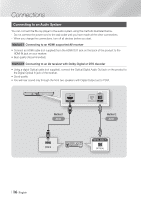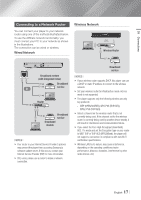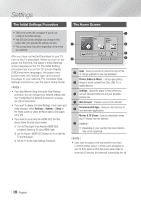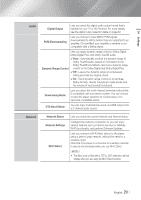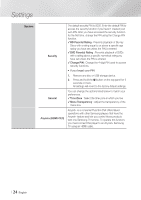Samsung BD-F5900 User Manual Ver.1.0 (English) - Page 19
Accessing the Settings Screen, Buttons on the Remote Control Used for the Settings Menu - 3d
 |
View all Samsung BD-F5900 manuals
Add to My Manuals
Save this manual to your list of manuals |
Page 19 highlights
04 Settings Accessing the Settings Screen 1. Select Settings on the Home screen, and then press v button. The Settings screen appears. Settings Display Audio Network Smart Features System Support Display 3D Settings TV Aspect Ratio BD Wise Resolution MovieSFrOamUeR(C24EFs) DVD 24fps Conversion Smart Hub Screen Size 16:9 Original Off Auto Auto Off Size 3 VOL VOL VO-L+ VO+L- SAMSUNG TV 123 2. To access the menus, sub-menus, and options on th4e Setti5ngs sc6reen, please refer to the remote7contro8l illust9ration below. DISC MENU TITLE MENU Buttons on the Rem0otePOCPUoP ntrol Used for the Settings Menu 1 HOME HOME TOOLS SMART AHPUPBS INFO 3 2 RETURN EXIT 4 A B C D 1 HOME ButtSPoEANAnDROCR:AHPDrAIeGUIDTsIAOsL to move to SUBTITLE FULL SUBTITLE SINCRPEUETN the Home screen. 2 RETURN Button : Return to the previous menu. v (Enter) / DIRECTION Buttons : • Press to move the cursor or select an 3 item. • Press the v button to activate the currently selected item or confirm a setting. 4 EXIT Button : Press to exit the current menu. Detailed Function Information Each Settings function, menu item, and individual option is explained in detail on-screen. To view an explanation, use the buttons to select the function, menu item, or option. The explanation will usually appear on the right side of the screen. A short description of each Settings function starts on the next page. Additional information on some of the functions is also in the Appendix of this manual. English 19 |