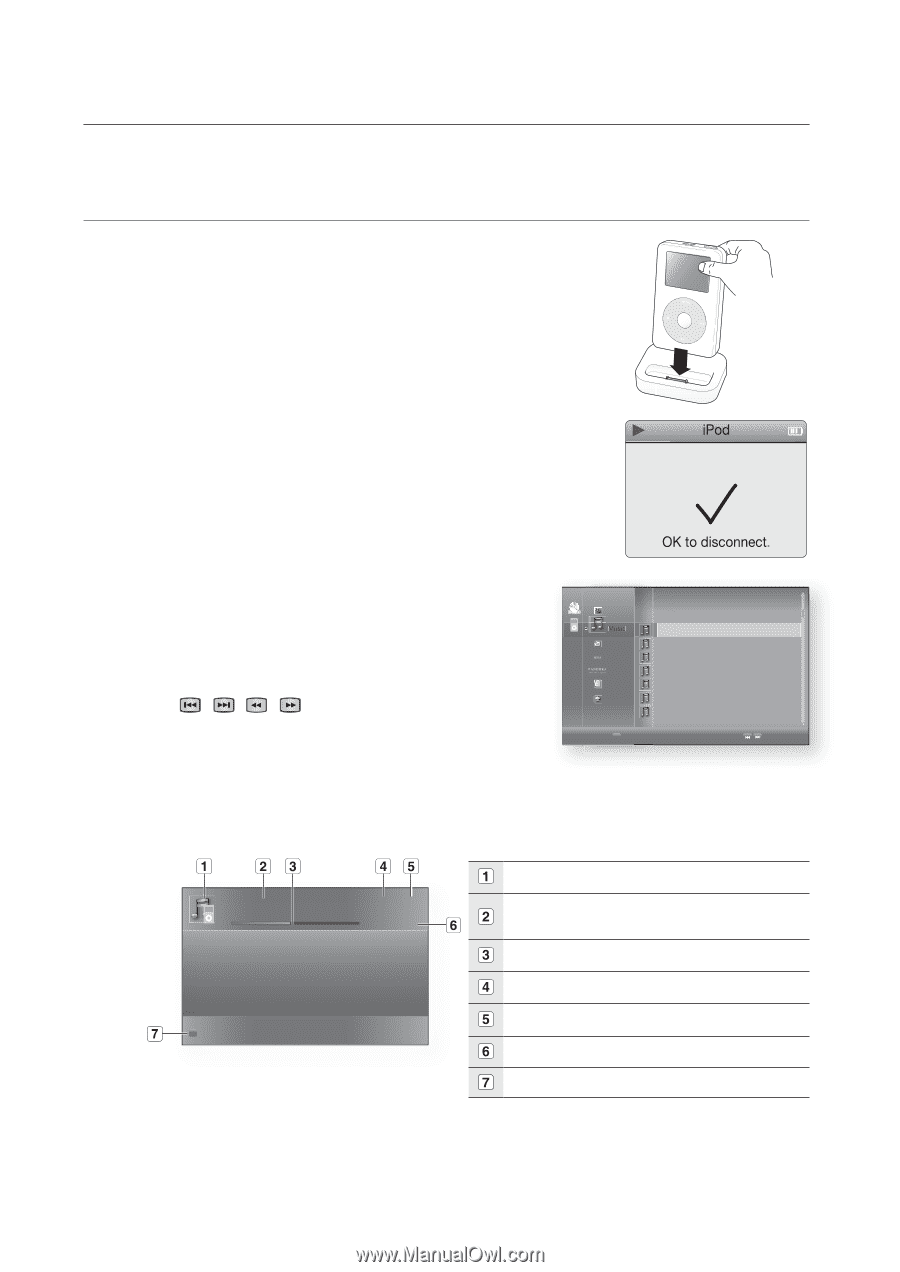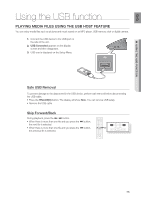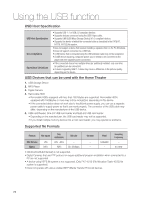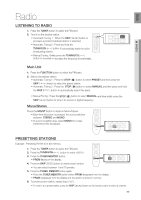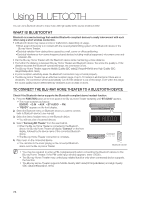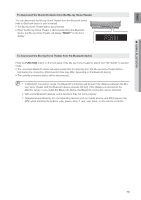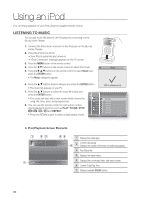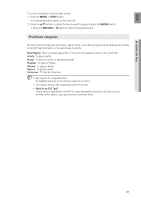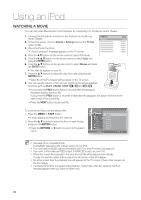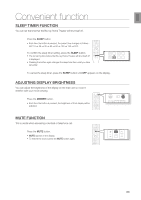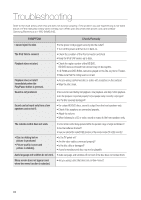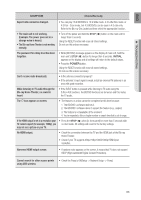Samsung BD7200 User Manual (ENGLISH) - Page 80
Using an iPod
 |
UPC - 036725616998
View all Samsung BD7200 manuals
Add to My Manuals
Save this manual to your list of manuals |
Page 80 highlights
Using an iPod You can enjoy playback of your iPod using the supplied remote control. liStEninG to muSic You can play music files stored in the iPod player by connecting it to the Blu-ray Home Theater. 1. Connect the iPod dock connector to the iPod jack on the Blu-ray Home Theater. 2. Place the iPod in the Dock. • Your iPod is automatically turned on. • "iPod Connected" message appears on the TV screen. 3. Press the MENU button on the remote control. 4. Press the , buttons on the remote control to select iPod mode. 5. Press the buttons on the remote control to select music and press the EntER button. • The music categories appear. 6. Press the , buttons desired category and press the EntER button. • The music list appears on your TV. 7. Press the , buttons to select the music file to play and press the EntER button. • The music will start with a new screen which shows the song title, time, artist, and progress bar. 8. You can use the remote control or main unit to control simple playback functions such as Play, PauSE, StoP, / , / and REPEat. noCdDisc _ Video Music + Photo Netflix Pandora Disclaimer Setup • Press the RED(A) button to select a desired play mode. B Playlist _ TRACK 001 TRACK 002 TRACK 003 TRACK 004 TRACK 005 TRACK 006 TRACK 007 + Page ❖ iPod Playback Screen Elements ► My love ;; 6/186 00:00:11 / 00:03:34 A Play Mode Displays the media type. Current track (song) Displays the number of the track currently being played. Play Status Bar. Displays the repeat status. Displays the current play index, total track number. Current /Total Play Time. Displays available COLOR buttons. 80