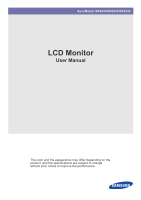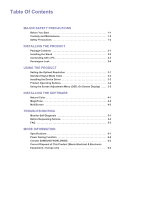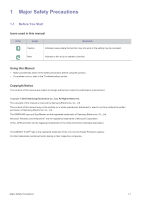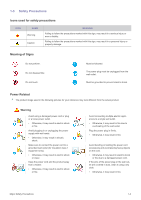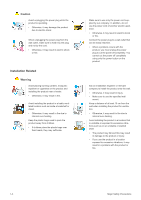Samsung BX2335 User Manual (user Manual) (ver.1.0) (English)
Samsung BX2335 Manual
 |
View all Samsung BX2335 manuals
Add to My Manuals
Save this manual to your list of manuals |
Samsung BX2335 manual content summary:
- Samsung BX2335 | User Manual (user Manual) (ver.1.0) (English) - Page 1
SyncMaster BX2035/BX2235/BX2335 LCD Monitor User Manual The color and the appearance may differ depending on the product, and the specifications are subject to change without prior notice to improve the performance. - Samsung BX2335 | User Manual (user Manual) (ver.1.0) (English) - Page 2
. 3-5 INSTALLING THE SOFTWARE Natural Color 4-1 MagicTune 4-2 MultiScreen 4-3 TROUBLESHOOTING Monitor Self-Diagnosis 5-1 Before Requesting Service 5-2 FAQ 5-3 MORE INFORMATION Specifications 6-1 Power Saving Function 6-2 Contact SAMSUNG WORLDWIDE 6-3 Correct Disposal of This Product (Waste - Samsung BX2335 | User Manual (user Manual) (ver.1.0) (English) - Page 3
safety precautions before using this product. • If a problem occurs, refer to the 'Troubleshooting' section. Copyright Notice The contents of this manual are subject to change without prior notice for performance improvement. Copyright © 2010 Samsung Electronics Co., Ltd. All Rights Reserved. The - Samsung BX2335 | User Manual (user Manual) (ver.1.0) (English) - Page 4
product and other objects (e.g. walls) to ensure proper ventilation. Failing to do so may result in fire or a problem with the product due to screen. If you do not use the product for a long time, set the power-saving mode or screen saver. • Due to technological constraints of the LCD Panel - Samsung BX2335 | User Manual (user Manual) (ver.1.0) (English) - Page 5
it may result in electric shock or fire. Avoid plugging in or unplugging the power supply with wet hands. • Otherwise, it may result in electric shock. Make sure to connect the power cord to a grounded wall outlet (for insulation class 1 equipment only). • Otherwise, it may result in electric shock - Samsung BX2335 | User Manual (user Manual) (ver.1.0) (English) - Page 6
Make sure to use only the power cord supplied by our company. In addition, do not use the power cord of another electric appliance. • Otherwise, it may result in electric shock or fire. Connect the power plug to a wall outlet that can be easily reached. • When a problem occurs with the product, you - Samsung BX2335 | User Manual (user Manual) (ver.1.0) (English) - Page 7
Do not let the product drop while moving it. • This may result in a problem with the product or injury. When installing the product on a console or shelf, make quality problem may occur due to the surrounding environment. In this case, install the product only after consulting one of our service - Samsung BX2335 | User Manual (user Manual) (ver.1.0) (English) - Page 8
the power cord. Contact a service center. • Otherwise, it may result in fire or electric shock. 1-3 When cleaning the product, do not spray water directly over the product parts. • Make sure that water does not enter the product. • Otherwise, it may result in fire, electric shock or a problem with - Samsung BX2335 | User Manual (user Manual) (ver.1.0) (English) - Page 9
off, unplug the power cord and contact a service center. • Otherwise, it may result in a problem with the product, electric shock or fire. When not using the product for a long time such as leaving your home, unplug the power cord from the wall outlet. • Otherwise, it may cause dust accumulation - Samsung BX2335 | User Manual (user Manual) (ver.1.0) (English) - Page 10
power adaptor away from any other heat source. • Otherwise, it may result in fire. Always keep power may be injured. • If the product is tilted excessively, the product may fall and this may result in . • Otherwise, it may result in a problem with the product or injury. Maintaining the Correct - Samsung BX2335 | User Manual (user Manual) (ver.1.0) (English) - Page 11
in case you need to move the Product at a later stage. Monitor CONTENTS Installation Manual Product Warranty (Not available in all locations) User Manual 'DVI-A to D-Sub' Cable (Not available in all locations) Power Cord DC-Adapter Cleaning Cloth OPTIONAL PARTS DVI Cable The cleaning cloth - Samsung BX2335 | User Manual (user Manual) (ver.1.0) (English) - Page 12
2-2 Installing the Stand Before assembling the product, place the product down on a flat and stable surface so that the screen is facing downwards. Place a soft cloth over the table to protect the product and place the product onto the cloth so that the front of the product is facing downwards. Hold - Samsung BX2335 | User Manual (user Manual) (ver.1.0) (English) - Page 13
the product model. 1. Connect the product to a PC depending on the video output supported by the PC. • When the graphics card provides D-Sub () output • Connect one end of the power cord to the DC-Adapter and plug the other end into a dedicated 220V or 110V wall outlet. (The input voltage is - Samsung BX2335 | User Manual (user Manual) (ver.1.0) (English) - Page 14
model and the manufacturer, for more information, refer to the User Manual supplied with the locking device for more information. You must purchase the slot on the Monitor( ). 4. Lock the lock( ). These are general instructions. For exact instructions, see the User Manual supplied with the locking - Samsung BX2335 | User Manual (user Manual) (ver.1.0) (English) - Page 15
optimal resolution. • To set the resolution to the optimal resolution • When the PC is turned off, connect the product and the PC and turn the power on. • Right-click over the Desktop and select 'Properties' from the pop-up menu. • In the 'Settings' tab, set the resolution to the optimal resolution - Samsung BX2335 | User Manual (user Manual) (ver.1.0) (English) - Page 16
of the panel, unlike for a CDT monitor. Therefore, the visual quality will be degraded be displayed or only the Power LED may be turned on. Therefore, configure it as follows referring to the User Manual of the graphics card. 55.935 70.635 60.000 VERTICAL FREQUENCY (HZ) 70.086 70.087 66.667 74. - Samsung BX2335 | User Manual (user Manual) (ver.1.0) (English) - Page 17
1440 x 900 VESA, 1440 x 900 VESA, 1600 x 1200 VESA, 1680 x 1050 VESA, 1920 x 1080 BX2335 HORIZONTAL FREQUENCY (KHZ) 31.469 31.469 35.000 49.726 68.681 31.469 37.861 37.500 35.156 981 79.976 55.935 70.635 75.000 65.290 67.500 VERTICAL FREQUENCY (HZ) 70.086 70.087 66.667 74.551 75.062 59.940 72.809 - Samsung BX2335 | User Manual (user Manual) (ver.1.0) (English) - Page 18
023 67.500 49.702 63.981 79.976 55.935 70.635 75.000 65.290 67.500 VERTICAL FREQUENCY (HZ) 70.087 66.667 74.551 75.062 59.940 72.809 75.000 56.250 60.317 72.188 75 see the picture. This frequency is called the vertical frequency. The vertical frequency is represented in Hz. 3-2 Using the product - Samsung BX2335 | User Manual (user Manual) (ver.1.0) (English) - Page 19
, please visit a service center or Samsung Electronics website(http://www.samsung.com/), and download the driver. 1. Insert the driver installation CD-ROM into the CD-ROM drive. 2. Click on "Windows Driver". 3. Complete the remaining installation steps according to the instructions displayed on the - Samsung BX2335 | User Manual (user Manual) (ver.1.0) (English) - Page 20
for 5 seconds again, the OSD Adjustment Lock function is disabled. Even if the OSD Adjustment Lock function is activated, users can adjust the brightness and contrast and can set up the adjustment function assigned to the [ ]. Use these buttons to navigate the menu or to adjust a value in the OSD - Samsung BX2335 | User Manual (user Manual) (ver.1.0) (English) - Page 21
of the product are touch-type buttons. • Touch the buttons lightly with your finger. Power LED This LED is turned on when the product works normally. For more information on the power-saving function, refer to the power saving function in More Information. When not using the product for a long time - Samsung BX2335 | User Manual (user Manual) (ver.1.0) (English) - Page 22
MagicEco Customized Key INFORMATION MagicBright MagicAngle Blue Color Tone Menu H-Position Menu V-Position LED On/Off Auto Source LED Brightness PC/AV Mode PICTURE MENU Brightness Contrast Sharpness DESCRIPTION Controls the screen brightness. This menu is unavailable when is - Samsung BX2335 | User Manual (user Manual) (ver.1.0) (English) - Page 23
refresh rate. • This mode provides the picture setting appropriate for watching sports games that include lots of movement. • This mode provides brightness and sharpness settings similar to those of a TV for the best entertainment environment (movie, DVD, etc.). • - Samsung BX2335 | User Manual (user Manual) (ver.1.0) (English) - Page 24
MENU Coarse Fine Response Time DESCRIPTION Removes vertical noise lines (line pattern) from the screen. The location of the screen may be changed after the adjustment. In this case, move the screen so that the screen is displayed at the center of the display panel using the menu. This - Samsung BX2335 | User Manual (user Manual) (ver.1.0) (English) - Page 25
picture quality improvement technology developed by Samsung Electronics. • - Turns menu to set the color temperature manually. If you do not like the preset color temperatures, you can manually adjust the colors of - Samsung BX2335 | User Manual (user Manual) (ver.1.0) (English) - Page 26
• - The picture is displayed in full screen regardless of the aspect ratio of the input signal. • A signal not in the standard mode table is not supported. • If the resolution is set to the optimal resolution, the aspect ratio does not change whether the is set to or - Samsung BX2335 | User Manual (user Manual) (ver.1.0) (English) - Page 27
MagicBright> is set to mode. LED On/Off LED Brightness Off Timer On/Off Off Timer Setting Customized Key Auto Source PC/AV Mode Turns the Menu button LED on or off. • - Turns the Power button LED lamp off. • - Turns the Power button LED lamp on. Adjusts the brightness - Samsung BX2335 | User Manual (user Manual) (ver.1.0) (English) - Page 28
INFORMATION MENU INFORMATION DESCRIPTION Shows the frequency and resolution set on the PC. 3-5 Using the product - Samsung BX2335 | User Manual (user Manual) (ver.1.0) (English) - Page 29
pictures. For more information, refer to the online help of the software (F1). The Natural Color is provided online. You can download it from the website below and install; http://www.samsung.com/us/consumer/learningresources/monitor/naturalcolorexpert/pop_download.html Installing the Software 4-1 - Samsung BX2335 | User Manual (user Manual) (ver.1.0) (English) - Page 30
with monitor adjustments by providing comprehensive descriptions of monitor functions the remaining software installation steps according to the instructions displayed on the screen. • The software specifications. • If the shortcut icon does not appear, press the F5 key. Restrictions and Problems - Samsung BX2335 | User Manual (user Manual) (ver.1.0) (English) - Page 31
to start removing MagicTune™. 6. Wait until a message box appears informing you that the software has been removed completely. For technical support, the FAQ (frequently asked questions) or information about the software upgrade for MagicTune™, please visit our website. Installing the Software 4-2 - Samsung BX2335 | User Manual (user Manual) (ver.1.0) (English) - Page 32
enables users to use the monitor by partitioning multiple sections. 4. Complete the remaining software installation steps according to the instructions displayed on the screen. • The software may not specifications. • If the shortcut icon does not appear, press the F5 key. Restrictions and Problems - Samsung BX2335 | User Manual (user Manual) (ver.1.0) (English) - Page 33
Troubleshooting 5-1 Monitor Self-Diagnosis • You can check if the product is working properly using the Self-Diagnosis function. • If a blank screen is displayed and the Power LED make sure that there is no problem with the PC and the connection. The product is working properly. Troubleshooting 5-1 - Samsung BX2335 | User Manual (user Manual) (ver.1.0) (English) - Page 34
service. If the problem continues, please contact your nearest Samsung Electronics Service Center. A BLANK SCREEN APPEARS / I CANNOT TURN THE PRODUCT ON Is the power the user manual. THE DISPLAY AREA SUDDENLY MOVES TO AN EDGE OR TO THE CENTER. Did you change the graphics card or the driver? Did - Samsung BX2335 | User Manual (user Manual) (ver.1.0) (English) - Page 35
the new graphics card driver. WHEN I CONNECT THE MONITOR, THE 'UNKNOWN MONITOR, PLUG&PLAY (VESA DDC) MONITOR FOUND' MESSAGE IS DISPLAYED. Did you install the device driver for the product? Check if all the Plug&Play (VESA DDC) functions are supported referring to the User Manual of the graphics - Samsung BX2335 | User Manual (user Manual) (ver.1.0) (English) - Page 36
change the frequency (refresh rate) of the video signal? How can I change the resolution? How can I use the power saving function? PLEASE Monitor, and then change the refresh rate under Monitor Settings. (For more information, refer to the User Manual manual for the computer.) 5-3 Troubleshooting - Samsung BX2335 | User Manual (user Manual) (ver.1.0) (English) - Page 37
6 More Information 6-1 Specifications MODEL NAME LCD Panel Size Display area Pixel Pitch Synchroniza- Horizontal tion Vertical Display Color Resolution Optimum resolution Maximum resolution Input Signal, Terminated Maximum Pixel Clock Power Supply Signal Cable Dimensions (WxHxD) / - Samsung BX2335 | User Manual (user Manual) (ver.1.0) (English) - Page 38
Power Supply Signal Cable Dimensions (WxHxD) / Weight (Simple stand) Environmental considerations Operating Storage Tilt BX2235 DVI(Digital Visual Interface)- I 0.7 Vp-p ± 5% separate H/V sync, Composite, SOG TTL level (V high ≥ 2.0V, V low ≤ 0.8V) 164MHz (Analog,Digital) This product supports - Samsung BX2335 | User Manual (user Manual) (ver.1.0) (English) - Page 39
Power Supply Signal Cable Dimensions (WxHxD) / Weight (Simple stand) Environmental considerations Operating Storage Tilt BX2335 23 inches (58 cm) 509.76 mm (H) x 286.74 mm (V) 0.2655 mm (H) x 0.2655 mm (V) 30 ~ 81 kHz 56 ~ 75 Hz 16.7 M 1920 x 1080 @ 60 Hz Design and specifications are subject - Samsung BX2335 | User Manual (user Manual) (ver.1.0) (English) - Page 40
Off Less than 0.3 watts STATE Power Indicator Power Consumption BX2335 NORMAL OPERATION On 22 watts POWER SAVING MODE Blinking Less than 1 watts POWER OFF Off Less than 0.3 watts STATE Power Indicator Power Consumption NORMAL OPERATION On 32 watts POWER SAVING MODE Blinking Less than 1 watts - Samsung BX2335 | User Manual (user Manual) (ver.1.0) (English) - Page 41
800-100-5303 http://www.samsung.com http://www.samsung.com http://www.samsung.com http://www.samsung.com http://www.samsung.com http://www.samsung.com http://www.samsung.com http://www.samsung.com http://www.samsung.com http://www.samsung.com http://www.samsung.com http://www.samsung.com http://www - Samsung BX2335 | User Manual (user Manual) (ver.1.0) (English) - Page 42
-55-55 8-10-800-500-55-500 0-800-502-000 8-10-800-500-55-500 http://www.samsung.com http://www.samsung.com http://www.samsung.com http://www.samsung.com/ua http://www.samsung.com/ua_ru http://www.samsung.com ASIA PACIFIC 1300 362 603 400-810-5858 010-6475 1880 (852) 3698 - 4698 http - Samsung BX2335 | User Manual (user Manual) (ver.1.0) (English) - Page 43
800-SAMSUNG(726-7864) http://www.samsung.com http://www.samsung.com http://www.samsung.com http://www.samsung.com http://www.samsung.com http://www.samsung.com http://www.samsung.com http://www.samsung.com http://www.samsung.com http://www.samsung.com http://www.samsung.com http://www.samsung.com - Samsung BX2335 | User Manual (user Manual) (ver.1.0) (English) - Page 44
6-4 Correct Disposal of This Product (Waste Electrical & Electronic Equipment) Europe only (Applicable in the European Union and other European countries with separate collection systems) This marking on the product, accessories or literature indicates that the product and its electronic accessories
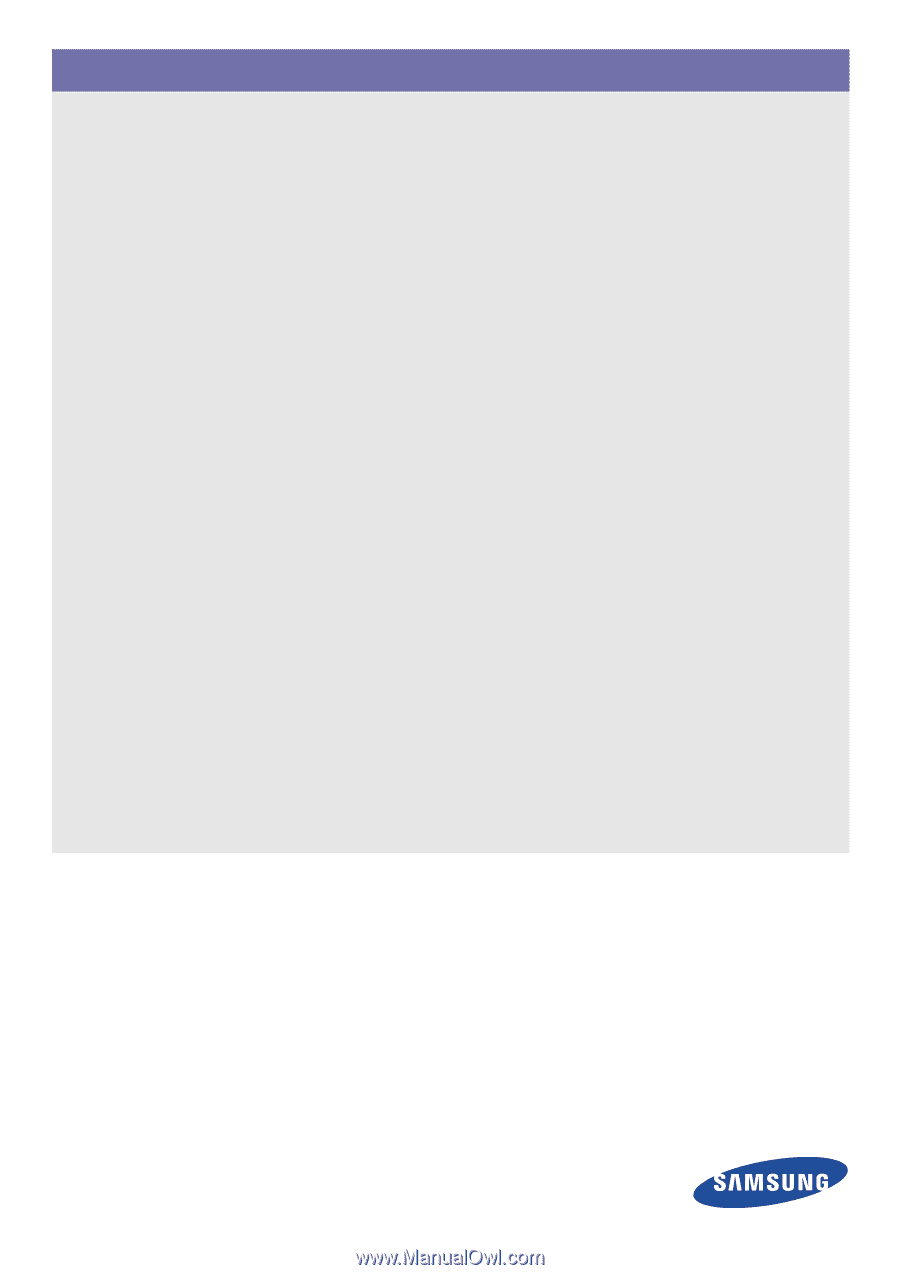
SyncMaster BX2035/BX2235/BX2335
LCD Monitor
User Manual
The color and the appearance may differ depending on the
product, and the specifications are subject to change
without prior notice to improve the performance.