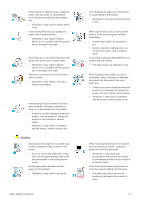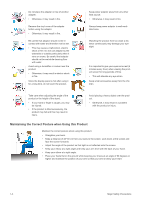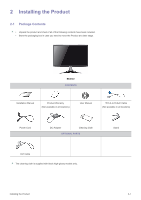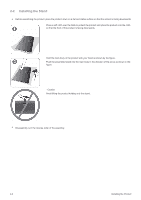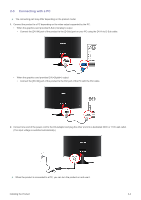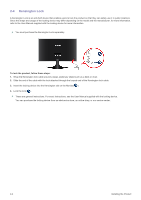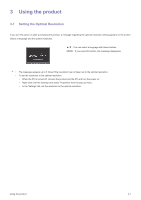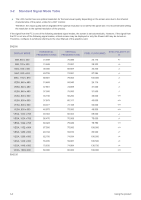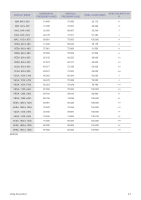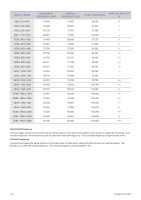Samsung BX2335 User Manual (user Manual) (ver.1.0) (English) - Page 13
Connecting with a PC
 |
View all Samsung BX2335 manuals
Add to My Manuals
Save this manual to your list of manuals |
Page 13 highlights
2-3 Connecting with a PC The connecting part may differ depending on the product model. 1. Connect the product to a PC depending on the video output supported by the PC. • When the graphics card provides D-Sub () output • Connect the [DVI IN] port of the product to the [D-Sub] port on your PC using the DVI-A to D-Sub cable. • When the graphics card provides DVI() output • Connect the [DVI IN] port of the product to the DVI port of the PC with the DVI cable. 2. Connect one end of the power cord to the DC-Adapter and plug the other end into a dedicated 220V or 110V wall outlet. (The input voltage is switched automatically.) When the product is connected to a PC, you can turn the product on and use it. Installing the Product 2-3
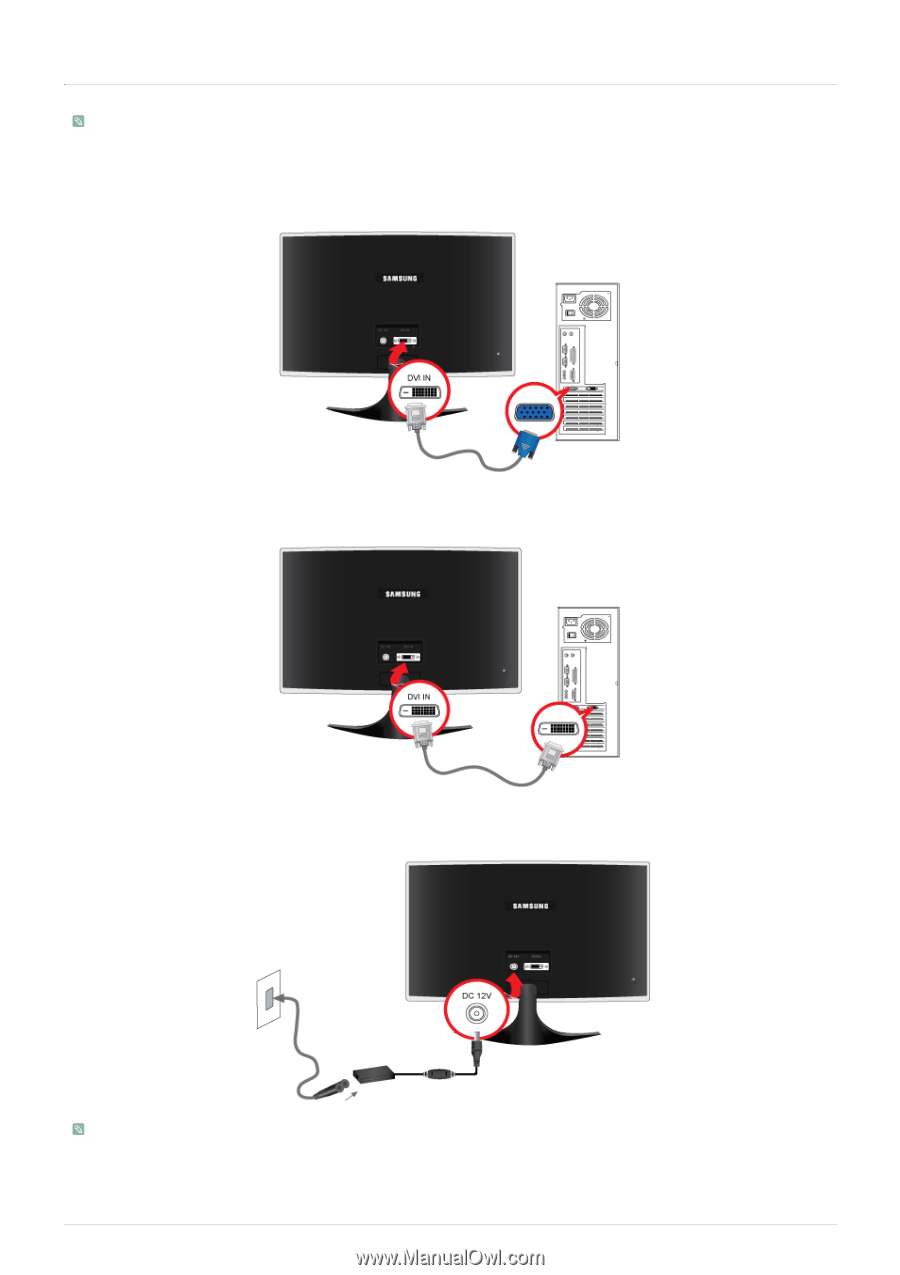
Installing the Product
2-3
2-3
Connecting with a PC
The connecting part may differ depending on the product model.
1.
Connect the product to a PC depending on the video output supported by the PC.
•
When the graphics card provides D-Sub (<Analog>) output
•
Connect the [DVI IN] port of the product to the [D-Sub] port on your PC using the DVI-A to D-Sub cable.
•
When the graphics card provides DVI(<Digital>) output
•
Connect the [DVI IN] port of the product to the DVI port of the PC with the DVI cable.
2.
Connect one end of the power cord to the DC-Adapter and plug the other end into a dedicated 220V or 110V wall outlet.
(The input voltage is switched automatically.)
When the product is connected to a PC, you can turn the product on and use it.