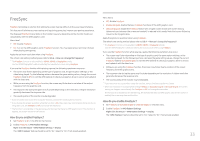Samsung CFG73 User Manual - Page 38
HDMI Black Level, Eye Saver Mode, Screen Adjustment
 |
View all Samsung CFG73 manuals
Add to My Manuals
Save this manual to your list of manuals |
Page 38 highlights
HDMI Black Level Eye Saver Mode If a DVD player or set-top box is connected to the product via HDMI, image quality degradation (contrast/ color degradation, black level, etc.) may occur, depending on the connected source device. In such case, HDMI Black Level can be used to adjust the image quality. If this is the case, correct the degraded picture quality using HDMI Black Level. ――This function is only available in HDMI1, HDMI2 mode. •• Normal: Select this mode when there is no contrast ratio degradation. •• Low: Select this mode to reduce the black level and increase the white level when there is a contrast ratio degradation. ――HDMI Black Level may not be compatible with some source devices. ――The HDMI Black Level feature is only activated at a certain AV resolution, such as 720P @ 60 Hz and 1080P @ 60 Hz. Set to an optimum picture quality suitable for eye relaxation. TÜV Rheinland "Low Blue Light Content" is a certification for products which meet requirements for lower blue light levels. When Eye Saver Mode is 'On', the blue light that wavelength is around 400nm will decrease, and it will provide an optimum picture quality suitable for eye relaxation. At the same time, the blue light level is lower than in the default settings, and it was tested by TÜV Rheinland and certified as it met the requirements of TÜV Rheinland "Low Blue Light Content" standards. Screen Adjustment ――This option is only available when PC/AV Mode is set to AV. ――This menu is only available when Screen Size is set to Screen Fit in AV Mode. When a 480P or 576P or 720P or 1080P signal is input in AV mode and the monitor can display normally, select Screen Fit to adjust horizontal position in 0-6 levels. Configuring H-Position & V-Position H-Position: Move the screen to the left or right. V-Position: Move the screen up or down. 38