Samsung CL-29Z30HS User Manual (user Manual) (ver.1.0) (English) - Page 53
Locking the Channel
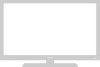 |
View all Samsung CL-29Z30HS manuals
Add to My Manuals
Save this manual to your list of manuals |
Page 53 highlights
SPECIAL FEATURES Locking the Channel This feature allows you to prevent unauthorized users, such as children, from watching unsuitable programmes by muting out video and audio. Child Lock cannot be released using front (or side) panel buttons. Only remote control can release the Child Lock setting, so keep the remote control away from children. 1 Press the MENU button. Press the ... or † button to select "Setup", then press the ENTER button. Setup Plug & Play Time Language : Caption Melody : Child Lock √ √ English √ On √ Move Enter Return 2 Press the ... or † button to select "Child Lock", then press the ENTER button. Press the œ or √ button to select "On". Child Lock Child Lock œ On √ Channel : Aire 28 Lock : Unlocked œ If you want to unlock a channel, set to "Off". Move Adjust Return 3 Press the ... or † button to select "Channel". Press the œ or √ button to select the channel to be locked. 4 Press the ... or † button to select "Lock". Press the œ or √ button to select "Unlocked" or "Locked". Press the EXIT button to exit. Child Lock Child Lock : On Channel œ Are 28 √ Lock : Unlocked Move Adjust Return Child Lock Child Lock : On Channel : Are 28 Lock œ Locked √ Move Adjust Return œ If any channel is locked, you can not access to the "Channel" and "Child Lock" menu by using the control buttons on the TV panel (the "Not Available" is displayed in the "Child Lock" menu). You can access by using the remote control only. English - 53















