Samsung CL-32A20HE User Manual (user Manual) (ver.1.0) (English) - Page 10
Remote Control, P.SIZE, VCRDVD, DVR, STB or Wise Link, Controls, STILL Main picture, PIP Controls
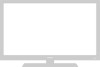 |
View all Samsung CL-32A20HE manuals
Add to My Manuals
Save this manual to your list of manuals |
Page 10 highlights
YOUR NEW TV Remote Control ¿ P.SIZE Press to change the screen size. ¸ DNIe Activates DNIe (Digital Natural Image engine). ˛ VCR(DVD, DVR STB or Wise Link) Controls REW (Rewind) Press to rewind a tape in your VCR(DVD, DVR or STB). STOP Press this button to stop a tape during play, record, rewind or fast forward. If the button is pressed during Full-Automatic play, the function will be cancelled. PLAY/PAUSE Press the PLAY/PAUSE button to play back prerecorded tapes or pause the tape. FF Press to fast forward the tape in your VCR(DVD, DVR or STB). ◊ SET Use this button when you are setting up your remote control to operate your Set Top Box, VCR, Cable box or DVD. ± STILL (Main picture) Press to stop the action during a particular scene. Press again to resume normal video. Note: The still function doesn't operate in Component 1 or 2 mode. ≠ PIP Controls PIP Press this button to control the PIP window. SIZE Press to make the PIP window small, large, double window or stock ticker window. SWAP Exchanges the video signal that is currently displayed on the main screen with the signal in the PIP window. CH Displays the available channels in sequence (These buttons change channels in the PIP window only). - RESET If your remote control is not functioning properly, take out the batteries and press the reset button for about 2~3 seconds. Re-insert the batteries and try using the remote control again. 10















