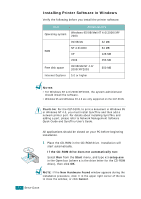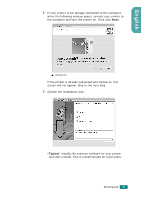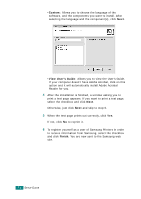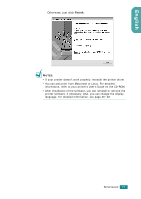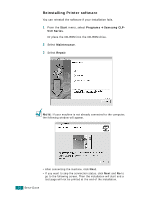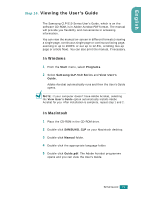Samsung CLP 510N User Manual (ENGLISH) - Page 27
Removing Printer Software, Printer, Finish, Start, Programs, Samsung CLP, Series, Maintenance, Remove - clp510 driver
 |
UPC - 635753700411
View all Samsung CLP 510N manuals
Add to My Manuals
Save this manual to your list of manuals |
Page 27 highlights
English 4 Select the components you want to install and click Next. If you select Printer, the window asking you to print a test page appears. Do as follows: a. To print a test page, select the check box and click Next. b. When the test page prints out correctly, click Yes. If it doesn't, click No to reprint it. 5 When the reinstallation is done, click Finish. Removing Printer Software 1 From the Start menu, select Programs Samsung CLP- 510 Series. Or place the CD-ROM into the CD-ROM drive. 2 Select Maintenance. 3 Select Remove. You will see a component list so that you can remove components individually. If you want to uninstall the printer driver, check Printer. If you want to uninstall the Status Monitor, check Status Monitor. SETUP GUIDE 27