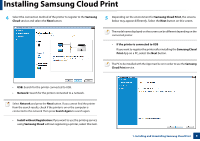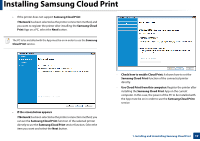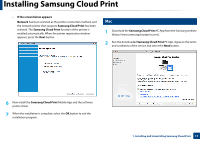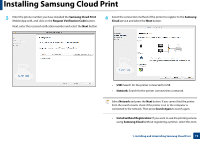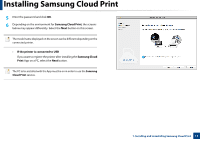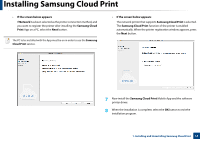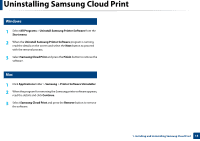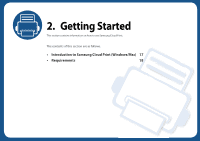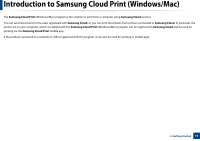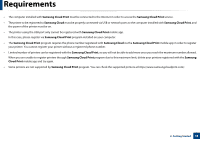Samsung CLP-670 Cloud Print PC Agent and Driver User Guide - Page 13
Samsung Cloud Print, If the printer is connected to USB, Samsung Cloud, Print
 |
View all Samsung CLP-670 manuals
Add to My Manuals
Save this manual to your list of manuals |
Page 13 highlights
Installing Samsung Cloud Print 5 Enter the password and click OK. 6 Depending on the environment for Samsung Cloud Print, the screens below may appear differently. Select the Next button on this screen. The model name displayed on the screen can be different depending on the connected printer. • If the printer is connected to USB If you want to register the printer after installing the Samsung Cloud Print App on a PC, select the Next button. The PC to be installed with the App must be on in order to use the Samsung Cloud Print service. 1. Installing and Uninstalling Samsung Cloud Print 13

Installing Samsung Cloud Print
13
1. Installing and Uninstalling Samsung Cloud Print
5
Enter the password and click
OK
.
6
Depending on the environment for
Samsung Cloud Print
, the screens
below may appear differently. Select the
Next
button on this screen.
The model name displayed on the screen can be different depending on the
connected printer.
•
If the printer is connected to USB
If you want to register the printer after installing the
Samsung Cloud
Print
App on a PC, select the
Next
button.
The PC to be installed with the App must be on in order to use the
Samsung
Cloud Print
service.