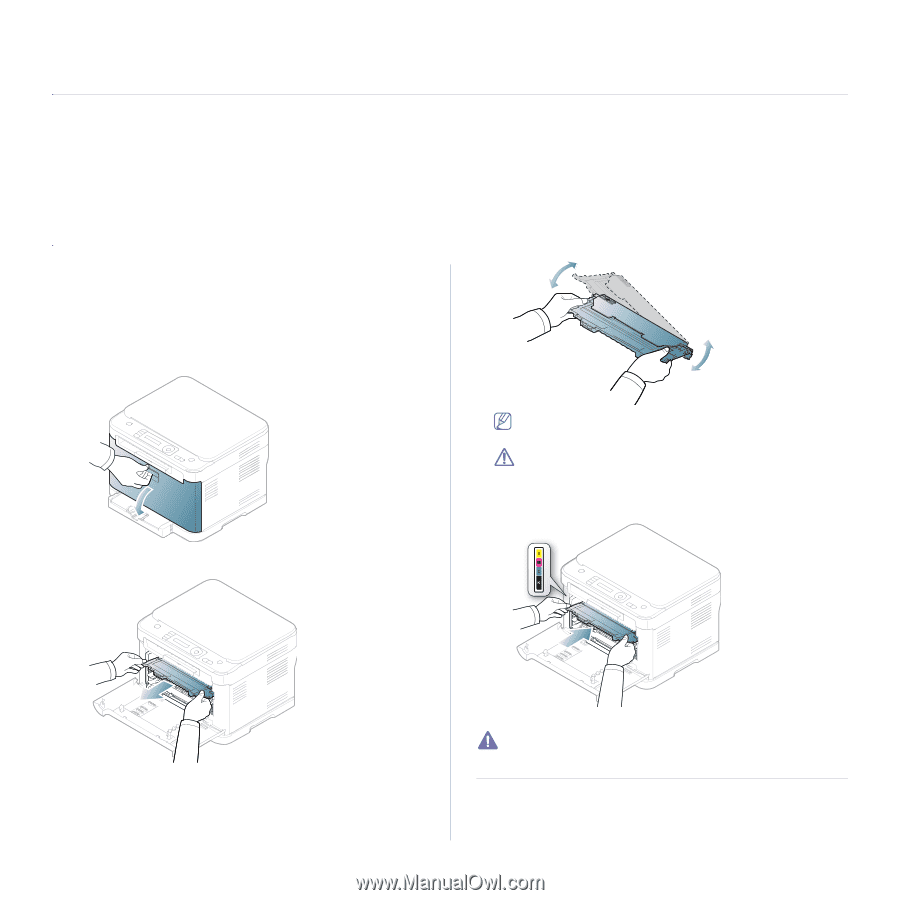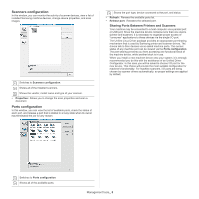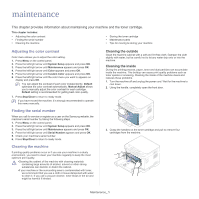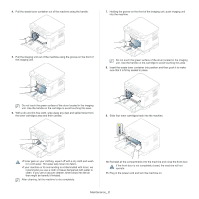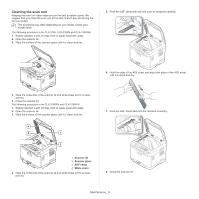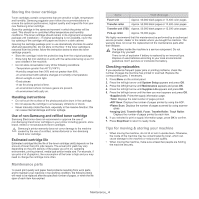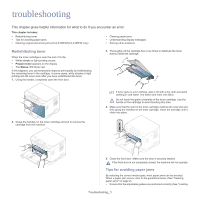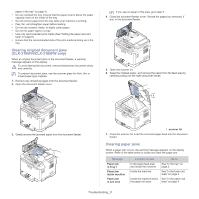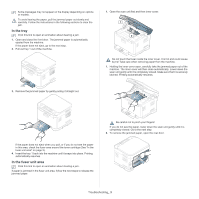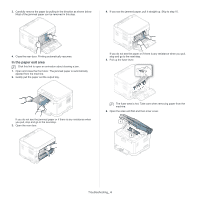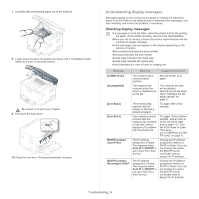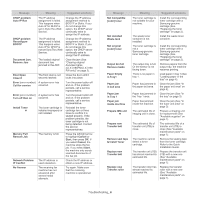Samsung CLX-3185FN User Manual (user Manual) (ver.2.00) (English) - Page 116
Troubleshooting, Redistributing toner, Tips for avoiding paper jams - clx 3185fw paper jam
 |
View all Samsung CLX-3185FN manuals
Add to My Manuals
Save this manual to your list of manuals |
Page 116 highlights
troubleshooting 1. This chapter gives helpful information for what to do if you encounter an error. This chapter includes: • Redistributing toner • Tips for avoiding paper jams • Clearing original document jams (CLX-3185FN/CLX-3185FW only) • Clearing paper jams • Understanding display messages • Solving other problems Redistributing toner When the toner cartridge is near the end of its life, • White streaks or light printing occurs. • Prepare toner appears on the display. • The Status LED blinks red. If this happens, you can temporarily improve print quality by redistributing the remaining toner in the cartridge. In some cases, white streaks or light printing will still occur even after you have redistributed the toner. 1. Using the handle, completely open the front door. 3. Thoroughly roll the cartridge five or six times to distribute the toner evenly inside the cartridge. 2. Grasp the handles on the toner cartridge and pull to remove the cartridge from the machine. If toner gets on your clothing, wipe it off with a dry cloth and wash clothing in cold water. Hot water sets toner into fabric. Do not touch the green underside of the toner cartridge. Use the handle on the cartridge to avoid touching this area. 4. Make sure that the color of the toner cartridge matches the color slot and then grasp the handles on the toner cartridge. Insert the cartridge until it clicks into place. 5. Close the front door. Make sure the door is securely latched. If the front door is not completely closed, the machine will not operate. Tips for avoiding paper jams By selecting the correct media types, most paper jams can be avoided. When a paper jam occurs, refer to the guidelines below: (See "Clearing paper jams" on page 2). • Ensure that the adjustable guides are positioned correctly (See "Loading Troubleshooting_ 1