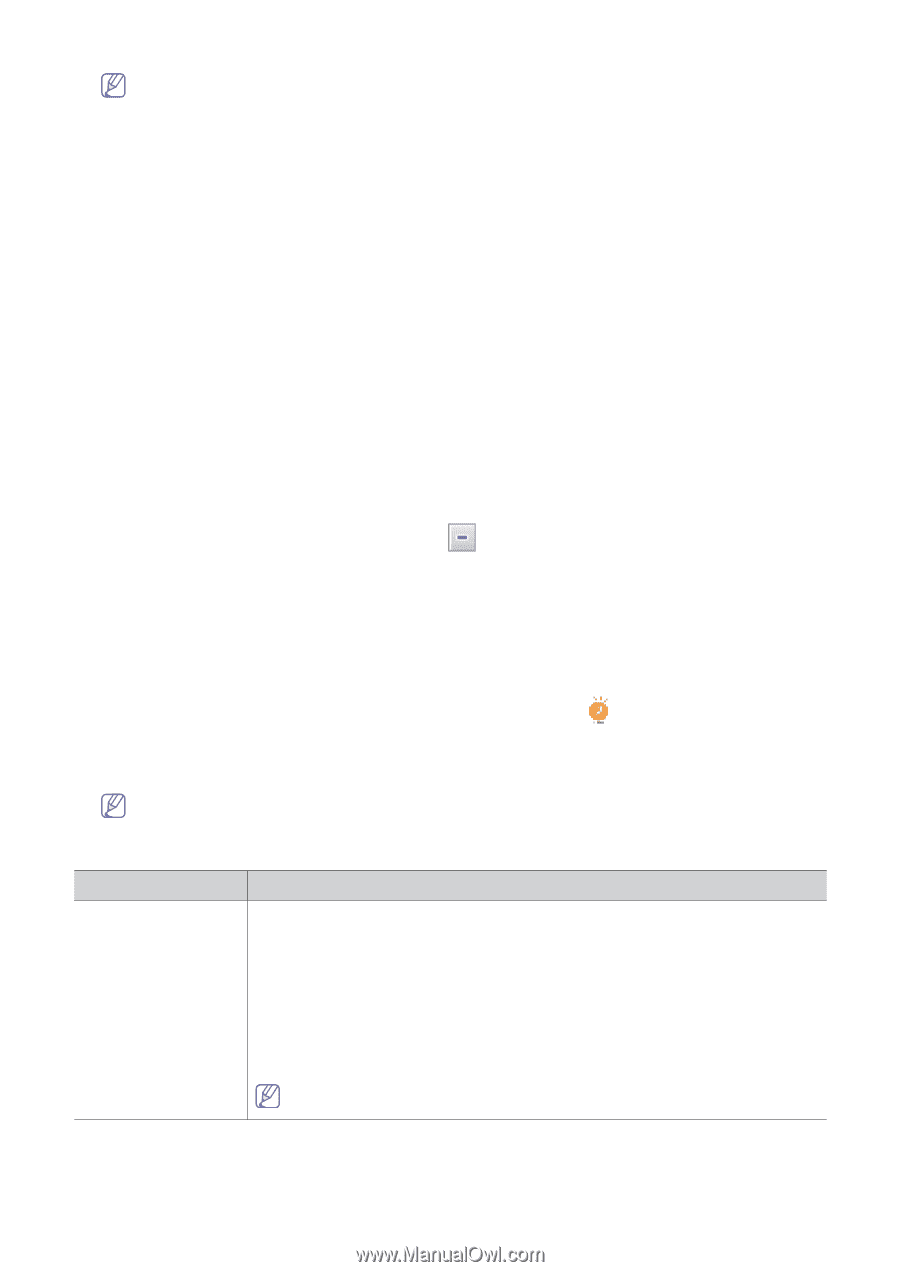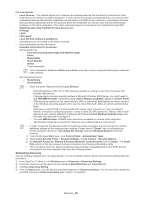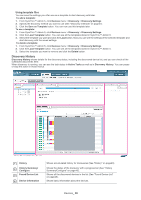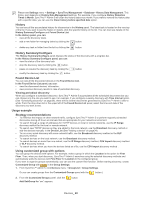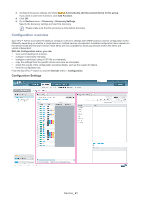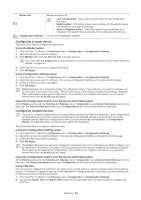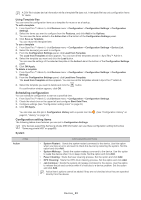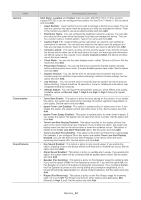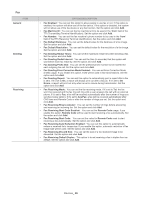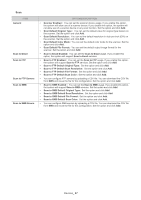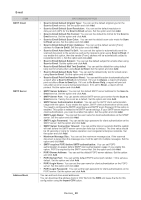Samsung CLX 6240FX SyncThru 5.0 Guide (ENGLISH) - Page 43
Scheduling configuration, Configuration setting items - drum
 |
UPC - 635753721089
View all Samsung CLX 6240FX manuals
Add to My Manuals
Save this manual to your list of manuals |
Page 43 highlights
A CSV file includes device information while a template file does not. A template file has only configuration items for reuse. Using Template files You can save the configuration items as a template for reuse or as a backup. To add a template 1. From SyncThru™ Admin 5, click Devices menu > Configuration > Configuration Settings > Configuration Settings. 2. Select the items you want to configure from the Features, and click Add in the Options. You can see the items added to the Action List at the bottom of the Configuration Settings panel. 3. Click Save as Template. You can reuse this template later. To use a template 1. From SyncThru™ Admin 5, click Devices menu > Configuration > Configuration Settings > Device List. 2. Select the device(s) you want to configure. 3. From the Configuration Settings panel, click Load from Template. The Load from Template window appears. You can see all the templates stored in SyncThru™ Admin 5. 4. Select the template you want and click the Load button. You can see the settings of the selected template in the Action List at the bottom of the Configuration Settings panel. 5. Click OK/Apply. To delete a template 1. From SyncThru™ Admin 5, click Devices menu > Configuration > Configuration Settings > Configuration Settings. 2. From the Configuration Settings panel, click Load from Template. The Load from Template window appears. You can see all the templates stored in SyncThru™ Admin 5. 3. Select the template you want to delete and click the If a confirmation window appears, click OK. button. Scheduling configuration You can schedule configuration to start at a specified time. 1. From SyncThru™ Admin 5, click Devices menu > Configuration > Configuration Settings. 2. Check the check box on the upper left and configure Start Date/Time. 3. Configure settings (See "Configuration setting items" on page43). 4. Click OK/Apply. You can also see this job in Configuration History with a special icon like page 52, "History" on page 14). (See "Configuration History" on Configuration setting items The following tables show features you can set in Configuration Settings. Only devices supporting Samsung private MIB information can use these configuration setting items (See "Samsung private MIB" on page 89). System ITEM Action OPTION&DESCRIPTION • System Restart: Sends the system restart command to the device. Use this option when you face an error and want to check the device by restarting the system. Set the option and click Add. • System Wakeup: Sends the system wakeup command to the device. Use this option to wake the device when it is in sleep mode. Set the option and click Add. • Fuser Cleaning: Starts the fuser cleaning process. Set the option and click Add. • OPC Cleaning: Starts the OPC drum cleaning process. Set the option and click Add. • Job Continue: Sends the system job release command to the device. Use this option to release the job and continue when it's held due to a device problem. Set the option and click Add. Action item's options cannot be added if they are not checked since they are operated directly from the device. Devices_ 43