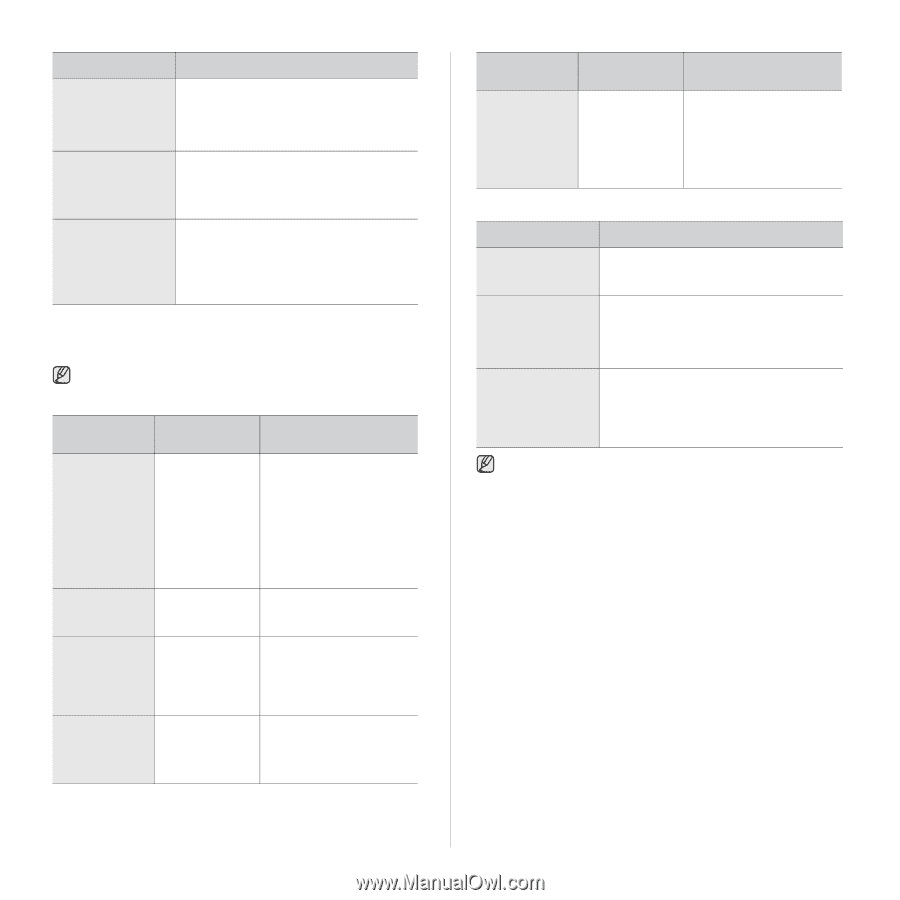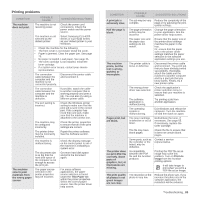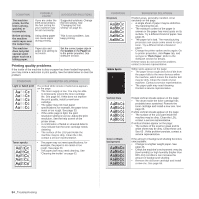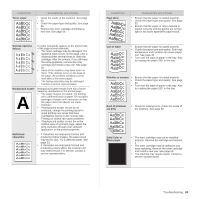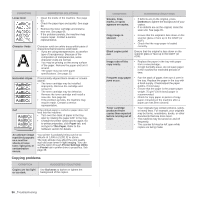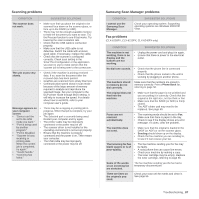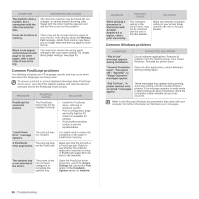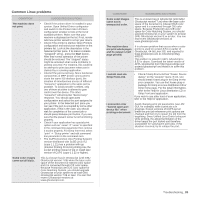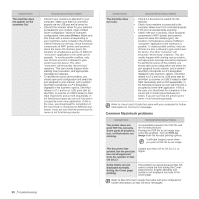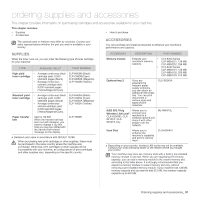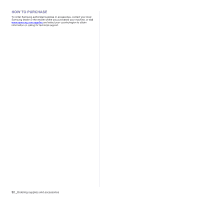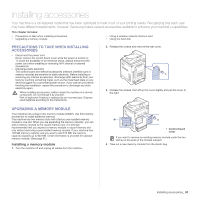Samsung CLX 6240FX User Manual (ENGLISH) - Page 88
Common Linux problems, Fail To Print,
 |
UPC - 635753721089
View all Samsung CLX 6240FX manuals
Add to My Manuals
Save this manual to your list of manuals |
Page 88 highlights
CONDITION SUGGESTED SOLUTIONS The machine dials a number, but a connection with the other fax machine fails. The other fax machine may be turned off, out of paper, or cannot answer incoming calls. Speak with the other machine operator and ask her/him to sort out the problem. Faxes do not store in memory. There may not be enough memory space to store the fax. If the display shows the Memory Full message, delete from memory any faxes you no longer need and then try again to store the fax. Blank areas appear at the bottom of each page or on other pages, with a small strip of text at the top. You may have chosen the wrong paper settings in the user option setting. For details about paper settings, see page 33. Common PostScript problems The following situations are PS language specific and may occur when several printer languages are being used. To receive a printed or screen-displayed message when PostScript errors occur, open the Print Options window and click the desired selection next to the PostScript errors section PROBLEM POSSIBLE CAUSE SOLUTION PostScript file cannot be printed. The PostScript • Install the PostScript driver may not be installed correctly. driver, referring to Software section. • Print a configuration page and verify that the PS version is available for printing. • If the problem persists, contact a service representative. "Limit Check Error" message appears. The print job was too complex. You might need to reduce the complexity of the page or install more memory. A PostScript The print job may error page prints. not be PostScript. Make sure that the print job is a PostScript job. Check to see whether the software application expected a setup or PostScript header file to be sent to the machine. The optional tray is not selected in the driver. The printer driver has not been configured to recognize the optional tray. Open the PostScript driver properties, select the Device Settings tab, and set the Tray option of the Installable Options section to Installed. PROBLEM POSSIBLE CAUSE When printing a document in Macintosh with Acrobat Reader 6.0 or higher, colors print incorrectly. The resolution setting in the printer driver may not be matched with the one in Acrobat Reader. SOLUTION Make sure that the resolution setting in your printer driver matches the one in Acrobat Reader. Common Windows problems CONDITION SUGGESTED SOLUTIONS "File in Use" message appears during installation. Exit all software applications. Remove all software from the StartUp Group, then restart Windows. Reinstall the printer driver. "General Protection Fault", "Exception OE", "Spool32", or "Illegal Operation" messages appear. Close all other applications, reboot Windows and try printing again. "Fail To Print", "A printer timeout error occurred." messages appear. These messages may appear during printing. Just keep waiting until the machine finishes printing. If the message appears in ready mode or after printing has been completed, check the connection and/or whether an error has occurred. Refer to the Microsoft Windows documentation that came with your computer for further information on Windows error messages. 88 _Troubleshooting