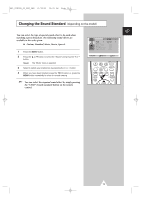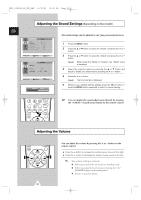Samsung CS-15K5ML User Manual (user Manual) (English) - Page 16
Sorting the Stored Channels
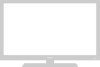 |
View all Samsung CS-15K5ML manuals
Add to My Manuals
Save this manual to your list of manuals |
Page 16 highlights
KS1_01818B_02_ENG_UMG 11/18/03 10:09 AM Page 16 Sorting the Stored Channels ENG Channel Auto Store Manual Store Add/Erase Fine Tune Sort You can exchange the numbers of two channels, in order to: ◆ Modify the numeric order in which the channels have been automatically stored. ◆ Give easily remembered numbers to the channels that you watch most often. Select Enter Exit Sort From To Store Channel : P 1 : P-: ? Select Adjust Exit Sort From To Store Channel : P 1 : P 3 : ? Select Adjust Exit Sort From To Store Channel : P 3 : P 1 : OK Select Adjust Exit 1 Press the MENU button. 2 Press the ▲ or ▼ button to select the "Channel" and press the + or - button. 3 Press the ▲ or ▼ button to select the "Sort" and press the + or - button. Result: The "Sort" menu is displayed with the "From" selected. 4 Press the + or - button until the channel number that you wish to change is displayed. Result: The selected channel's picture is displayed. 5 Press the ▲ or ▼ button to select the "To". 6 Press the + or - button until the new number by which you wish to identify the channel is displayed. Result: The selected channel is exchanged with the one previously stored to the chosen number. Example: If you select " P 1" for the "From" and "P 3" for the "To": ◆ Channel 1 becomes channel 3. ◆ Channel 3 becomes channel 1. 7 To... Press the... Confirm the exchange of channel numbers ◆ ▲ or ▼ button to select the "Store". ◆ + or - button. Result: "OK" is displayed. ➣ You can exchange other channel numbers by selecting "From" and returning to step 4. 8 When you have finished sorting channels, press the TV button or, press the MENU button repeatedly to return to normal viewing 16