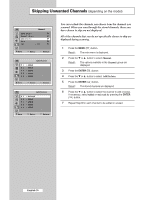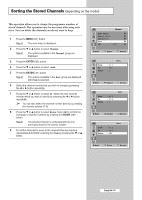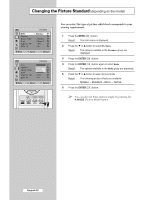Samsung CS-29K30ML User Manual (user Manual) (ver.1.0) (English) - Page 15
SETTING THE CHANNELS, Storing Channels Automatically, Channel, Auto Store, ASIA W/EUROPE, CIS E/EUROPE
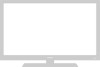 |
View all Samsung CS-29K30ML manuals
Add to My Manuals
Save this manual to your list of manuals |
Page 15 highlights
Storing Channels Automatically You can scan for the frequency ranges available to you (and availability depends on your country). Automatically allocated programme numbers may not correspond to actual or desired programme numbers. However you can sort numbers manually and clear any channels you do not wish to watch. 1 Press the MENU ( ) button. Result: The main menu is displayed. 2 Press the ▼ or ▲ button to select Channel. Result: The options available in the Channel group are displayed. 3 Press the ENTER ( ) button. Result: The Auto Store is selected. 4 Press the ENTER ( ) button again. Result: The options available in the Auto Store group are displayed with Area is selected. 5 Press the ENTER ( ) button again. 6 Select your area by pressing the ▼ or ▲ button, then press the ENTER ( ) button. The areas are displayed in the following order: ASIA W/EUROPE - CIS E/EUROPE - CHINA - HONGKONG U/K AUSTRALIA - NZ/INDONESIA - SOUTH AFRICA - AMERICA 7 Press the ▼ or ▲ button to select Search, then press the ENTER ( ) button. 8 Press the ENTER ( ) button to start the search. Result: The horizontal bar is displayed, and then channels are stored in an order which reflects their positions in the frequency range. Finally, the search will end automatically. ➢ To stop the search before it has finished, press the MENU ( ) button. 9 When searching and storing are complete, the Sort menu is displayed. ◆ To sort the stored channels into the desired numerical order, go to Step 6 of the "Sorting the Stored Channels" procedure on page 19. ◆ To exit from the channel store function without sorting the channels, press the MENU ( ) button repeatedly until the menus disappear. 10 When the channels have been stored, you can: ◆ Sort them in the order required (refer to page 19) ◆ Clear a channel (refer to page 18) ◆ Activate the Digital Noise Reduction feature (refer to page 23) TV Channel Auto Store √ Manual Store √ Add/Delete √ Sort √ LNA : Off √ Move Enter Return TV Auto Store Area Search : AASSIIAA WW//EEUURROOPPEE √ CIS E/EUROPE √ CHINA HONGKONG U/K AUSTRALIA NZ/INDONESIA SOUTH AFRICA AMERICA Move Enter Return TV Auto Store Area : ASIA W/EUROPE √ Search √ Move Enter Search Return Start Enter Return Search P1 102 MHZ 7% Stop Enter Return TV From To Store : P 1 : P-: ? Sort Move Adjust Return English-15