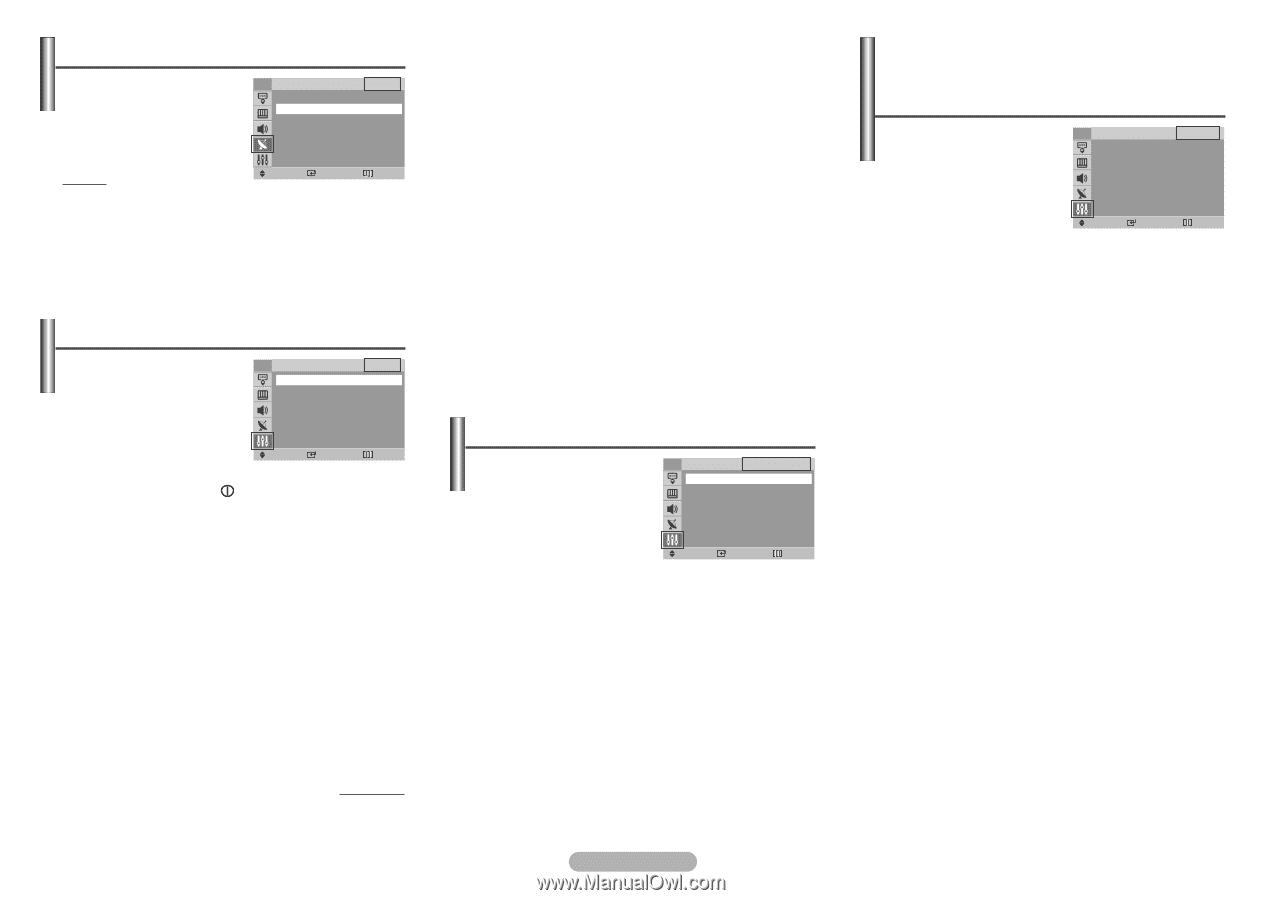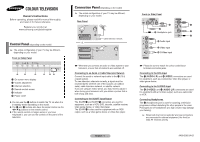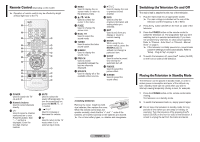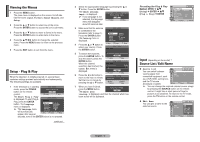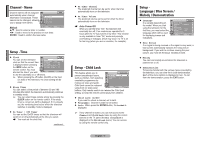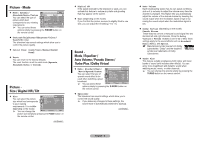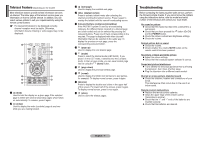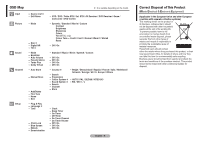Samsung CW-21M163N User Manual (user Manual) (ver.1.0) (English) - Page 5
Channel - Name, Setup - Time, Setup - Child Lock
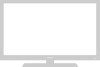 |
View all Samsung CW-21M163N manuals
Add to My Manuals
Save this manual to your list of manuals |
Page 5 highlights
Channel - Name Channel names will be assigned TV automatically when channel information is broadcast. These ... More P 1 : ----P 2 : ----- names can be changed, allowing you to assign new names. P 3 : ----P 4 : ----P 5 : ----† More Method: Move Enter .../† : Used to select a letter or number. œ/√ : Used to move to the previous or next letter. ENTER : Used to confirm the new name. Name Return Setup - Time ◆ Clock TV Time You can set the television clock so that the current time is displayed when pressing the INFO button on the Clock --:-- Sleep Timer : Off √ On Timer - - : - - Off Off Timer - - : - - Off On Timer Channel : P 1 On Timer Volume : 10 remote control. You must also set the time if you wish Move Enter Return to use the automatic on or off timers. ➢ When pressing the button (On/Off) on the front (or side) of the television, the clock setting will be reset. ◆ Sleep Timer You can select a time period of between 30 and 180 minutes after which the television automatically switches to standby mode. ➢ You can select these options simply by pressing the SLEEP button on the remote control. If the sleep timer is not yet set, Off is displayed. If it is already set, the remaining time before which the television switches to standby mode is displayed. ◆ On Timer / Off Timer You can set the On/Off timers so that the television will switch on or off automatically at the time you select. ☛ You must set the clock first. continued... ◆ On Timer Channel The preferred channel can be set for when the timer automatically turns on the television. ◆ On Timer Volume The preferred volume can be set for when the timer automatically turns on the television. ☛ Auto Power Off When you set the timer "On", the television will eventually turn off, if no controls are operated for 3 hours after the TV was turned on by timer. This function is only available in timer "On" mode and prevents overheating or leakages, which may occur if a TV is on for too long (when you are on vacation, for example). Setup - Child Lock This feature allows you to TV Child Lock prevent unauthorized users, such as children, from watching Child Lock : On √ Programme : P 1 Lock : ? unsuitable programmes by muting out video and audio. Child Lock cannot be released using front (or side) panel Move Enter Return buttons. Only remote control can release the Child Lock setting, so keep the remote control away from children. ◆ Child Lock: On/Off If you want to unlock a channel, set to Off. ◆ Programme: Channel number to be locked. ◆ Lock: When press the ENTER button, the Locked is displayed. ➢ If any channel is locked, you can not access to the Channel and Child Lock menu by using the control buttons on the TV panel (the Not available is displayed in the Child Lock menu). You can access by using the remote control only. English - 5 Setup Language / Blue Screen / Melody / Demonstration ◆ Language TV Setup It is variable depending on the model. When you start using the television for the first time, you must select the language which will be used Plug & Play √ Language : English √ Time √ Child Lock √ Blue Screen : Off √ Melody : On √ Demonstration √ for displaying menus and Move Enter Exit indications. ◆ Blue Screen If no signal is being received or the signal is very weak, a blue screen automatically replaces the noisy picture background. If you wish to continue viewing the poor picture, you must set the Blue Screen to Off. ◆ Melody You can hear melody sound when the television is powered on or off. ◆ Demonstration To become familiar with the various menus provided by the television, you can view the in built demonstration. Each of the menu options is displayed in turn. To exit from the demonstration, press the EXIT button.