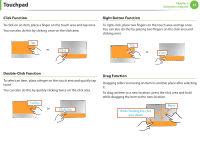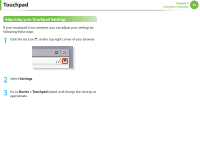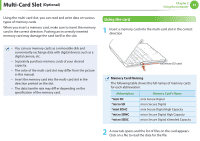Samsung Chromebook 3 User Manual - Page 37
Connecting through the HDMI port Optional, Optional
 |
View all Samsung Chromebook 3 manuals
Add to My Manuals
Save this manual to your list of manuals |
Page 37 highlights
Connecting an External Display Device (Optional) Chapter 2 Using the computer 37 Connecting through the HDMI port (Optional) By connecting the computer to a TV with a HDMI port, you can enjoy both a high visual quality and a high sound quality. After connecting a TV through HDMI, you have to configure the screen and sound. 1 Connect the HDMI cable to the HDMI port of the TV. External Monitor TV Projector 2 Connect the power cable of the external monitor (or TV or projector) to the Chromebook, and turn on the external monitor. 3 The current Chromebook screen extends to the external monitor. •• If you close the upper panel of the Chromebook while connected via HDMI, the display appears only on the external monitor. •• If the connected external display device is blank, reconnect the cable. •• This is only supported for models that support a TV output port (HDMI). •• When a TV provides more than one HDMI port, connect the computer to the DVI IN port. •• When connecting the computer to a TV, switch the external input mode of the TV to HDMI.