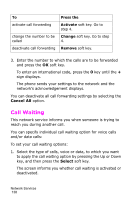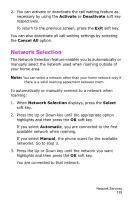Samsung D415 User Manual (ENGLISH) - Page 146
Select, Reload, Go to URL, Show URL, Selecting and Using Browser Menu Options - manual
 |
View all Samsung D415 manuals
Add to My Manuals
Save this manual to your list of manuals |
Page 146 highlights
Note: You can enter special characters in Upper-case or Lower-case Character mode. For details about available characters, see "Using Alphabet Mode" on page 49. Selecting and Using Browser Menu Options Various menu options are available when you are using the WAP Browser to navigate the Wireless Web. To access a menu option: 1. Press and hold the key. A menu list displays. 2. Highlight a menu by pressing the Up or Down key. 3. Select an option by pressing the Select soft key. 4. If necessary, select a secondary option using the Up and Down keys, and press the Select soft key to confirm. Note: The menus may vary, depending on your version of the WAP browser. The following options are available: Reload: reloads the current page. Home: takes you back at any time to the home page of the Wireless Web service provider. Go to URL: allows you to manually enter the URL address of a Web page. After entering an address, press the OK soft key to go there directly. Show URL: displays the URL address of the Web page to which you are currently connected. It also enables you to set the current site as the startup home page. Funbox 143