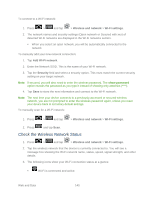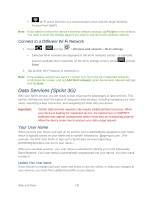Samsung D710 User Guide - Page 138
NASCAR Sprint Cup Mobile - driver
 |
View all Samsung D710 manuals
Add to My Manuals
Save this manual to your list of manuals |
Page 138 highlights
What's new: shows recently added media that you can rent or purchase. My Media: allows you to view all of the media that you have purchased or rented. Tap a media entry to view it. Movie Store: displays movies that are available for rent or purchase. Scroll through the top navigation bar and select a movie category. The movies of that type will be displayed below. TV Store: displays TV shows that are available for purchase. Scroll through the top navigation bar and select a TV category. The TV shows of that type will be displayed below. 5. Scroll through the media listings and tap on an item you would like to purchase or rent. 6. Information concerning the media displays. Tap WATCH PREVIEW to watch a short preview or tap Rent or Own. NASCAR Sprint Cup Mobile Now you have the ability to get every bit of NASCAR coverage, news, and stats right on your device. 1. Press and tap > (NASCAR). 2. If prompted, read the permission check disclaimer, make a selection and tap OK. Follow the onscreen instructions until you reach the main NASCAR Sprint Cup Mobile page. 3. Tap an onscreen option to activate features that include: Home is the main NASCAR homepage where you can view stats on a current race, choose to follow a specific driver, view special NASCAR promotions and other NASCAR-specific multimedia content. Press options. to return to the main NASCAR page. This applies to each of these Leaderboard launches an onscreen board showing the ranking of leaders in the competition. Race Recap provides overviews of the current races, pictures, commentary, additional photos, and race stats. SPEED displays a list of selectable multimedia video clips from the SPEED channel that are specific to NASCAR. Point Standings displays the total points awarded to drivers, each listed in order of position (highest to lowest). Applications and Entertainment 136