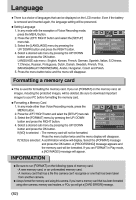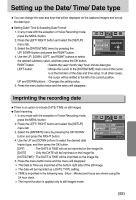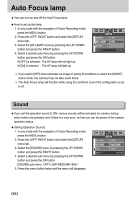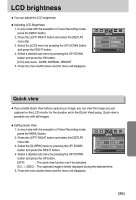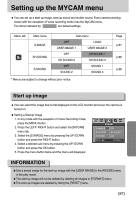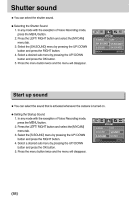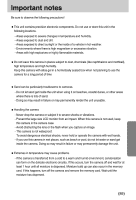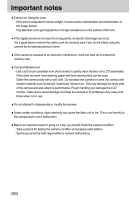Samsung DIGIMAX-A40 User Manual - Page 87
Setting up the MYCAM menu
 |
View all Samsung DIGIMAX-A40 manuals
Add to My Manuals
Save this manual to your list of manuals |
Page 87 highlights
Setting up the MYCAM menu ■You can set up a start up image, start up sound and shutter sound. Every camera working mode (with the exception of Voice recording mode) has the MyCAM menu. The items indicated by are default settings. Menu tab Main menu S.IMAGE SH.SOUND S.SOUND Sub menu OFF LOGO USER IMAGE 1 USER IMAGE 2 OFF SH.SOUND 1 SH.SOUND 2 SH.SOUND 3 OFF SOUND 1 SOUND 2 SOUND 3 * Menus are subject to change without prior notice. Page p.87 p.88 p.88 Start up image ■You can select the image that is first displayed on the LCD monitor whenever the camera is turned on. ●Setting a Startup Image 1. In any mode with the exception of Voice Recording mode, press the MENU button. 2. Press the LEFT/ RIGHT button and select the [MYCAM] menu tab. 3. Select the [S.IMAGE] menu by pressing the UP/ DOWN button and press the RIGHT button. 4. Select a desired sub menu by pressing the UP/ DOWN button and press the OK button. 5. Press the menu button twice and the menu will disappear. MYCAM S.IMAGE OFF SH.SOUND SH.SOUND1 S.SOUND OFF MOVE: ▲▼ CHANGE: INFORMATION ●Use a saved image for the start-up image with the [USER IMAGE] in the [RESIZE] menu in the play mode. ●The start-up image will not be deleted by deleting all images or [FORMAT] menu. ●The start-up images are deleted by doing the [RESET] menu. 《87》