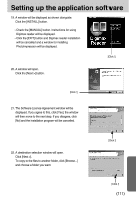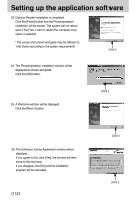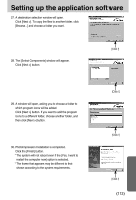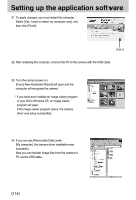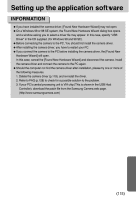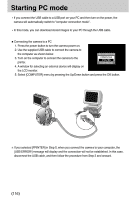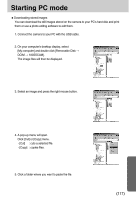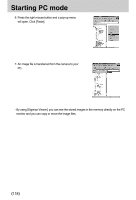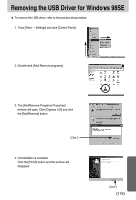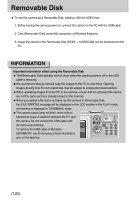Samsung DIGIMAX L50 User Manual - Page 116
Starting PC mode - cable
 |
View all Samsung DIGIMAX L50 manuals
Add to My Manuals
Save this manual to your list of manuals |
Page 116 highlights
Starting PC mode •If you connect the USB cable to a USB port on your PC and then turn on the power, the camera will automatically switch to "computer connection mode". •In this mode, you can download stored images to your PC through the USB cable. ■Connecting the camera to a PC 1. Press the power button to turn the camera power on. 2. Use the supplied USB cable to connect the camera to the computer as shown below. 3. Turn on the computer to connect the camera to the printer. USB CONNECTION COMPUTER PRINTER CONFIRM:OK 4. A window for selecting an external device will display on the LCD monitor. 5. Select [COMPUTER] menu by pressing the Up/Down button and press the OK button. ※If you selected [PRINTER] in Step 5, when you connect the camera to your computer, the [USB ERROR!] message will display and the connection will not be established. In this case, disconnect the USB cable, and then follow the procedure from Step 2 and onward. 《116》