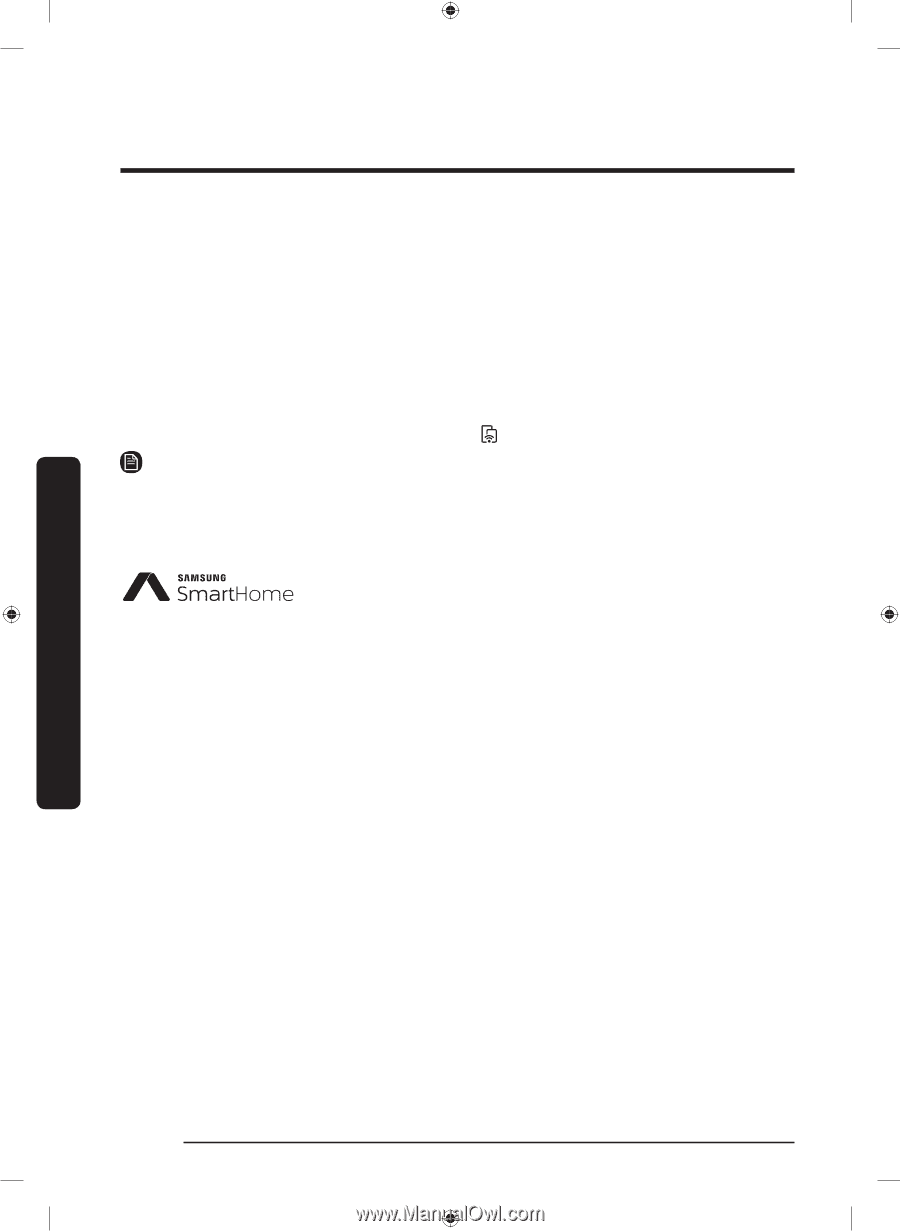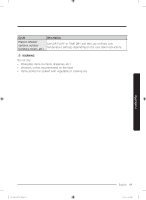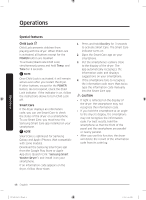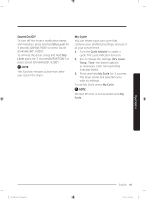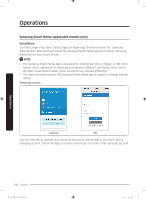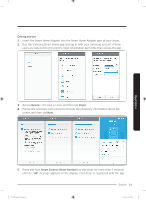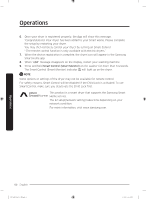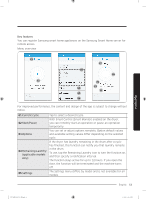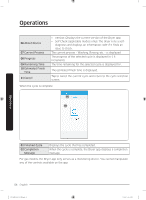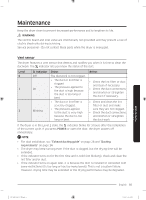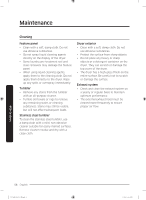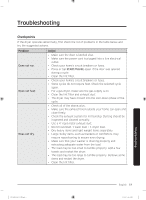Samsung DV45K6200EZ/A3 User Manual - Page 52
The Smart Control Smart Monitor indicator
 |
View all Samsung DV45K6200EZ/A3 manuals
Add to My Manuals
Save this manual to your list of manuals |
Page 52 highlights
Operations 6. Once your dryer is registered properly, the App will show this message. "Congratulations! Your dryer has been added to your Smart Home. Please complete the setup by restarting your dryer. You may then remotely control your dryer by turning on Smart Control. * The remote control function is only available with electric dryers." 7. When the device registration is complete, the dryer icon will appear in the Samsung Smart Home app. 8. When "oAP" message disappears on the display, restart your washing machine. 9. Press and hold Smart Control (Smart Monitor) on the washer for more than 3 seconds. The Smart Control (Smart Monitor) indicator will light up on the dryer. NOTE Some options or settings of the dryer may not be available for remote control. For safety reasons, Smart Control will be disabled if the Child Lock is activated. To use Smart Control, make sure you deactivate the Child Lock first. This product is a smart dryer that supports the Samsung Smart Home service. The EZ setup(network setting) takes time depending on your network condition. For more information, visit www.samsung.com. Operations 52 English DV7500K-03381C-02_EN.indd 52 4/7/2016 5:05:54 PM