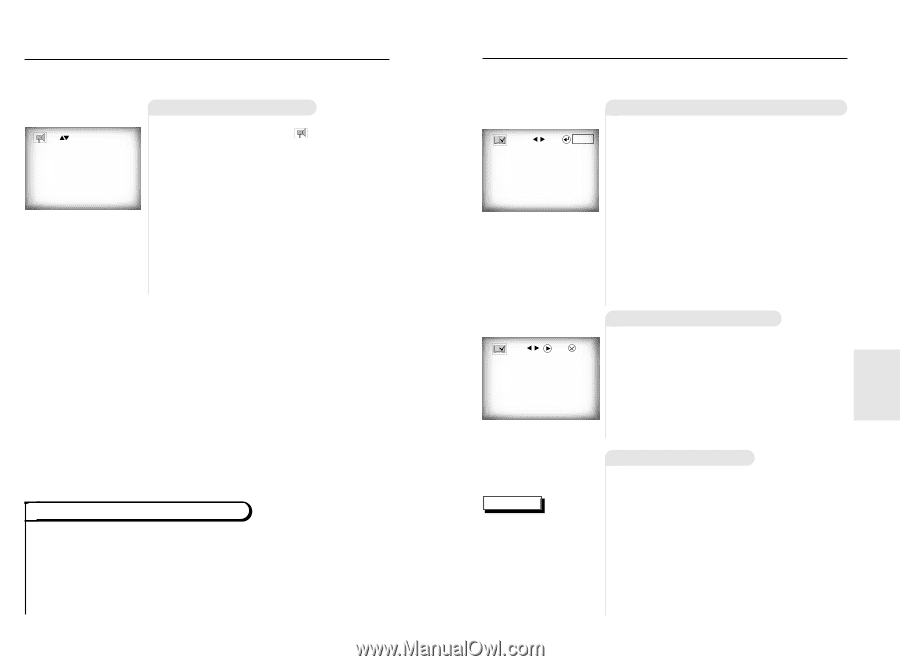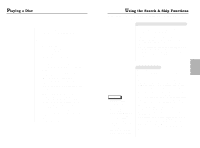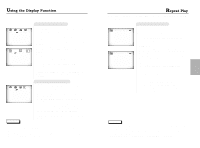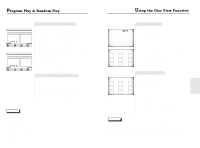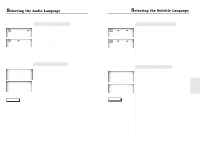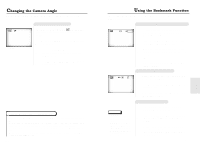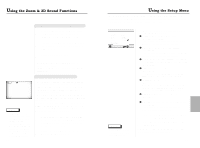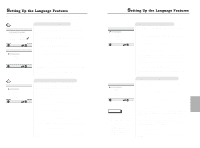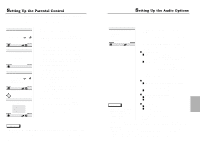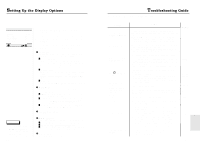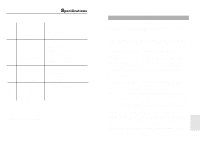Samsung DVD-511/XAA User Manual (user Manual) (ver.1.0) (English) - Page 13
Changing the Camera Angle, Using the Bookmark Function, Recalling a Marked Scene, Clearing a Bookmark
 |
View all Samsung DVD-511/XAA manuals
Add to My Manuals
Save this manual to your list of manuals |
Page 13 highlights
Changing the Camera Angle When a DVD contains multiple angles of a particular scene, you can select the Angle function. Using the ANGLE button Check to see if an 'ANGLE ( )' mark is pre- 4/4 sent at the upper right hand corner of the screen. (example) 1 When an 'ANGLE' mark is shown, press the ANGLE button. 2 Use the UP/DOWN button to select the desired screen angle. Then press the ENTER button. 3 To turn off the display, press the ANGLE button again. Using the Master Volume Control Function Press the DISPLAY button twice. Use the UP/DOWN button to select a suitable volume. • Master Volume Control function lets you adjust the volume of the player's output. This is useful for matching the player's output level to other equipment in your system. • Master Volume Control function on CD titles with DTS will not work under VOLUME : 96 level. • When the DIGITAL OUTPUT is set to BITSTREAM in the SETUP MENU, the Volume Control function will not work. 24 Using the Bookmark Function The Bookmark function lets you select parts of a DVD or VCD (MENU OFF mode) so that you can quickly find the section at a later time. Using the Bookmark Function (DVD/VCD) --- ENTER 1 During playback, press the BOOKMARK button on the remote. A marker will be displayed. 2 Use the LEFT/RIGHT button to move to the desired bookmark icon. 3 When you reach the scene you want to mark, press the ENTER button. The icon will change to a number (1, 2, or 3). 4 Press the BOOKMARK button to turn off the display. Recalling a Marked Scene 1 - - 1 PLAY CLEAR During playback, press the BOOKMARK button on the remote. 2 Use the LEFT/RIGHT button to select a marked scene. 3 Press the PLAY/PAUSE button to skip to the marked scene. NOTE • Up to three scenes may be marked at the same time. • When in VCD 2.0 mode (MENU ON mode), this function does not work. • Depending on the disc, the Bookmark function may not work. Clearing a Bookmark 1 During playback, press the BOOKMARK button on the remote. 2 Use the LEFT/RIGHT button to select the bookmark number you want to delete. 3 Press the CLEAR button to delete a bookmark number. Press the BOOKMARK button to turn off display. 25 ADVANCED FUNCTIONS