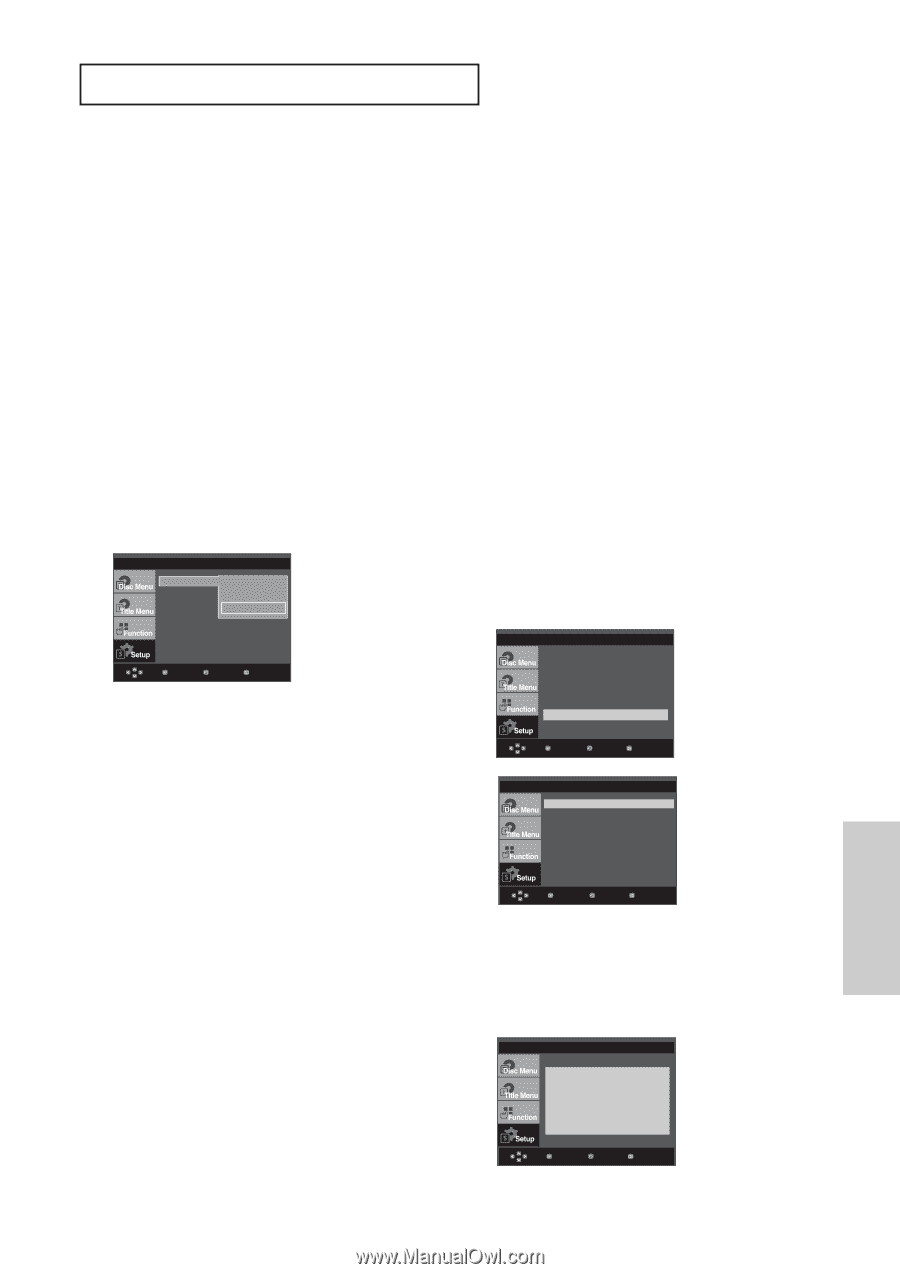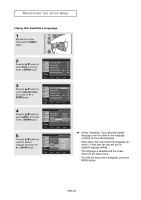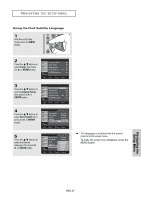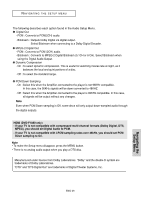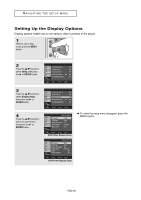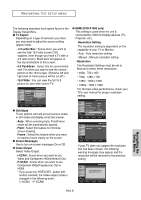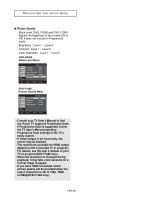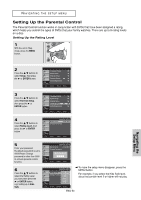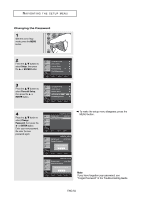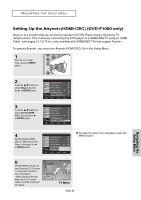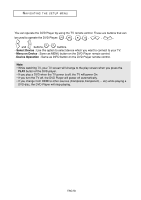Samsung DVD F1080 User Manual (ENGLISH) - Page 51
Resolution Setting, Frame - dvd 1080 p
 |
UPC - 036725607927
View all Samsung DVD F1080 manuals
Add to My Manuals
Save this manual to your list of manuals |
Page 51 highlights
NAVIGATING THE SETUP MENU The following describes each option found in the Display Setup Menu. ❶ TV Aspect Depending on a type of television you have, you may want to adjust the screen setting (aspect ratio). - 4:3 Letter Box : Select when you want to see the total 16:9 ratio screen DVD supplies, even though you have a TV with a 4:3 ratio screen. Black bars will appear at the top and bottom of the screen. - 4:3 Pan&Scan : Select this for conventional size TVs when you want to see the central portion of the 16:9 screen. (Extreme left and right side of movie picture will be cut off.) - 16:9 Wide : You can view the full 16:9 picture on your wide screen TV. DISPLAY SETUP TV Aspect 4:3 Letter Box Still Mode 4:3 Pan&Scan Screen Messag √ 16:9 Wide Video Output : I-SCAN Black Level : Off Enter Return Menu ❷ Still Mode These options will help prevent picture shake in still mode and display small text clearer. - Auto : When selecting Auto, Field/Frame mode will be automatically ajusted. - Field : Select this feature to minimize screen shaking. - Frame : Select this feature when you want to read text more clearly on the screen . ❸ Screen Messages Use to turn on-screen messages On or Off. ❹ Video Output Select Video Output. - I-SCAN : Select when you want to use Video and Component 480i(Interlace) Out. - P-SCAN : Select when you want to use Component 480p(Progressive) Out or HDMI. • If you press the VIDEO SEL. button with no disc inserted, the Video output mode is changed in the following order: ( I-SCAN ➝ P-SCAN) ❺ HDMI (DVD-F1080 only) This setting is used when the unit is connected by HDMI to Display devices (TV, Projector, etc.). - Resolution Setting The resolution setting is dependent on the capability of your TV or Monitor. - Auto : Auto resolution setting - Manual : Manual resolution setting - Resolution The Resolution Settings must be set to Manual to select these resolutions. • 480p : 720 x 480 • 720p : 1280 x 720 • 1080i : 1920 x 1080 • 1080p : 1920 x 1080 For the best video performance, check your TV's user manual for proper resolution setting. DISPLAY SETUP TV Aspect : Wide Still Mode : Auto Screen Messages : On Video Output :P-SCAN HDMI ‹ Picture Quality ‹ Enter Return Menu HDMI SETUP Resolution Setting : Manual Resolution : 720p Enter Return Menu If your TV does not support the resolution that has been chosen, the following warning message may appear and the resolution will be returned to the previous setting. HDMI SETUP This resolution is not supported by the TV. Enter Return Menu ENG-51 Navigating the Setup Menu