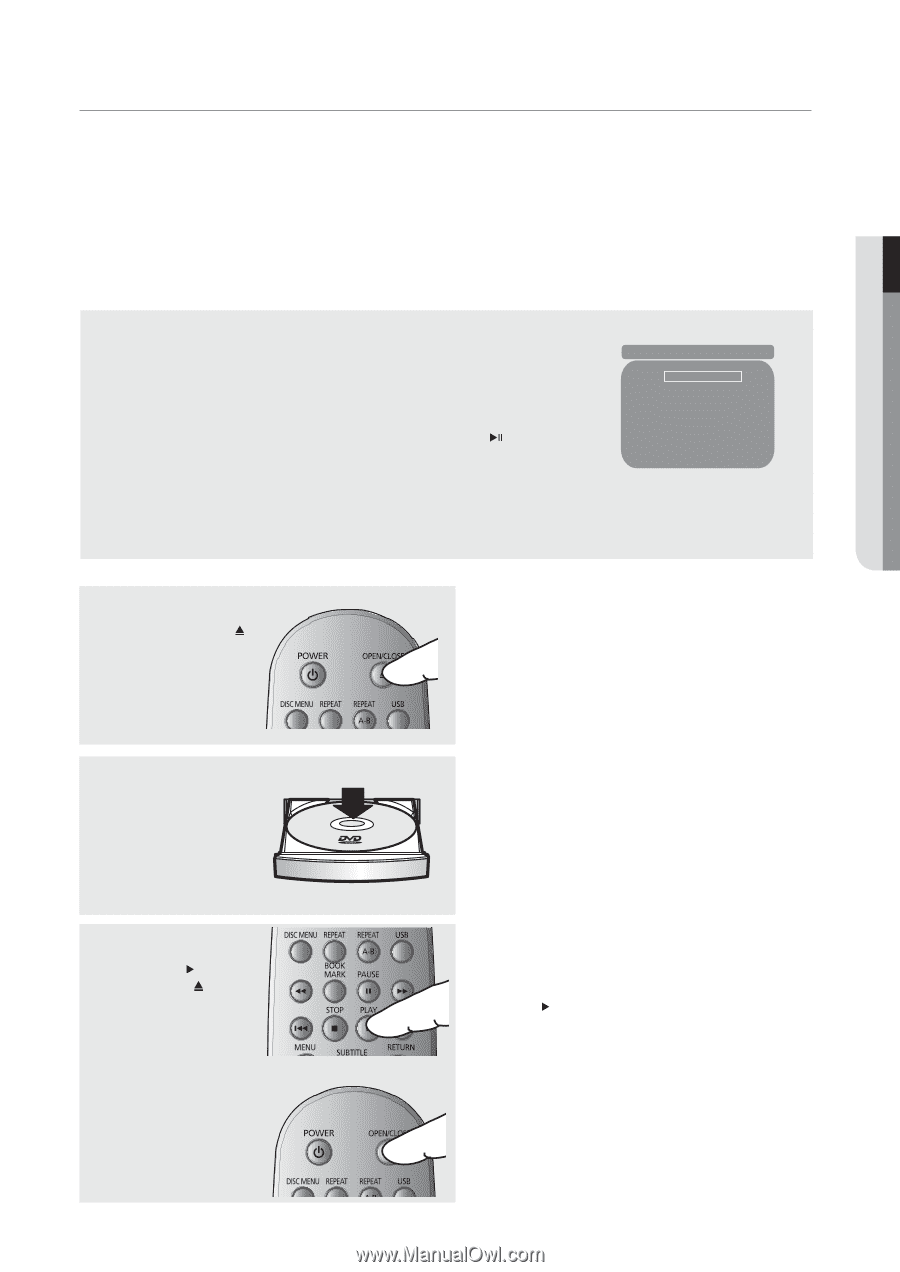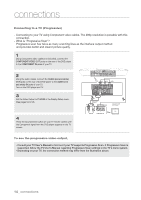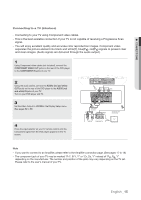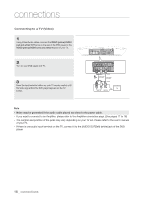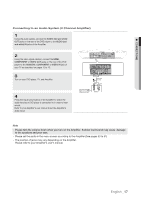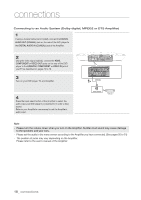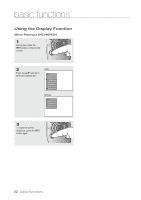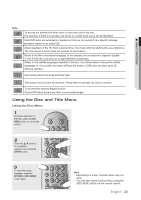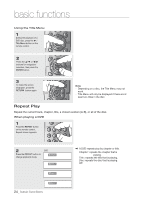Samsung DVD-H1080 User Manual (user Manual) (ver.2.0) (English) - Page 19
basic functions, Playing a Disc - player dvd tray not opening
 |
UPC - 036725608078
View all Samsung DVD-H1080 manuals
Add to My Manuals
Save this manual to your list of manuals |
Page 19 highlights
● BASIC FUNCTIONS ▼ basic functions Playing a Disc Before Play - Turn on your TV and set it to the Video Input your DVD player is connected to with your TV's remote control. - If you connected the DVD player to an external Audio System, turn on your Audio System and set it to the correct Audio Input. After plugging in the player, the first time you press the DVD POWER button, the screen to the right appears: If you want to select a language, press the π/† button, and then press the ENTER button. (This screen will only appear when you plug in the player for the first time.) If the language for the startup screen is not set, the settings may change whenever you turn the power on or off. Therefore, make sure that you select the language you want to use. Once you select a menu language, you can change it by pressing the ( )button on the front panel of the unit for more than 5 seconds with no disc in the unit. Then the SELECT MENU LANGUAGE window appears again where you can reset your preferred language. Select Menu Language English Français Deutsch Español Italiano Nederlands Note - When the first time power cord plug in, DVD need to initial touch sensor, please wait for 3 seconds or more to power on your DVD player. Playback 1 Press the OPEN/CLOSE ( ) button. The STANDBY indicator light goes out and the tray opens. 2 Place a disc gently into the tray with the disc's label facing up. 3 Press the PLAY ( ) button or OPEN/CLOSE ( ) button to close the disc tray. RESUME function When you stop disc play, the player remembers where you stopped, so when you press the PLAY ( ) button again, it will pick up where you left off. English _19