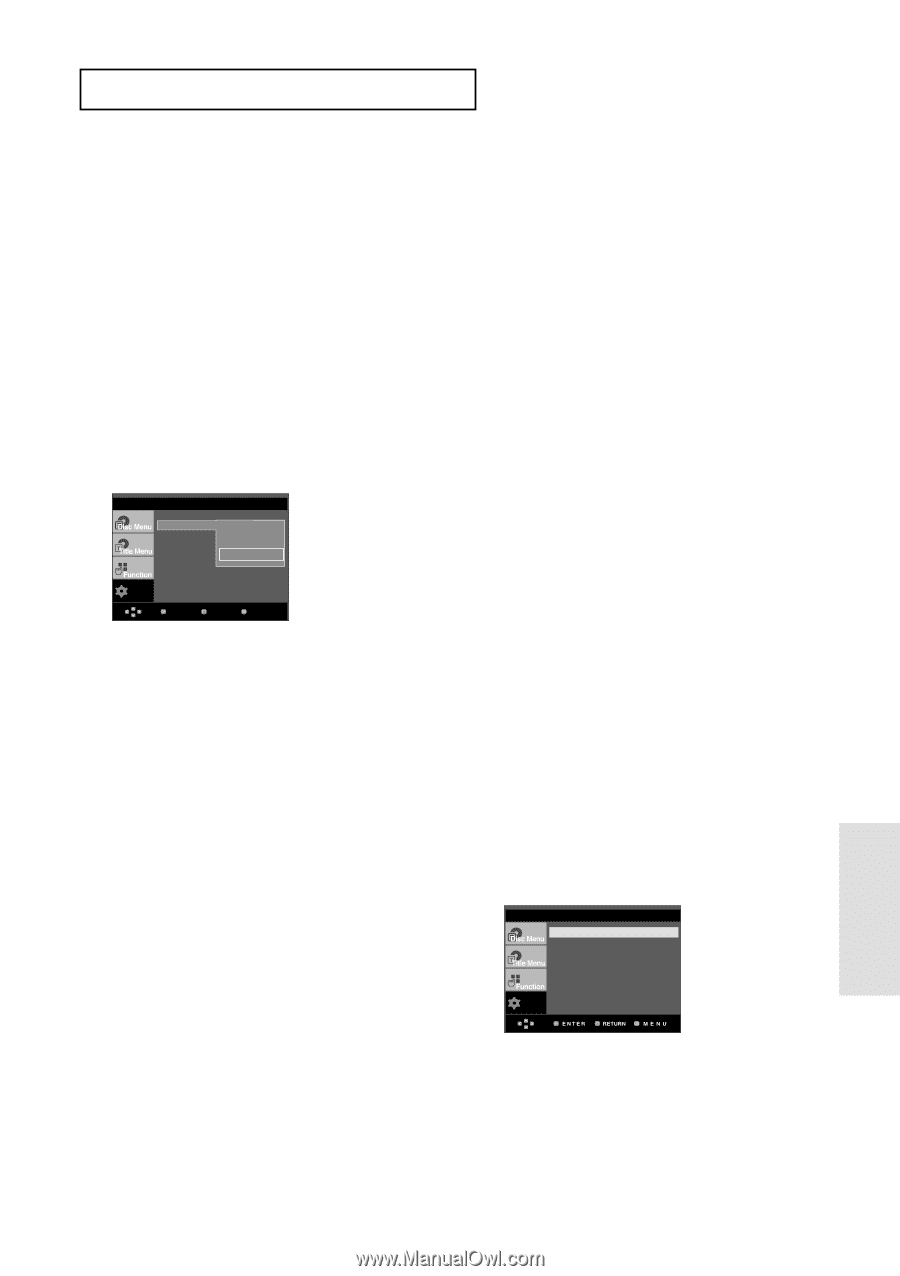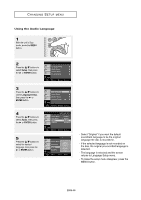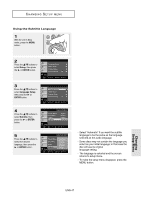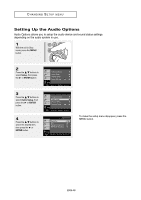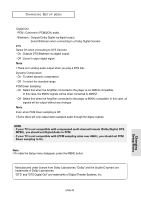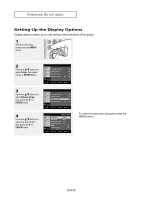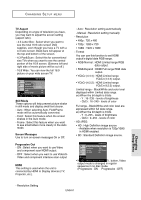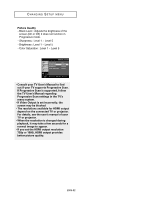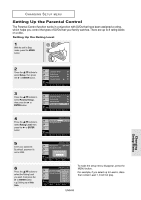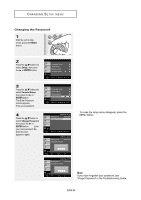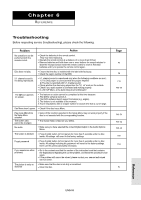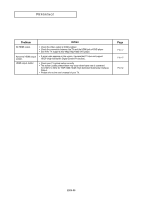Samsung DVD-HD860 User Manual (ENGLISH) - Page 51
TV Aspect, Still Mode, Screen Messages, Progressive Out, RGB-Expand : HDMI Full range RGB data
 |
UPC - 036725608603
View all Samsung DVD-HD860 manuals
Add to My Manuals
Save this manual to your list of manuals |
Page 51 highlights
CHANGING SETUP MENU ❶ TV Aspect Depending on a type of television you have, you may want to adjust the screen setting (aspect ratio). - 4:3 Letter Box : Select when you want to see the total 16:9 ratio screen DVD supplies, even though you have a TV with a 4:3 ratio screen. Black bars will appear at the top and bottom of the screen. - 4:3 Pan&Scan : Select this for conventional size TVs when you want to see the central portion of the 16:9 screen. (Extreme left and right side of movie picture will be cut off.) - 16:9 Wide : You can view the full 16:9 picture on your wide screen TV. DISPLAY SETUP ATsVpeAcst pReactito Still Mode Screen Messag Progressive O : 146:3:9LWeitdteer Box 4:3 Pan&Scan √ 16:9 Wide HDMI ❿ Setup Picture Quality ❿ Enter Return Menu ❷ Still Mode These options will help prevent picture shake in still mode and display small text clearer. - Auto : When selecting Auto, Field/Frame mode will be automatically converted. - Field : Select this feature when the screen shakes in the Auto mode. - Frame : Select this feature when you want to see small letters more clearly in the Auto mode. ❸ Screen Messages Use to turn on-screen messages On or Off. ❹ Progressive Out - ON : Select when you want to use Video and component scan/HDMI output. - OFF : Select when you want to use Video/SVideo and component interlace scan output ❺ HDMI This setting is used when the unit is connected by HDMI to Display devices (TV, Projector, etc.). - Auto : Resolution setting automatically - Manual : Resolution setting manually - Resolution • 480p : 720 x 480 • 720p : 1280 x 720 • 1080i : 1920 x 1080 - Format You can use this function to set HDMI output's digital data RGB range. • RGB-Normal : HDMI Limited range RGB data output. • RGB-Expand : HDMI Full range RGB data output. • YCbCr-(4:4:4) : HDMI Limited range YCbCr-(4:4:4) output. • YCbCr-(4:2:2) : HDMI Limited range YCbCr-(4:2:2) output. Limited range - Black/White and color level displayed within Limited data range. ex) When the bit depth is 8 bits - Y : 16~235 - levels of brightness - CbCr : 16~240 - levels of color Ful range - Black/White and color level are expressed within full data range. ex) When the bit depth is 8 bits - Y : 0~255 - levels of brightness - CbCr : 0~255 - levels of color - HD-JPEG • HD : High Definition image source - Available when resolution is 720p/1080i in HDMI enabled. • SD : Standard Definition image source. HDMI SETUP Resolution Setting : Manual Resolution : 720p Format : RGB-Normal HD-JPEG : HD Setup • If you press the VIDEO SEL. button, Video output mode is changed in regular sequence in no disc mode. (Progressive : ON ➝ Progressive : OFF) - Resolution Setting ENG-51 Changing Setup Menu