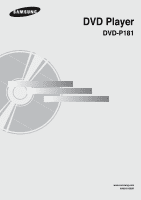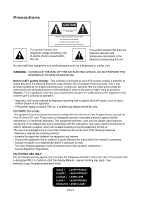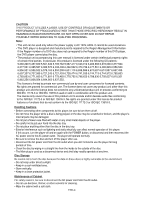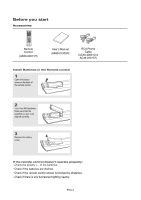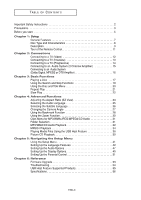Samsung DVD-P181 User Manual (ENGLISH)
Samsung DVD-P181 - Slim Multi Region Code Free DVD Player. Plays PAL/NTSC DVDS Manual
 |
UPC - 008883402188
View all Samsung DVD-P181 manuals
Add to My Manuals
Save this manual to your list of manuals |
Samsung DVD-P181 manual content summary:
- Samsung DVD-P181 | User Manual (ENGLISH) - Page 1
DVD Player DVD-P181 www.samsung.com AK68-01505R - Samsung DVD-P181 | User Manual (ENGLISH) - Page 2
Safety Instructions 1) Read these instructions. 2) Keep these instructions. 3) Heed all warnings. 4) Follow all instructions. 5) Do not use this apparatus near water. 6) Clean only with dry cloth. 7) Do not block any ventilation openings, Install in accordance with the manufacturer's instructions - Samsung DVD-P181 | User Manual (ENGLISH) - Page 3
the National Electrical Code (Section 54 of Canadian Electrical Code, Part I) instructions, may cause harmful interference to radio or television reception, which can be determined by turning the equipment off and on. The user the dealer or an experienced radio/TV technician for help. This class - Samsung DVD-P181 | User Manual (ENGLISH) - Page 4
and manufactured to respond to the Region Management Information. If the Region number of a DVD disc does not correspond to the Region number of this DVD player, the DVD player cannot play the disc. • The product unit accompanying this user manual is licensed under certain intellectual property - Samsung DVD-P181 | User Manual (ENGLISH) - Page 5
Before you start Accessories Remote Control (AK59-00071H) User's Manual (AK68-01505R) RCA Phone Cable (AC39-42001U & AC39-22017Z) Install Batteries in the Remote control 1 Open the battery cover on the back of the remote control. 2 Insert two AAA batteries. Make sure that the polarities (+ and - Samsung DVD-P181 | User Manual (ENGLISH) - Page 6
Safety Instructions 2 Precautions 3 Before you start 5 Chapter 1: Setup General Features 7 Disc Type and Characteristics 8 Description 9 Tour of the Remote Control 11 Chapter 2: Connections Connecting to a TV (Video 12 Connecting to a TV (Interlace 13 Connecting to a TV (Progressive 14 - Samsung DVD-P181 | User Manual (ENGLISH) - Page 7
IN THE PICTURE, IF PROGRESSIVE SCAN PICTURE PROBLEMS OCCUR, IT IS RECOMMENDED THAT THE USER SWITCH THE CONNECTION TO THE 'STANDARD DEFINITION'(VIDEO) OUTPUT. IF THERE ARE QUESTIONS REGARDING YOUR TV SET COMPATIBILITYWITH THIS DVDPLAYER, PLEASE CONTACT SAMSUNG'S CUSTOMER SERVICE CENTER." ENG - Samsung DVD-P181 | User Manual (ENGLISH) - Page 8
DVD player. Region Number Both the DVD player and the discs are coded by region. These regional codes must match in order for the disc to play. If the codes do not match, the disc will not play. The Region Number for this player is described on the rear panel of the player. DivX Certification DivX - Samsung DVD-P181 | User Manual (ENGLISH) - Page 9
Setup SETUP Description Front Panel Controls DVD-P181 12 3 4 56 1. STANDBY/ON ( ) When STANDBY/ON is pressed on, the indicator goes out and the player is turned on. 2. STANDBY Indicator When the unit is first plugged in, this indicator lights up. 3. DISC TRAY Place the disc here. 5. OPEN/ - Samsung DVD-P181 | User Manual (ENGLISH) - Page 10
contains a Dolby Digital, MPEG2 or DTS decoder. Note - Consult your TV User's Manual to find out if your TV supports Progressive Scan (P-SCAN). If Progressive Scan is supported, follow the TV User's Manual regarding Progressive Scan settings in the TV's menu system. - See pages 49 ~ 50 to get more - Samsung DVD-P181 | User Manual (ENGLISH) - Page 11
the Remote Control 6. SEARCH Buttons ( / ) Allow you to search forward/backward through a disc. 7. VIDEO SEL.Button 1 16 Change video output mode 17 8. SKIP Buttons ( / ) Use to skip the title, chapter or track. 2 9. STOP Button ( ) 10. MENU Button 3 18 Brings up the DVD player's menu - Samsung DVD-P181 | User Manual (ENGLISH) - Page 12
TV remote control until the Component signal from the DVD player appears on the TV screen. RED WHITE Audio Cable (Included) RED WHITE GREEN 4 Set the Video Output to P-SCAN (480p) in the display Setup menu (See pages 49-50) To see the progressive video output, - Consult your TV User's Manual - Samsung DVD-P181 | User Manual (ENGLISH) - Page 13
(red and white) IN jacks of your TV. Turn on your DVD player and TV. 3 Set the Video Output to I-SCAN (480i) in the Display Setup menu. (See pages 49 to 50) 4 Press the input selector on your TV remote control until the Component signal from the DVD player appears on the TV screen. WHITE RED BLUE - Samsung DVD-P181 | User Manual (ENGLISH) - Page 14
pages 12 to 16. 3 Turn on your DVD player, TV, and Amplifier. WHITE RED Audio Cable (Included) 4 Press the input select button of the Amplifier to select the audio input your DVD player is connected to in order to hear sound. Refer to your Amplifier's user manual to set the Amplifier's audio input - Samsung DVD-P181 | User Manual (ENGLISH) - Page 15
described on pages 12 to 14. 3 Turn on your DVD player, TV, and Amplifier. 4 Press the input select button of the Amplifier to select the audio input your DVD player is connected to in order to hear sound. Refer to your Amplifier's user manual to set the Amplifier's audio input. KABEL Coaxial tidak - Samsung DVD-P181 | User Manual (ENGLISH) - Page 16
Chapter 3 BASIC FUNCTIONS Playing a Disc Before Play - Turn on your TV and set it to the Video Input your DVD player is connected to with your TV's remote control. - If you connected the DVD player to an external Audio System, turn on your Audio System and set it to the correct Audio Input. After - Samsung DVD-P181 | User Manual (ENGLISH) - Page 17
Motion Play (Except CD) Press the STEP button on the remote control during play. 8 Slow Motion Play Press the SEARCH ( / ) button to choose the play speed between 1/8, 1/4 and 1/2 of normal speed during PAUSE or STEP mode. ▼ ▼ ▼ Note - If the player is left in the stop mode for more than one - Samsung DVD-P181 | User Manual (ENGLISH) - Page 18
on the remote control for more than 1 second. If you want to search at a faster speed on the DVD or CD, press and hold the button. DVD 2X, 4X it moves to the beginning of the chapter. Pressing the Skip button twice makes the DVD move to the beginning of the previous chapter. - When playing a CD, - Samsung DVD-P181 | User Manual (ENGLISH) - Page 19
on a DVD, each movie will be identified. Most DVD discs are recorded in chapters so that you can quickly find a specific passage ( DVD disc, press the MENU button on the remote control. 2 Press the œ/ƒ buttons to select Disc Menu, then press the ‹ or ENTER button. .. Language Setup Page .. Player - Samsung DVD-P181 | User Manual (ENGLISH) - Page 20
current track, chapter, title, a chosen section (A-B), or all of the disc. When playing a DVD 1 Press the REPEAT button on the remote control. Repeat screen appears. 2 Press the REPEAT buttons to change playback mode. ▼ - DVD repeat play by chapter,title or disc. VCD repeat play by disc or track - Samsung DVD-P181 | User Manual (ENGLISH) - Page 21
A-B Repeat function 1. Press the REPEAT A-B button on the remote control. 2. Press the REPEAT A-B button at the point where you at least 5 seconds of playback time has elapsed after point (A) has been set. 3 DVD To return to normal play, press the REPEAT button again, then press the ¦/‹ buttons to - Samsung DVD-P181 | User Manual (ENGLISH) - Page 22
ratio is the relation between the width and height of a picture. The two most common are 4:3 (Standard) and 16:9 (Widescreen). Follow the instructions below for the best aspect ratio setting for your TV. Changing the aspect ratio (DVD) - The screen size changes when the button is pressed repeatedly - Samsung DVD-P181 | User Manual (ENGLISH) - Page 23
ADVANCED FUNCTIONS If you are using a 4:3 TV For 16:9 aspect ratio discs - 4:3 Letter Box Displays the content of the DVD title in 16:9 aspect ratio. The black bars will appear at the top and bottom of the screen. - 4:3 Pan&Scan The left and right portions of the screen are cut off and the central - Samsung DVD-P181 | User Manual (ENGLISH) - Page 24
1 Press the AUDIO button. The Audio changes when the button is pressed repeatedly. - The audio languages are represented by abbreviations. DVD Press the AUDIO button on the remote control repeatedly to select the desired Audio (MP3, PCM, WMA, AC3 and MPEG) on MPEG4 discs then press the ENTER button - Samsung DVD-P181 | User Manual (ENGLISH) - Page 25
FUNCTIONS Selecting the Subtitle Language You can select a desired subtitle quickly and easily with the SUBTITLE button. Using the SUBTITLE button (DVD) 1 Press the SUBTITLE button. The subtitle changes when the button is pressed repeatedly. The subtitle languages are represented by abbreviations - Samsung DVD-P181 | User Manual (ENGLISH) - Page 26
angles of a particular scene, you can use the ANGLE function. Using the ANGLE function (DVD) If the disc contains multiple angles, the ANGLE mark appears on the screen. 1 During play, press the INFO button on the remote control. 2 Press the œ/ƒ buttons to select . 3 Press the ¦/‹ buttons on the - Samsung DVD-P181 | User Manual (ENGLISH) - Page 27
FUNCTIONS Using the Bookmark Function This feature lets you bookmark sections of a DVD, so you can quickly find them at a later time. Using the Bookmark Function (DVD) 1 During play, press the Bookmark button on the remote control. 2 When you reach the scene you want to mark, press the ENTER - Samsung DVD-P181 | User Manual (ENGLISH) - Page 28
:23 Play Clear 3 Press the PLAY/PAUSE ( ) button to skip to the marked scene. Clearing a Bookmark 1 During play,press the Bookmark button on the remote control. 2 Press the buttons to select the bookmark number you want to delete. Bookmark 12 3 CANCEL TT:01 CH:05 Time 0:39:23 Play Clear - Samsung DVD-P181 | User Manual (ENGLISH) - Page 29
Advanced Functions ▼ ADVANCED FUNCTIONS Using the Zoom Function Using the Zoom Function (DVD) During DVD or VCD play or pause mode, press the ZOOM button on the remote control repeatedly , to zoom in 2x,3x,4x. During DVD play, press ENTER to zoom in the following order. 2X y¤3X y3X y¤Normal. ENG-29 - Samsung DVD-P181 | User Manual (ENGLISH) - Page 30
discs with MP3/WMA/JPEG/MPEG4 contain individual songs and/or pictures that will be organized into folders on this unit as shown below. track. - - Folder: Repeats the current folder. - - Random: Files in the disc will be played in random order. - - : MP3 file icon. - - : WMA file icon - Samsung DVD-P181 | User Manual (ENGLISH) - Page 31
current song file. - Folder: Repeats the song files which have the same extension in the current folder. - Random: Song files which have the same extension will be played in random order. Advanced Functions ENG-31 - Samsung DVD-P181 | User Manual (ENGLISH) - Page 32
player will play MP3 recordings, or as an assurance of sound quality. You should note that certain technologies and methods for MP3 file recording on CD-Rs prevent optimal playback of these files on your DVD player (degraded sound quality and in some cases, inability of the player to read the files - Samsung DVD-P181 | User Manual (ENGLISH) - Page 33
ADVANCED FUNCTIONS MPEG4 Playback MPEG4 Play Function MPEG4 is a compressed video format designed to deliver DVD quality video at lower data rates and smaller file sizes. Types of MPEG4 files are DivX or Xdiv. These files have an .avi extension. AVI files are used to contain the audio and video data - Samsung DVD-P181 | User Manual (ENGLISH) - Page 34
time the STEP button Step Motion is pressed, a new frame will Play appear. P 19 - Depending on the MPEG4 file, : - DivX 3.11 contents - DivX 4 contents (Based on MPEG-4 Simple Profile) - DivX 5 contents resolution over specification is not supported. • This unit supports CD-R/RW written in MPEG4 - Samsung DVD-P181 | User Manual (ENGLISH) - Page 35
the unit displays the Photo directly, not the clips menu. Advanced Functions - Each time the œ button is pressed,the picture rotates 180 degrees. - Each time the ƒ¤ button is pressed,the picture will reverse to show a mirror image. Note - Depending on the file size, the amount of time between each - Samsung DVD-P181 | User Manual (ENGLISH) - Page 36
press the ENTER button. ▼ Music will play from the beginning. 3 Press Picture CDs are recommended. - When playing a Kodak Picture CD, only the JPEG files in the pictures folder can be played. - Kodak Picture CD: The JPEG files in the pictures folder can be played automatically. - Konica Picture - Samsung DVD-P181 | User Manual (ENGLISH) - Page 37
menu lets you customize your DVD player by allowing you to select various language preferences, set up a parental level, and even adjust the player to the type of television screen you have. 1 With the unit in Stop mode, press the MENU button on the remote control. Press the ¦/‹ buttons to select - Samsung DVD-P181 | User Manual (ENGLISH) - Page 38
player menu, disc menu, audio and subtitle language in advance, they will come up automatically every time you watch a movie. Using the Player Player Menu, then press the ‹ or ENTER button. .. Language Setup Page .. Player .. Language Setup Page .. .. Player Menu ENG Disc Menu ENG Audio - Samsung DVD-P181 | User Manual (ENGLISH) - Page 39
select Language Setup, then press the ƒ or ENTER button. .. Language Setup Page .. Player Menu ENG Disc Menu ENG Audio Original Subtitle Outomatic 3 Press the œ/ƒ buttons to select Language Setup menu. - To make the setup menu disappear, press the MENU button. Changing Setup Menu ▼ ENG-39 - Samsung DVD-P181 | User Manual (ENGLISH) - Page 40
to select Language Setup, then press the ‹ or ENTER button. .. Language Setup Page .. Player Menu ENG Disc Menu ENG Audio Original Subtitle Outomatic 3 Press the œ/ƒ buttons to select Audio, to the Language Setup menu. - To make the setup menu disappear, press the MENU button. ENG-40 - Samsung DVD-P181 | User Manual (ENGLISH) - Page 41
then press the ƒ or ENTER button. .. Language Setup Page .. Player Menu ENG Disc Menu ENG Audio Original Subtitle Outomatic 3 Press the œ/ƒ case the disc will use its original language setting. - The language is selected and the screen returns to the setup menu. - To make the setup menu - Samsung DVD-P181 | User Manual (ENGLISH) - Page 42
to select the desired language, then press the ENTER button. .. DivX Page.. Divx Subtitle Divx VOD Western Western Central Cyrillic Greek Turkish Arabic ▼ - The language is selected and the screen returns to the setup menu. - To make the setup menu disappear, press the MENU button. ENG-42 - Samsung DVD-P181 | User Manual (ENGLISH) - Page 43
ENTER button. .. DivX Page.. Divx Subtitle Divx VOD 3 Press the œ/ƒ buttons to select DivX VOD, then press the ‹ or ENTER button. .. DivX Page.. Divx Subtitle Divx VOD Western OK 4 Press OK to see the Divx registration number. DivX(R) Video on demand your registration code is: XR3YJ4HZ http - Samsung DVD-P181 | User Manual (ENGLISH) - Page 44
the ‹ or ENTER button. .. Audio Setup Page .. Dolby Digital Out MPEG2 Digital Output Dynamic Compression PCM Down Sampling PCM PCM On On PCM Bitstream ▼ To make the setup menu disappear, press the MENU button. ENG-44 - Samsung DVD-P181 | User Manual (ENGLISH) - Page 45
Compression - On : To select dynamic compression. - Off : To select the standard range. ❹ PCM Down Sampling - On : Select this when the Amplifier connected to the player is not 96KHz compatible. In this case, the 96KHz signals will be down converted to 48KHZ. - Off : Select this when the Amplifier - Samsung DVD-P181 | User Manual (ENGLISH) - Page 46
Page .. Tv Aspect Screen Message Video Output Black Level TV System PS On I-Scan Off PAL 3 Press the œ/ƒ buttons to select the desired item, then press the ‹ or ENTER button. .. Display Setup Page .. Tv Aspect Screen Message Video Output Black Level TV System PS On I-Scan Off PAL ▼ To make the - Samsung DVD-P181 | User Manual (ENGLISH) - Page 47
will be cut off.) - 16:9 Wide : You can view the full 16:9 picture on your wide screen TV. .. Display Setup Page .. Tv Aspek PS Screen Message On Video Output I-Scan Black Level Off Sistem TV PAl I-Scan P-SCAN • Consult your TV User's Manual to find out if your TV supports Progressive - Samsung DVD-P181 | User Manual (ENGLISH) - Page 48
Control The Parental Control function works in conjunction with DVDs that have been assigned a rating, which helps you control the types of DVDs than 0000 to parental control function activated. 5 Press 5 PGR 6 R 7 NC17 8 ADULT ▼ To make the setup menu disappear, press the MENU button. For - Samsung DVD-P181 | User Manual (ENGLISH) - Page 49
-enter the new password again. .. Parental Page .. Parental Password .. Parental Page .. Parental Password Change To make the setup menu disappear, press the MENU button. Note If you have forgotten your password, see "Forgot Password" in the Troubleshooting Guide. Changing Setup Menu ▼ ENG-49 - Samsung DVD-P181 | User Manual (ENGLISH) - Page 50
Chapter 6 REFERENCE Firmware upgrade Introduction Upgrading the Firmware will keep your DVD player up to date. The latest firmware version for this unit is provided on the Samsung Website.(www.samsung.com). 2. Press enter or play to start upgrade - Other buttons on remote control to cancel upgrade - Samsung DVD-P181 | User Manual (ENGLISH) - Page 51
the section of the instruction book that contains the explanations regarding the current problem, and follow the procedure once again. • If the problem still cannot be solved, please contact your nearest Samsung authorized service center. The picture is noisy or distorted • Make sure that the disc - Samsung DVD-P181 | User Manual (ENGLISH) - Page 52
Pb : 0.70 Vp-p (75 Ω load) L(1/L), R(2/R) 48 kHz Sampling : 4 Hz to 22 kHz 96 kHz Sampling : 4 Hz to 44 kHz 110 dB 100 dB 0.004 % *: Nominal specification - Samsung Electronics Co., Ltd reserves the right to change the specifications with out notice. - Weight and dimensions are approximate. ENG-52 - Samsung DVD-P181 | User Manual (ENGLISH) - Page 53
WORLD WIDE If you have any questions or comments relating to Samsung products, please contact the SAMSUNG customer care center. Region North America Latin America Europe CIS Asia Pacific Middle East & Africa Country CANADA MEXICO U.S.A ARGENTINE BRAZIL CHILE NICARAGUA HONDURAS COSTA RICA ECUADOR - Samsung DVD-P181 | User Manual (ENGLISH) - Page 54
adjustments, maintenance and environmental instructions that are covered and prescribed in the instruction book; use of non-SAMSUNG or unauthorized parts, supplies, accessories or equipment which damage this product or result in service problems; failures or problems due to incompatibility with - Samsung DVD-P181 | User Manual (ENGLISH) - Page 55
If you have any questions or comments relating to Samsung products, please contact the SAMSUNG customer care center. ☎1-800-SAMSUNG (7267864)/www.samsung.com Samsung Electronics America,Inc. 105 Challenger Road Ridgefield Park,NJ 07660-0511 1-800-SAMSUNG (7267864) www.samsung.com US AK68-01505R
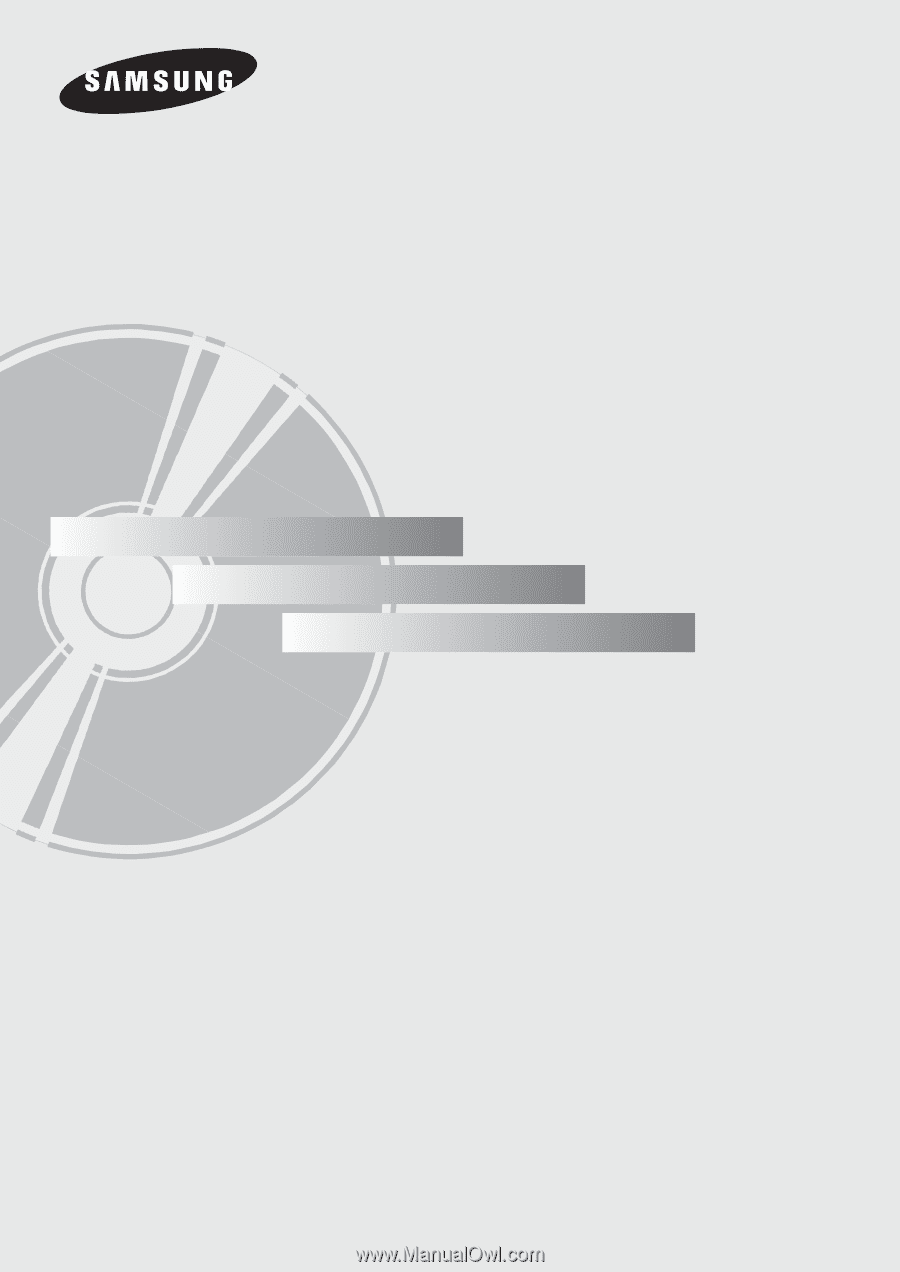
DVD Player
DVD-P181
www.samsung.com
AK68-01505R