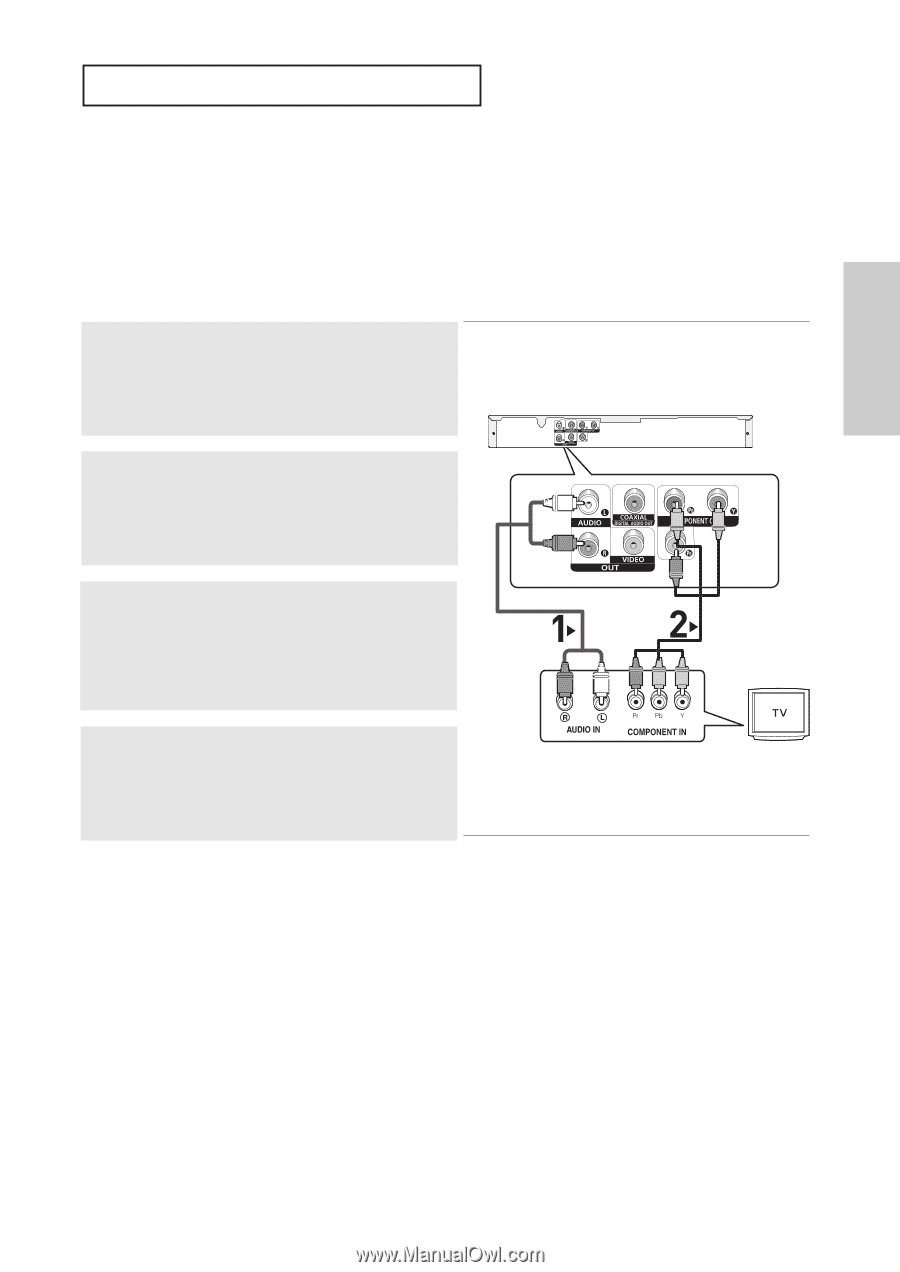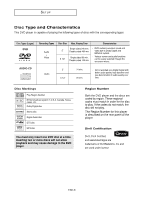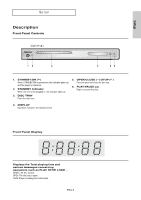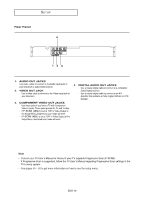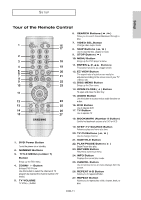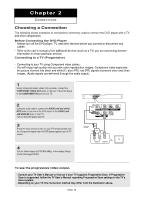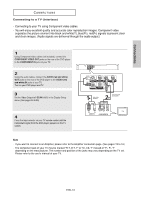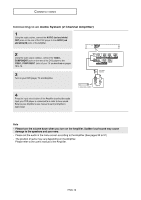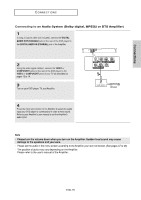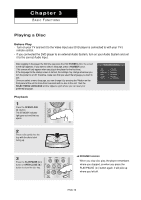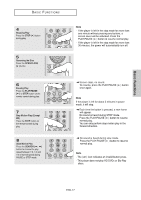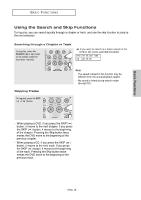Samsung DVD-P181 User Manual (ENGLISH) - Page 13
Connecting to a TV (Interlace) - remote
 |
UPC - 008883402188
View all Samsung DVD-P181 manuals
Add to My Manuals
Save this manual to your list of manuals |
Page 13 highlights
Connections CONNECTIONS Connecting to a TV (Interlace) - Connecting to your TV using Component video cables. - You will enjoy excellent quality and accurate color reproduction images. Component video separates the picture element into black and white(Y), blue(PB), red(PR) signals to present clear and clean images. (Audio signals are delivered through the audio output.) 1 Using Component video cables (not included), connect the COMPONENT VIDEO OUT jacks on the rear of the DVD player to the COMPONENT IN jacks of your TV. 2 Using the audio cables, connect the AUDIO (red and white) OUT jacks on the rear of the DVD player to the AUDIO (red and white) IN jacks of your TV. Turn on your DVD player and TV. 3 Set the Video Output to I-SCAN (480i) in the Display Setup menu. (See pages 49 to 50) 4 Press the input selector on your TV remote control until the Component signal from the DVD player appears on the TV screen. WHITE RED BLUE GREEN RED Audio Cable (Included) RED WHITE RED BLUE GREEN Component cable (not included) Note - If you want to connect to an Amplifier, please refer to the Amplifier connection page. (See pages 15 to 16) - The component jack of your TV may be marked "R-Y, B-Y, Y" or "Cr, Cb, Y" instead of "PR, PB, Y" depending on the manufacturer. The number and position of the jacks may vary depending on the TV set. Please refer to the user's manual of your TV. ENG-13