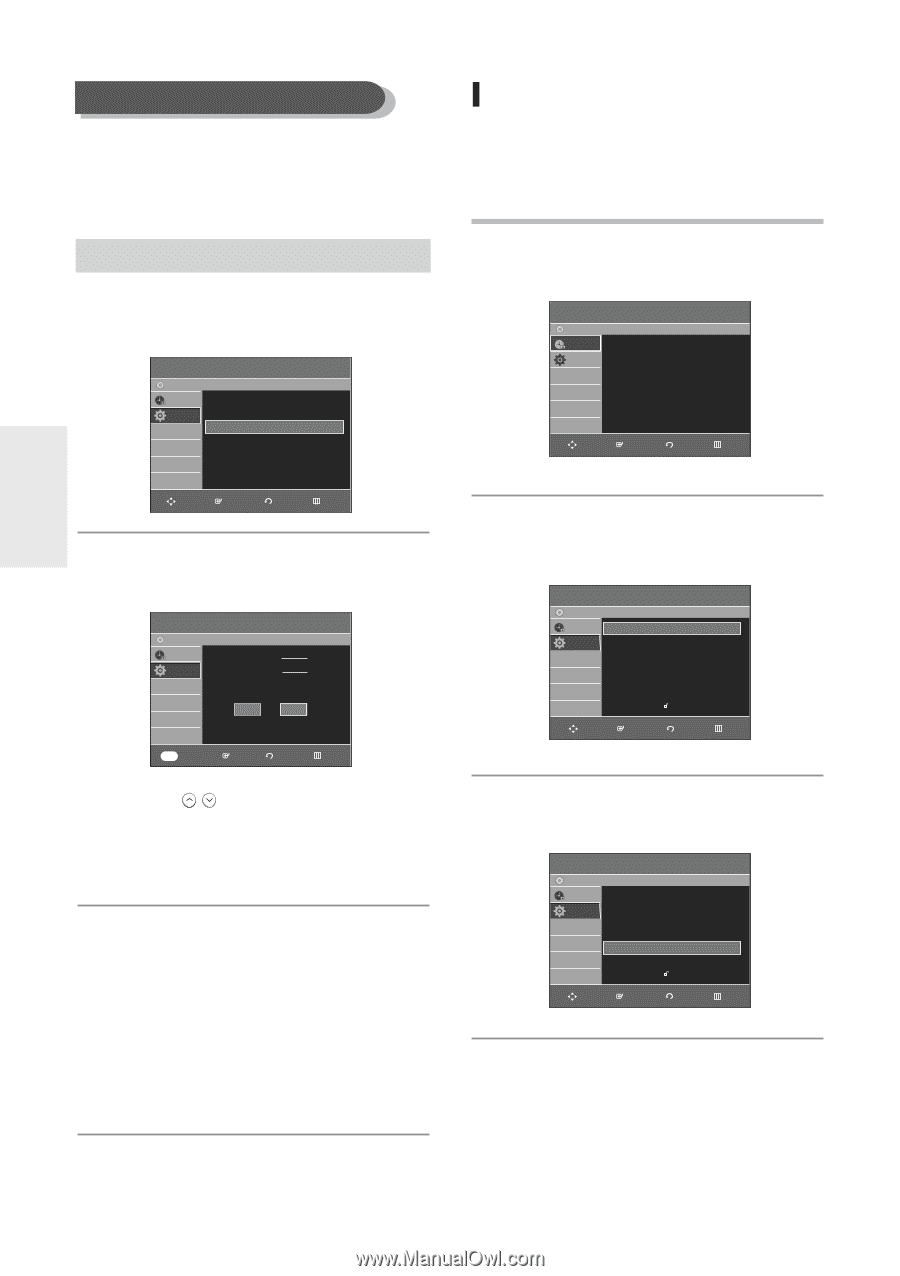Samsung DVD-R135 Quick Guide (easy Manual) (ver.1.0) (English) - Page 34
Setting Up the Audio Options
 |
UPC - 036725601550
View all Samsung DVD-R135 manuals
Add to My Manuals
Save this manual to your list of manuals |
Page 34 highlights
System Setup Manual Channel Set Manual Channel Set can be used after you have performed Auto Channel Memory. Use the Manual Channel Setting to delete unnecessary channels after finishing the Auto Channel Memory process. To setup, follow steps 1 to 3 in page 33. 4 Select Channel Add/Delete using the ...† buttons, then press the ENTER or √ button. DVD-Recorder Channel Set No Disc Timer Rec. Antenna/Cable TV : Antenna √ Setup Auto Channel Memory √ Channel Add/Delete √ 4. Setting Up the Audio Options You can connect the DVD-R135 to an external audio amplifier or a Home Theater system. Allows you to setup the audio device and sound status settings depending on the audio system in use. 1 With the unit in Stop mode/No Disc mode, press the MENU button on the remote control. DVD-Recorder Timer Record No Disc Timer Rec. Timer Record √ Setup Scheduled Record List √ MOVE ENTER RETURN EXIT MOVE ENTER RETURN EXIT 5 Select the channels you want to add or delete on the "Select channel" screen using the ...† or number buttons. Then, press the ENTER button. DVD-Recorder No Disc Timer Rec. Setup Channel Add/Delete Select channel : 9 Add Delete 0~9 NUMBER ENTER RETURN EXIT • Using CH( ) buttons for channel selection allows the user to add/delete one channel at a time. • Using ...† buttons for channel selection jumps to the next channel memorized in Auto Channel Memory. 6 Select Add or Delete using the œ √ buttons,then press the ENTER button. • The message 'Channel is added.' or 'Channel is deleted.' will be displayed in the center of the screen. • Continue to add or delete as many channels as you want to memorize or delete. This can be used to add channels not stored automatically due to weak signal strength. • Press the RETURN button to return to the previous menu. Press the MENU button to exit the menu. 2 Select Setup using the ...† buttons, then press the ENTER or √ button. DVD-Recorder No Disc Timer Rec. Setup System Clock Set Channel Set Language Audio Video Parental Control Setup MOVE ENTER RETURN EXIT 3 Select Audio using the ...† buttons, then press the ENTER or √ button. DVD-Recorder No Disc Timer Rec. System Setup Clock Set Channel Set Language Audio Video Parental Control Setup MOVE ENTER RETURN EXIT 34 - English