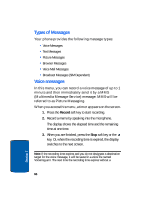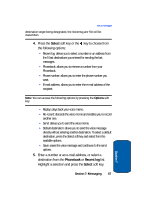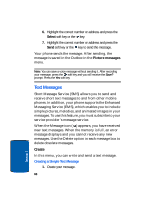Samsung E335 User Manual (ENGLISH) - Page 72
Text Messages, Create, Creating a Simple Text Message - phone t mobile
 |
View all Samsung E335 manuals
Add to My Manuals
Save this manual to your list of manuals |
Page 72 highlights
6. Highlight the correct number or address and press the Select soft key or the key. 7. Highlight the correct number or address and press the Send soft key or the key to send the message. Your phone sends the message. After sending, the message is saved in the Outbox in the Picture messages menu. Note: You can save a voice message without sending it. After recording your message, press the soft key and you will receive the Save? prompt. Press the Yes soft key. Text Messages Short Message Service (SMS) allows you to send and receive short text messages to and from other mobile phones. In addition, your phone supports the Enhanced Messaging Service (EMS), which enables you to include simple pictures, melodies, and animated images in your messages. To use this feature, you must subscribe to your service provider's message service. When the Message icon ( ) appears, you have received new text messages. When the memory is full, an error message displays and you cannot receive any new messages. Use the Delete option in each message box to delete obsolete messages. Create In this menu, you can write and send a text message. Creating a Simple Text Message 1. Create your message. 68 Section 7