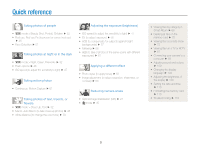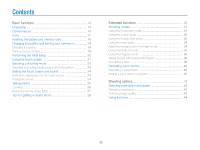Samsung EC-CL65ZZBPSUS User Manual - Page 14
Basic functions
 |
View all Samsung EC-CL65ZZBPSUS manuals
Add to My Manuals
Save this manual to your list of manuals |
Page 14 highlights
Basic functions Learn about your camera's layout, icons, and basic functions for shooting. Unpacking 14 Camera layout 15 Icons 17 Inserting the battery and memory card ... 18 Charging the battery and turning your camera on 19 Charging the battery 19 Turning on your camera 19 Performing the initial setup 20 Using the touch screen 21 Selecting a shooting mode 22 Selecting a shooting mode using motion recognition 23 Setting the touch screen and sound ......... 24 Setting the display type for the touch screen ... 24 Setting the sound 24 Taking photos 25 Zooming 26 Reducing camera shake (OIS 27 Tips for getting a clearer photo 28

Unpacking
…………………………………… 14
Camera layout
……………………………… 15
Icons
…………………………………………… 17
Inserting the battery and memory card
… 18
Charging the battery and turning your
camera on
…………………………………… 19
Charging the battery
…………………………… 19
Turning on your camera
……………………… 19
Performing the initial setup
………………… 20
Using the touch screen
…………………… 21
Selecting a shooting mode
………………… 22
Selecting a shooting mode using motion
recognition
……………………………………… 23
Setting the touch screen and sound
……… 24
Setting the display type for the touch screen
… 24
Setting the sound
……………………………… 24
Taking photos
………………………………… 25
Zooming
……………………………………… 26
Reducing camera shake (OIS)
………………… 27
Tips for getting a clearer photo
…………… 28
Basic functions
Learn about your camera’s layout, icons, and basic functions for shooting.