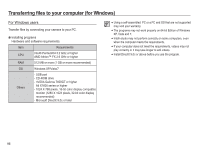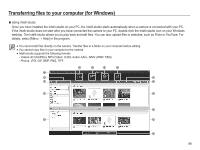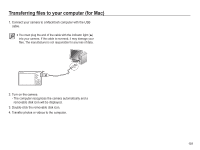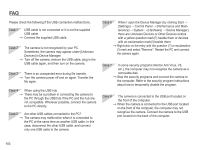Samsung EC-TL105ZBPRUS User Manual (user Manual) (ver.1.0) (English) - Page 101
Transferring files to your computer, for Windows, for Mac
 |
View all Samsung EC-TL105ZBPRUS manuals
Add to My Manuals
Save this manual to your list of manuals |
Page 101 highlights
Transferring files to your computer (for Windows) Icon Description 1 Open menus 2 Display files in the selected folder 3 Change to the Photo edit mode 4 Change to the Video edit mode 5 Change to the Sharing mode (You can send files by email or upload files to websites, such as Flickr or YouTube.) 6 Enlarge or reduce the thumbnails in the list 7 Select a file type 8 View files of the selected folder on your computer 9 Show or hide files of the connected camera 10 View files of the selected folder on the camera 11 View files as thumbnails, in Smart Album, or on a map 12 Browse folders in the connected device 13 Browse folders in your computer 14 Move to the previous or next folder 15 Print files, view files on a map, store files in My Folder, or register faces Transferring files to your computer (for Mac) For Mac users When you connect the camera to a Macintosh computer, the computer will recognize the device automatically. You can transfer files directly from the camera to the computer without installing any programs. Ê Installing programs Hardware and software requirements Item Requirements CPU Power Mac G3 or later RAM Minimum 256MB RAM OS Mac OS 10.4 or higher Others - USB port - CD-ROM drive 100