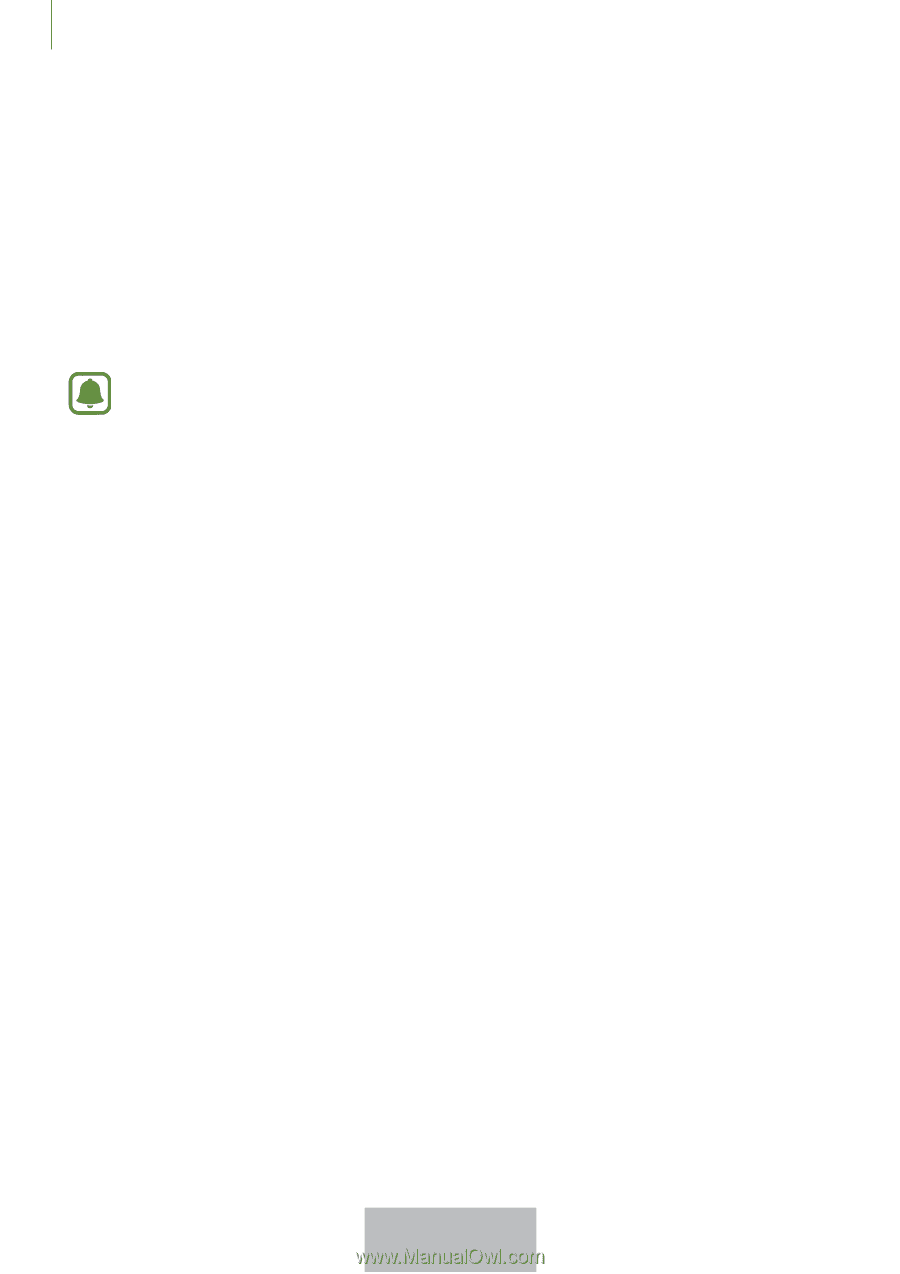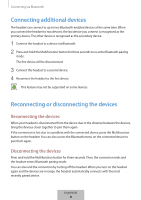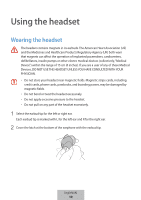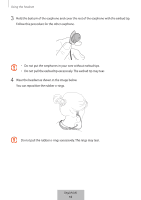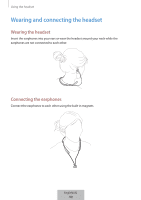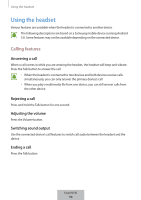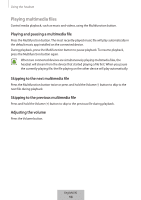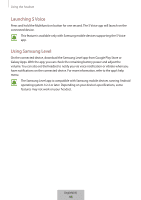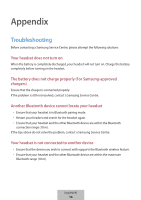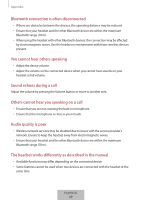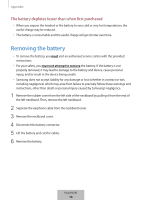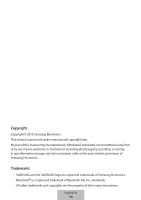Samsung EO-BG920B User Manual - Page 16
Playing multimedia files
 |
View all Samsung EO-BG920B manuals
Add to My Manuals
Save this manual to your list of manuals |
Page 16 highlights
Using the headset Playing multimedia files Control media playback, such as music and videos, using the Multifunction button. Playing and pausing a multimedia file Press the Multifunction button. The most recently-played music file will play automatically in the default music app installed on the connected device. During playback, press the Multifunction button to pause playback. To resume playback, press the Multifunction button again. When two connected devices are simultaneously playing multimedia files, the headset will stream from the device that started playing a file first. When you pause the currently-playing file, the file playing on the other device will play automatically. Skipping to the next multimedia file Press the Multifunction button twice or press and hold the Volume (-) button to skip to the next file during playback. Skipping to the previous multimedia file Press and hold the Volume (+) button to skip to the previous file during playback. Adjusting the volume Press the Volume button. English(UK) 1164