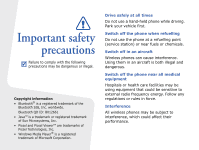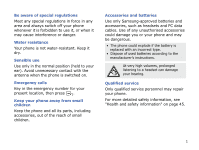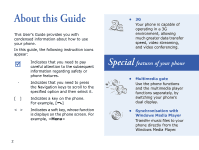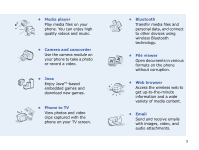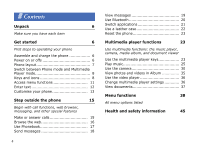Samsung F500 User Guide
Samsung F500 - SGH Ultra Video Cell Phone 350 MB Manual
 |
View all Samsung F500 manuals
Add to My Manuals
Save this manual to your list of manuals |
Samsung F500 manual content summary:
- Samsung F500 | User Guide - Page 1
SGH-F500 User's Guide - Samsung F500 | User Guide - Page 2
at all times Do not use a hand-held phone while driving. Park your vehicle first. Switch off the phone when refuelling Do not use the phone at a refuelling point (service station) or near fuels or chemicals. Switch off in an aircraft Wireless phones can cause interference. Using them in an aircraft - Samsung F500 | User Guide - Page 3
out of the reach of small children. Accessories and batteries Use only Samsung-approved batteries and accessories, such as headsets and PC data cables. Use of any unauthorised accessories could damage you or your phone and may be dangerous. • The phone could explode if the battery is replaced with - Samsung F500 | User Guide - Page 4
you with condensed information about how to use your phone. In this guide, the following instruction icons appear: → [] Indicates that you need to pay careful attention to the subsequent information regarding safety or phone features. Indicates that you need to press the Navigation keys - Samsung F500 | User Guide - Page 5
and camcorder Use the camera module on your phone to take a photo or record a video. • Java Enjoy Java™-based embedded games and download new games. • Phone to TV View photos and video clips captured with the phone on your TV screen. • Bluetooth Transfer media files and personal data, and connect - Samsung F500 | User Guide - Page 6
functions, web browser, messaging, and other special features Make or answer calls 15 Browse the web 16 Use Phonebook 17 Send messages 18 4 View messages 19 Use Bluetooth 20 Switch applications 21 Use a leather case 22 Reset the phone 23 Multimedia player functions 23 Use multimedia - Samsung F500 | User Guide - Page 7
Memory status 6 My files 1 Images 2 Videos 3 Sounds 4 Games & more 5 Other files 6 Memory status Phone settings 2 Display settings 3 Message settings 4 Call settings 5 Phonebook settings 6 Network settings 7 Security 8 Memory settings 9 Master reset 10 Phone information 1. Available only if supported - Samsung F500 | User Guide - Page 8
you have each item • Phone • Travel adapter • Battery • User's Guide You can obtain various accessories from your local Samsung dealer. The items supplied with your phone and the accessories available at your Samsung dealer may vary, depending on your country or service provider. Get started First - Samsung F500 | User Guide - Page 9
operations from accidentally pressing any of the keys. In Idle mode, slide up. To unlock the keypad, slide down halfway. Camera lens Phone display Multi-function jack Volume keys Left soft key Video call key Dial key Microphone Alphanumeric keys Special function keys Earpiece Navigation keys (Up - Samsung F500 | User Guide - Page 10
Player mode to use multimedia player functions, slide down. The larger screen on the front side turns on. Keys and icons Phone keys Perform the function indicated on the bottom line of the display. Make a video call. Open the application switch window to access other applications without exiting - Samsung F500 | User Guide - Page 11
a photo, record a video, or begin music playback. In Idle mode, press and hold to turn on the camera. In Camera mode, take a photo or record a video. Common keys Slide down to switch between Phone mode and Multimedia Player mode. Slide up to lock the keys, or slide down halfway to unlock the keys - Samsung F500 | User Guide - Page 12
to GPRS (2.5G) network EDGE network Connecting to EDGE network UMTS (3G) network Connecting to UMTS (3G) network HSDPA (3G+) network Connecting to HSDPA (3G+) network 10 Call in progress Out of your service area Video call in progress SOS message feature active Roaming network Music playback in - Samsung F500 | User Guide - Page 13
• : Configuration message Profile setting • : Normal • : Silent • : Car • : Meeting • : Outdoor • : Offline Alarm set Battery power level Access menu functions In Phone mode Select an option 1. Press a desired soft key. 2. Press the Navigation keys to move to the next or previous - Samsung F500 | User Guide - Page 14
If you select an option requiring text input in Multimesdia Player mode, slide down to switch the screen to the phone display. Change the • Press and hold [ ] to text input switch between T9 mode mode ( ) and ABC mode ( ). • Press [ ] to change case or switch to Number - Samsung F500 | User Guide - Page 15
characters one by one. • Press and hold [C] to clear the entire display. Customise your phone Display language 1. In Idle mode, press and select Settings → Phone settings → Language → Screen text. 2. Select a language. 3. Press . Call ringer melody To change the profile properties - Samsung F500 | User Guide - Page 16
3. Select an image. Menu shortcuts Silent profile 4. Slide down to switch the screen to the multimedia player display. 5. Press [ ] and select Set as . 6. Press [ ]. 1. In Idle mode, press and select Settings → Phone settings → Shortcuts. 2. Select a key. 3. Select a menu to be assigned to - Samsung F500 | User Guide - Page 17
functions, web browser, messaging, and other special features Make or answer calls Make a call To make a voice call: 1. In Idle mode, enter an area code and phone number. 2. Press [ ]. Press [ / ] to adjust the volume. 3. Press [ ] to end the call. To make a video call: 1. In Idle mode, enter an - Samsung F500 | User Guide - Page 18
outside the phone Answer a call 1. When the phone rings, press [ ]. 2. For a video call, press to allow the other person to see you. 3. Press [ ] to end the call. Use the speakerphone feature During a browser In Idle mode, press [OK]. The homepage of your service provider opens. 16 - Samsung F500 | User Guide - Page 19
access browser options, press . Use Phonebook Add a contact 1. In Idle mode, enter a phone number and press . 2. Select Add to phonebook → a memory location → New. 3. For Phone, select a number type. Find a contact 4. Specify contact information. 5. Press and select - Samsung F500 | User Guide - Page 20
Step outside the phone Send messages Send a text message 1. In Idle mode, press and → Create message → Multimedia message. 2. Enter the message subject. 18 3. Select Image or video and add an image or a video clip. 4. Select Sound and add a sound clip. 5. Select Text. 6. Enter the message - Samsung F500 | User Guide - Page 21
Send an email 1. In Idle mode, press and select Messages → Create message → Email. 2. Enter the email subject. 3. Move to the Message field. 4. Enter the email text. 5. Select Attach file(s) → Add → an item type. 6. Press [OK] to select the items you want to be attached. 7. Press - Samsung F500 | User Guide - Page 22
Step outside the phone Use Bluetooth Your phone is equipped with Bluetooth technology, enabling you to connect the phone wirelessly to other Bluetooth devices and exchange data with them, talk handsfree, or control the phone remotely. Turn on Bluetooth 1. In Idle mode, press and select - Samsung F500 | User Guide - Page 23
. 1. When a device attempts to access your phone, press to permit the connection. 2. If necessary, press to confirm that you ]. 2. Select an application. Available • Call: open the dialling applications screen. • Messages: access the Messages menu. • Browser: launch the web - Samsung F500 | User Guide - Page 24
battery so that you do not need to carry an extra battery. Insert the phone Slide the phone into place. Charge the Plug the travel adapter into phone the jack on the case. Remove the phone Slide the phone out. • The leather case's battery may be bent or damaged by careless handling of - Samsung F500 | User Guide - Page 25
Reset the phone If your phone freezes for any reason while using a phone function, you can easily reset it. Reset the phone Press and hold the reset button inside the hole using a sharp tool. The phone does not reboot automatically after resetting. Press and hold [ ] to turn on the phone. - Samsung F500 | User Guide - Page 26
until you release your finger from the key. When the multimedia player display turns off, press [ ] to turn the display on. Access menus or options Access menu functions 1. In Idle mode, drag left or right on the key to scroll through menu icons: Music, Video - Samsung F500 | User Guide - Page 27
Play music Copy music files to the phone You can play mp3, ogg, wma8, wma9, and aac files. Use these methods: • Download from the wireless web. • Download from a PC using the optional Samsung PC Studio. See Samsung PC Studio User's Guide. • Receive via Bluetooth. • Copy to a memory card and insert - Samsung F500 | User Guide - Page 28
Click Start Sync. 7. When synchronization is finished, disconnect the phone from the PC. Play music files 1. In Multimedia Player's Idle mode, player screen, press [ ] to open the option list. 2. Select Play via → Bluetooth stereo headset. 3. Slide down to switch the screen to the phone display - Samsung F500 | User Guide - Page 29
to the headset. Set up your favourite music list 1. From the music player screen, drag to the right on the key to access the all music list. 2. Select the playlist you want. 7. Press [ ] to begin playback. 1. From the screen, drag to the right on the key. 2. Press [ ] to access the favourite music - Samsung F500 | User Guide - Page 30
list. In addition to playlists you have created, use those playlists to listen to your favourite music easily and quickly. 1. From the music player screen, drag to the right on the key. 2. Press [ ] to access the favourite music list. 3. Select the playlist you want. 4. Press [ ] to begin playback - Samsung F500 | User Guide - Page 31
screen, press [ ]. Depending on the current playlist, available options vary: • Transfer to phone/ Transfer to Bluetooth stereo headset: switch sound output to the phone speaker or a Bluetooth stereo headset. • Play via: begin playback via the phone ringtone for voice calls or video calls, or as a - Samsung F500 | User Guide - Page 32
for using the music player. Customise music player settings From the music player screen, drag to the left on the key to open the option list. • set the music player to continue playback even when you switch to the phone display. • Equaliser type: select an equaliser setting. 30 Use the camera - Samsung F500 | User Guide - Page 33
Adjust an image 3. Press [ ] or [ ] to take a photo. The photo is saved automatically. 4. Press [ ] to return to the viewfinder, or press [ ] to delete the photo. In Capture mode, adjust the image to be captured: • Drag up or down on the left side of the key to zoom in or out. • Drag up or down on - Samsung F500 | User Guide - Page 34
• Brightness: adjust the brightness. • Viewfinder mode: select a preview screen. • Settings: change the settings for taking a photo. In Capture programs: set whether to use Night shot mode. • Shutter sound: select the sound that you hear when you press the shutter release key. • Zoom sound: turn - Samsung F500 | User Guide - Page 35
start recording. Press [ ] or [ ] to pause or resume. 4. Press [ ] to stop recording. The video is saved automatically. 5. Press [ ] to review the video. 6. Press [ ] to return to the viewfinder, or press [ ] to delete the video. In Record mode, adjust the image to be recorded: • Drag up or down on - Samsung F500 | User Guide - Page 36
the camcorder settings and access an option list. • Press [ ] to switch to Capture mode. Customise the camcorder settings In video with audio. 34 • Recording mode: select a video recording mode. • Viewfinder mode: select a preview screen. • Settings: change the settings for recording a video - Samsung F500 | User Guide - Page 37
a photo. 2. Press [ ] to open the option list. 3. Select Slide show. The slide show begins. Play videos 1. In Multimedia Player's Idle mode, access Album. 2. Select a video file. The video plays. 3. During playback, use the following options: • Press [ ] to pause or resume playback. • Press [ ] to - Samsung F500 | User Guide - Page 38
the brightness of the video player screen. • Aspect ratio: change the default screen type. When in TV-out mode, Full screen is only available. • DivX Registration Code: check the registration code of your phone for playing downloaded video files. Use the video player In the video player, you can - Samsung F500 | User Guide - Page 39
player keys. • USB settings: select a USB mode to use when you connect your phone to a PC via a USB interface. • Memory: check memory information. You can also clear the phone memory and format the memory card. • PMP reset: reset the settings for multimedia player functions. View documents Your - Samsung F500 | User Guide - Page 40
people. Copy all Copy all of the contacts stored on the SIM card to the phone's memory, or vice versa. Service number View the SDN (Service Dialling Number) list assigned by your service provider, if supported by your USIM/SIM card. Phonebook settings Manage contacts in Phonebook or change the - Samsung F500 | User Guide - Page 41
to other Bluetooth devices. Browser Menu Home Enter URL Bookmarks Saved pages Description Connect your phone to the network and load the homepage of the wireless web service provider. Enter a URL address and access the associated web page. Save URL addresses in order to quickly access web - Samsung F500 | User Guide - Page 42
send at a later time. Access messages that the phone is attempting to send or has failed to send status Description Set up various options for using the messaging services. Specify options for sending and receiving an SOS message. Videos, Access media files and Sounds, Other other files stored in - Samsung F500 | User Guide - Page 43
Memory status Description Access the embedded Java games and download Java applications. Check memory phone to count down. Stopwatch Measure elapsed time. SIM application toolkit Use a variety of additional services offered by your service provider. This menu is available only if supported - Samsung F500 | User Guide - Page 44
for the display text. Menu Description Phone settings → Shortcuts Use the Navigation keys as shortcuts to access specific menus directly from Idle mode. Phone settings → Time & date Change the time and date displayed on your phone. Phone settings → Auto redial Set the phone to make up to ten - Samsung F500 | User Guide - Page 45
connect your phone to a PC or printer via USB interface. Display settings Select a display style for → Main display the phone screen. Display settings → Backlight time Select the length of time the backlight or display stays on when the phone services. Call settings Access network services - Samsung F500 | User Guide - Page 46
settings for connecting your phone to the network. Select a connection profile to be used for accessing the wireless web. Select a connection profile to be used for accessing a streaming server. Activate your phone password to protect your phone against unauthorised use. Set the phone to work only - Samsung F500 | User Guide - Page 47
→ Mobile tracker Memory settings Master reset Phone information Description Set the phone to send the preset tracking message to your family or friends when someone tries to use your phone with another USIM/SIM card. This feature may be unavailable due to certain features supported by your service - Samsung F500 | User Guide - Page 48
the phone. Before a new model phone is available for sale to the parameters set by the service provider. • Battery charging over time. • Use only Samsung-approved batteries, and recharge your not leave the battery connected to a charger for A phone with a hot or cold battery may not work temporarily - Samsung F500 | User Guide - Page 49
dispose of batteries in a fire. Road safety Your wireless phone gives you the powerful ability to communicate by voice, almost connecting the phone or any accessory to another device, read its user's guide for detailed safety instructions. Do not connect incompatible products. As with other mobile - Samsung F500 | User Guide - Page 50
where you would normally be advised to turn off your vehicle engine. Emergency calls This phone, like any wireless phone, operates using radio signals, wireless, and landline networks as well as user-programmed functions, which cannot guarantee connection in all conditions. Therefore, you should - Samsung F500 | User Guide - Page 51
wireless phone networks or when certain network services and/or phone features are in use. Check with local service providers. To make an emergency call: 1. Switch on the phone this product for many years. • Keep your phone and all its parts and accessories out of the reach of small children and pets - Samsung F500 | User Guide - Page 52
replacement antenna. Unauthorised antennas or modified accessories may damage the phone and violate regulations governing radio devices. • If the phone, battery, charger, or any accessory is not working properly, take it to your nearest qualified service facility. The personnel there will assist - Samsung F500 | User Guide - Page 53
- Samsung F500 | User Guide - Page 54
* Depending on the software installed or your service provider or country, some of the descriptions in this guide may not match your phone exactly. * Depending on your country, your phone and accessories may appear different from the illustrations in this guide. World Wide Web http://www.

SGH-F500
User’s Guide