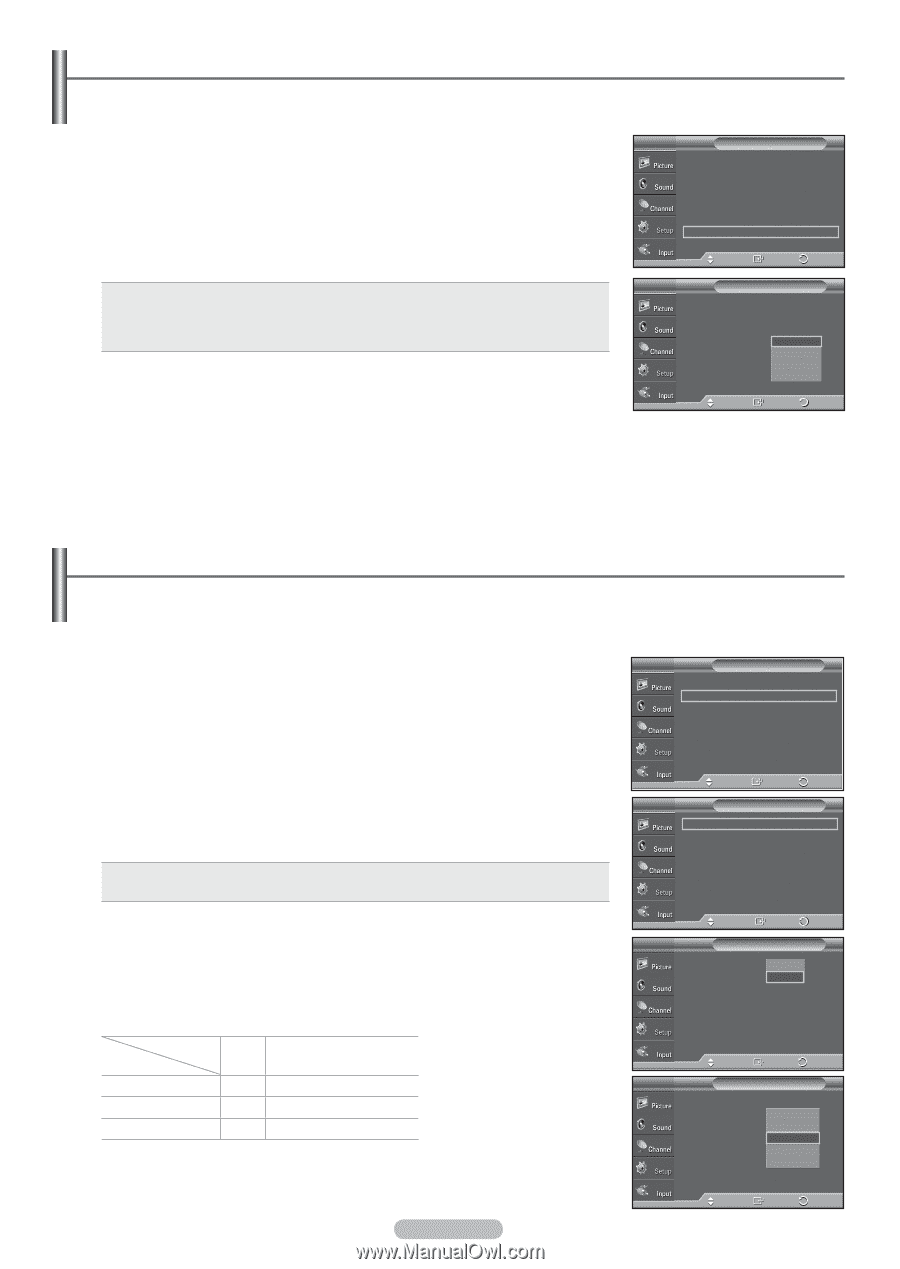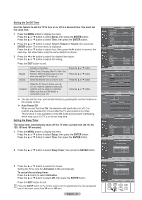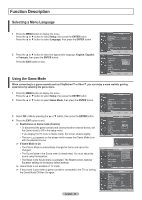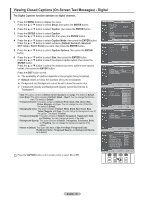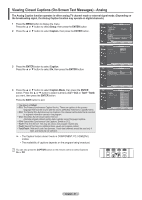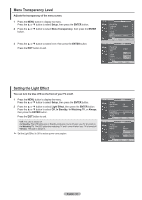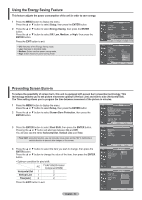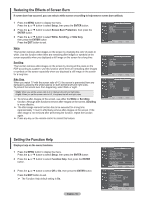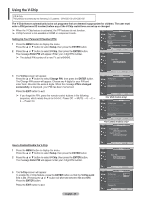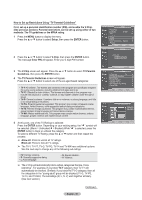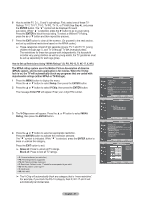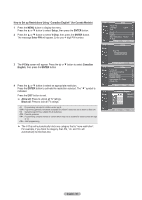Samsung FPT5884 User Manual (ENGLISH) - Page 53
Using the Energy Saving Feature, Preventing Screen Burn-in, To reduce the possibility of screen burn
 |
UPC - 036725258846
View all Samsung FPT5884 manuals
Add to My Manuals
Save this manual to your list of manuals |
Page 53 highlights
Using the Energy Saving Feature This feature adjusts the power consumption of the unit in order to save energy. 1 Press the MENU button to display the menu. Press the ▲ or ▼ button to select Setup, then press the ENTER button. 2 Press the ▲ or ▼ button to select Energy Saving, then press the ENTER button. Press the ▲ or ▼ button to select Off, Low, Medium, or High, then press the ENTER button. Press the EXIT button to exit. • Off: Switches off the Energy Saving mode. • Low: Operates in standard mode. • Medium: Enters medium power saving mode. • High: Enters maximum power saving mode. T V Setup ▲ More Blue Screen Melody : Off ► : Medium ► PC ► Home Theater PC : Off ► Light Effect : In Watching TV ► Energy Saving : Off ► ▼ More Move Enter Return T V Setup ▲ More Blue Screen : Off Melody : Medium PC Off Home Theater PC : OLfof w Light Effect : InMWeadticuhming TV Energy Saving : OHffigh ▼ More Move Enter Return Preventing Screen Burn-in To reduce the possibility of screen burn, this unit is equipped with screen burn prevention technology. This technology enables you to set picture movement up/down (Vertical Line) and side to side (Horizontal Dot). The Time setting allows you to program the time between movement of the picture in minutes. 1 Press the MENU button to display the menu. Press the ▲ or ▼ button to select Setup, then press the ENTER button. 2 Press the ▲ or ▼ button to select Screen Burn Protection, then press the ENTER button. 3 Press the ENTER button to select Pixel Shift, then press the ENTER button. Pressing the ▲ or ▼ button will alternate between On and Off. You will also see the items Horizontal Dot, Vertical Line and Time. • Pixel Shift: Using this function, you can minutely move pixels on the PDP in horizontal or vertical direction to prevent after-images on the screen. 4 Press the ▲ or ▼ button to select the item you wish to change, then press the ENTER button. Press the ▲ or ▼ button to change the value of the item, then press the ENTER button. • Optimum condition for pixel shift; PC TV/AV1/AV2/S-Video/ Component/HDMI Horizontal Dot 1 2 Vertical Line 1 2 Time(min) 2 2 Press the EXIT button to exit. T V Setup ▲ More Screen Burn Protection ► HDMI Black Level : Normal ► Film Mode : Off ► Wall-Mount Adjustment ► PIP ► Function Help : On ► SW Upgrade ► Move Enter Return T V Screen Burn Protection Pixel Shift White Scrolling Side Gray ► ► ► : Dark ► Move Enter Return T V Pixel Shift Pixel Shift : OOnff Horizontal Dot : 2On Vertical Line : 2 Time : 2 Move Enter Return T V Pixel Shift Pixel Shift : On Horizontal Dot : 20 Vertical Line : 21 Time : 12 3 4 English - 53 Move Enter Return