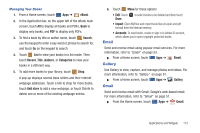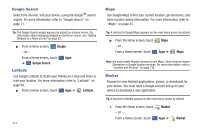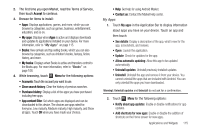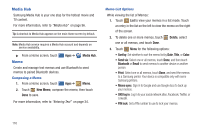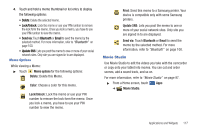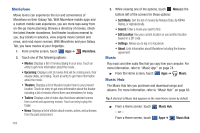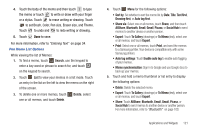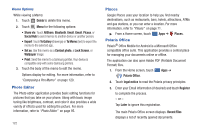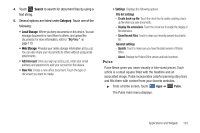Samsung GT-P7310MAVXAR User Manual (user Manual) (ver.f4) (English(north Ameri - Page 122
Moviefone, Music, Music Hub - galaxy tab 8 9 reviews
 |
View all Samsung GT-P7310MAVXAR manuals
Add to My Manuals
Save this manual to your list of manuals |
Page 122 highlights
Moviefone Movie lovers can experience the fun and convenience of Moviefone on their Galaxy Tab. With Moviefone mobile apps and a custom mobile web experience, you are mere taps away from on-the-go movie planning. Browse a directory of movies, check the latest theater showtimes, find theater locations nearest to you, buy tickets in advance, view original movie content and news, and read movie reviews. With Moviefone and your Galaxy Tab, you have movies at your fingertips. 1. From a Home screen, touch Apps ➔ Moviefone. 2. Touch one of the following options: • Movies: Displays a list of movies playing in your area. Touch an entry to get more information about the movie. • Upcoming: Displays a list of movies that will be coming soon, their release dates, and rating. Touch an entry to get more information about the movie. • Theaters: Displays a list of theaters located near to your present location. Touch an entry to get more information about the theater including a list of movies offered there and showtimes for today. • Trailers: Displays a list of video clips that show selected scenes from current and upcoming movies. Touch an entry to play the trailer. • News: Displays a list of articles about movies, actors, and actresses from the past and present. 118 3. While viewing one of the options, touch Menu (at the bottom left of the screen) for these options: • Sort Movie: Sort the list of movies By Release Date, By MPAA Rating, or Alphabetically. • Search: Enter a movie you want to find. • Edit Location: Use your current location or use another location based on a ZIP code. • Settings: Allows you to log in to Facebook. • About: Lists information about Moviefone including the license agreement. Music Play music and other audio files that you copy from your computer. For more information, refer to "Music App" on page 74. ᮣ From the Home screen, touch Apps ➔ Music. Music Hub The Music Hub lets you purchase and download songs and albums. For more information, refer to "Music Hub" on page 83. Tip: A shortcut to Music Hub appears on the main Home screen by default. ᮣ From a Home screen, touch - or - From a Home screen, touch Music Hub. Apps ➔ Music Hub.