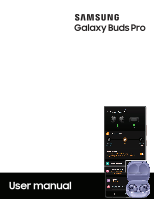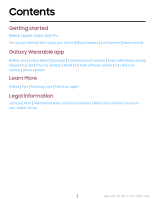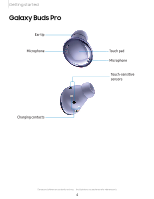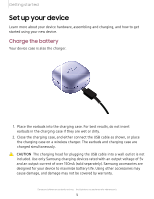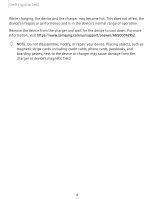Samsung Galaxy Buds Pro User Manual
Samsung Galaxy Buds Pro Manual
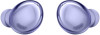 |
View all Samsung Galaxy Buds Pro manuals
Add to My Manuals
Save this manual to your list of manuals |
Samsung Galaxy Buds Pro manual content summary:
- Samsung Galaxy Buds Pro | User Manual - Page 1
SAMSUNG Galaxy Buds Pro User manual - Samsung Galaxy Buds Pro | User Manual - Page 2
controls | Read notifications aloud | Advanced | Labs | Find my earbuds | Reset | Earbuds software update | Tips and user manual | About earbuds Learn More Videos | Tips | Samsung Care | Talk to an agent Legal information Samsung Knox | Maintaining water and dust resistance | Restricting children - Samsung Galaxy Buds Pro | User Manual - Page 3
Getting started Galaxy Buds Pro Set up your device Start using your device Music features Call features Noise controls 3 - Samsung Galaxy Buds Pro | User Manual - Page 4
Getting started Galaxy Buds Pro Ear tip Microphone Charging contacts Touch pad Microphone Touch-sensitive sensors Devices and software are constantly evolving - the illustrations you see here are for reference only. 4 - Samsung Galaxy Buds Pro | User Manual - Page 5
the USB cable as shown, or place the charging case on a wireless charger. The earbuds and charging case are charged simultaneously. CAUTION The charging head for plugging the USB cable into a wall outlet is not included. Use only Samsung charging devices rated with an output voltage of 5v and - Samsung Galaxy Buds Pro | User Manual - Page 6
charging, the device and the charger may become hot. This does not affect the device's lifespan or performance and is in the device's normal range of operation. Remove the device from the charger and wait for the device to cool down. For more information, visit https://www.samsung.com/us/support - Samsung Galaxy Buds Pro | User Manual - Page 7
30 and 60% battery. l Red: Charging or below 30% battery. l Flashing Red: Charging error. Reconnect the case and earbuds. If the error occurs again, contact a Samsung Service Center for service support. NOTE You can check the battery level for the case and earbuds in the Galaxy Wearable app. For - Samsung Galaxy Buds Pro | User Manual - Page 8
started Wireless PowerShare Wirelessly charge your device using a supported Samsung smartphone. Some features are not available while sharing power. 1. From Quick , covers, or other manufacturer's devices. If you have trouble connecting or charging is slow, remove any cover from each device. For best - Samsung Galaxy Buds Pro | User Manual - Page 9
Getting started • Charging speed or efficiency can vary depending on device condition or surrounding environment. • Do not use headphones. 9 - Samsung Galaxy Buds Pro | User Manual - Page 10
\Getting started Attach the ear tip Before wearing the earbuds, be sure to attach the ear tips. Wearing the earbuds without ear tips may hurt your ears. 1. Select the ear tip size that best fits your ear. 2. Hook the ear tip's groove to the earbud's fixation hook on one side and gently pull the ear - Samsung Galaxy Buds Pro | User Manual - Page 11
sensor will detect that you are wearing the earbuds and emit a sound. Coupling earbuds Should you lose one of the earbuds, you can buy a replacement and couple the old and new earbuds together. 1. Insert the earbuds into the charging case. The earbud battery indicator light will flash red to - Samsung Galaxy Buds Pro | User Manual - Page 12
, connect with compatible Samsung Galaxy devices. Visit samsung.com/us/support/owners/app/galaxy-wearable-watch for a list of compatible smartphones. 1. Open the charging case to enter Bluetooth pairing mode. • You can also enter Bluetooth pairing mode while wearing the earbuds by press and holding - Samsung Galaxy Buds Pro | User Manual - Page 13
Getting started Use touch controls Use the touch area on the earbuds to control your music, phone calls, and other useful shortcuts without getting out your phone. Touch pad Single tap Lightly tap the touch pad one time for the following options: l Play a track. l Pause a track. Double tap Quickly - Samsung Galaxy Buds Pro | User Manual - Page 14
Getting started Touch and hold Touch and hold the touch pad for the following options: l Activate a custom shortcut. See Customize touch controls for more information. l Decline a call. l - Samsung Galaxy Buds Pro | User Manual - Page 15
down, tap and hold the left earbud touch area until the volume has been decreased the desired amount. Playback controls Navigate your playlist using the touch area on your earbuds. Single tap Play/pause Touch and hold Double tap Launch supported music apps Next song Triple tap Previous - Samsung Galaxy Buds Pro | User Manual - Page 16
Getting started Call features Answer and control calls using your earbuds. Incoming calls When you receive a call while wearing the earbuds, the ringtone will play in the earbuds. You can also configure your earbuds say the phone number or name that is saved in your contacts of the incoming call. - Samsung Galaxy Buds Pro | User Manual - Page 17
Getting started Noise controls Use intelligent noise controls to enhance your listening experience. Change your noise control settings using your Galaxy Wearable app or by tapping your earbuds. For more information, see Customize touch controls. Active noise canceling Quiet unwanted background noise - Samsung Galaxy Buds Pro | User Manual - Page 18
Galaxy Wearable app Battery level Voice detect Customize touch controls Equalizer Read notifications aloud Advanced Labs Find my earbuds Reset Earbuds software update Tips and user manual About earbuds 18 - Samsung Galaxy Buds Pro | User Manual - Page 19
top of the screen. When the battery is low a notification will display on your phone. ◌ Open Galaxy Wearable to view the battery percentage for the earbuds and charging case. Battery levels Devices and software are constantly evolving - the illustrations you see here are for reference only. 19 - Samsung Galaxy Buds Pro | User Manual - Page 20
can be assigned different shortcuts. TIP If the touch controls become unresponsive, place the earbuds in the charging case for seven seconds or more to restart them. Block touch controls Prevent unintended actions by turning off the touch controls. ◌ From Galaxy Wearable, tap Block - Samsung Galaxy Buds Pro | User Manual - Page 21
Equalizer. 2. Select an available option to change the sound settings. Read notifications aloud Have text notifications from your phone read aloud on your earbuds. 1. From Galaxy Wearable, tap Read notifications aloud. 2. Tap On to enable the feature. l To hear notifications from your phone on your - Samsung Galaxy Buds Pro | User Manual - Page 22
> Bixby voice wake-up. 2. Tap On to enable the feature. Seamless earbud connection Switch quickly to nearby devices without disconnecting your earbuds or turning on pairing mode. This works with any nearby device that's signed in to your Samsung account, even if it has never paired with your - Samsung Galaxy Buds Pro | User Manual - Page 23
with a Samsung mobile device. • C ) 1. From Galaxy Wearable, tap Labs. 2. Tap Gaming mode, then tap On to enable the feature. Find my earbuds If you misplace your earbuds, your phone can help you find it. 1. From Galaxy Wearable, tap Find my earbuds. 2. Tap Start. The earbuds will start beeping - Samsung Galaxy Buds Pro | User Manual - Page 24
and start the reset. Earbuds software update Update your earbud's software for the latest features. ◌ From Galaxy Wearable, tap Earbuds software update Tap User manual to view the manual. About earbuds View information about the earbuds. ◌ From Galaxy Wearable, tap About earbuds for the following - Samsung Galaxy Buds Pro | User Manual - Page 25
Learn more Videos youtube.com/samsungcare Tips samsung.com/us/support/tips Samsung Care samsung.com/us/support Talk to an agent Contact us on Facebook Messenger Find us on Facebook Follow us on Twitter 25 - Samsung Galaxy Buds Pro | User Manual - Page 26
mind. Additional licensing fee may be required. For more information about Knox, please refer to: samsung.com/us/knox. Maintaining water and dust resistance CAUTION To avoid electric shock and damage to your device, do not charge device while it is wet or in an area where it could get wet. Do - Samsung Galaxy Buds Pro | User Manual - Page 27
beach or pool use. Charging case is not water resistant. If the earbuds are damaged, they are not guaranteed to be water resistant. If the earbuds or your hands are the reach of small children. Samsung Electronics America, Inc. Address: 85 Challenger Road Ridgefield Park New Jersey 07660 Phone: - Samsung Galaxy Buds Pro | User Manual - Page 28
Legal information ©2021 Samsung Electronics America, Inc. Samsung, Samsung Galaxy, and Samsung Health are all trademarks of Samsung Electronics Co., Ltd. Other marks are the property of their respective change when you upgrade the device. Please check with your service provider to verify qualifying
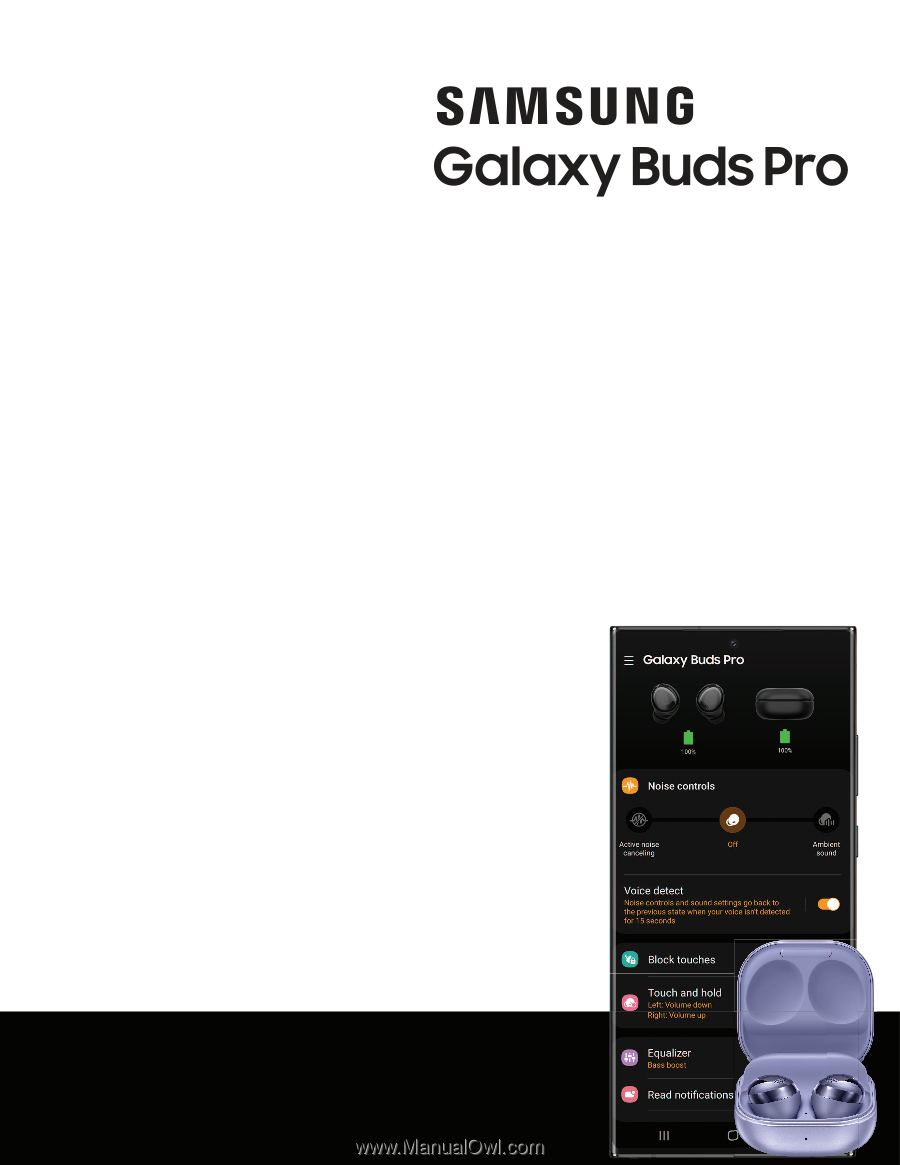
SAMSUNG
Galaxy Buds Pro
User
manual