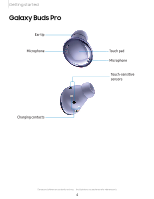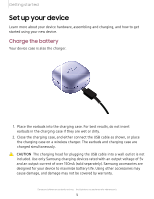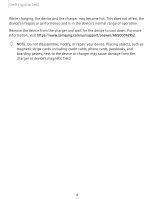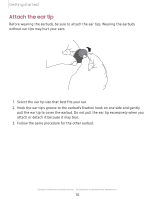Samsung Galaxy Buds Pro User Manual - Page 8
Wireless, PowerShare
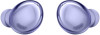 |
View all Samsung Galaxy Buds Pro manuals
Add to My Manuals
Save this manual to your list of manuals |
Page 8 highlights
Getting started Wireless PowerShare Wirelessly charge your device using a supported Samsung smartphone. Some features are not available while sharing power. 1. From Quick settings, tap Wireless PowerShare to enable this feature. 2. With the phone face down, place the compatible device on the back of the phone to charge. A notification sound or vibration occurs when charging begins. NOTE Wireless PowerShare works with most Qi-Certified devices. Requires minimum 30% battery to share. Speed and power efficiency of charge varies by device. May not work with some accessories, covers, or other manufacturer's devices. If you have trouble connecting or charging is slow, remove any cover from each device. For best results when using Wireless PowerShare, please note: • Remove any accessories or cover before using the feature. Depending on the type of accessory or cover, Wireless PowerShare may not work properly. • The location of the wireless charging coil may vary by device, so you may need to adjust the placement to make a connection. When charging starts, a notification or vibration will occur, so the notification will help you know you've made a connection. During charging, do not move or use either device. • Call reception or data services may be affected, depending on your network environment. Devices and software are constantly evolving - the illustrations you see here are for reference only. 8