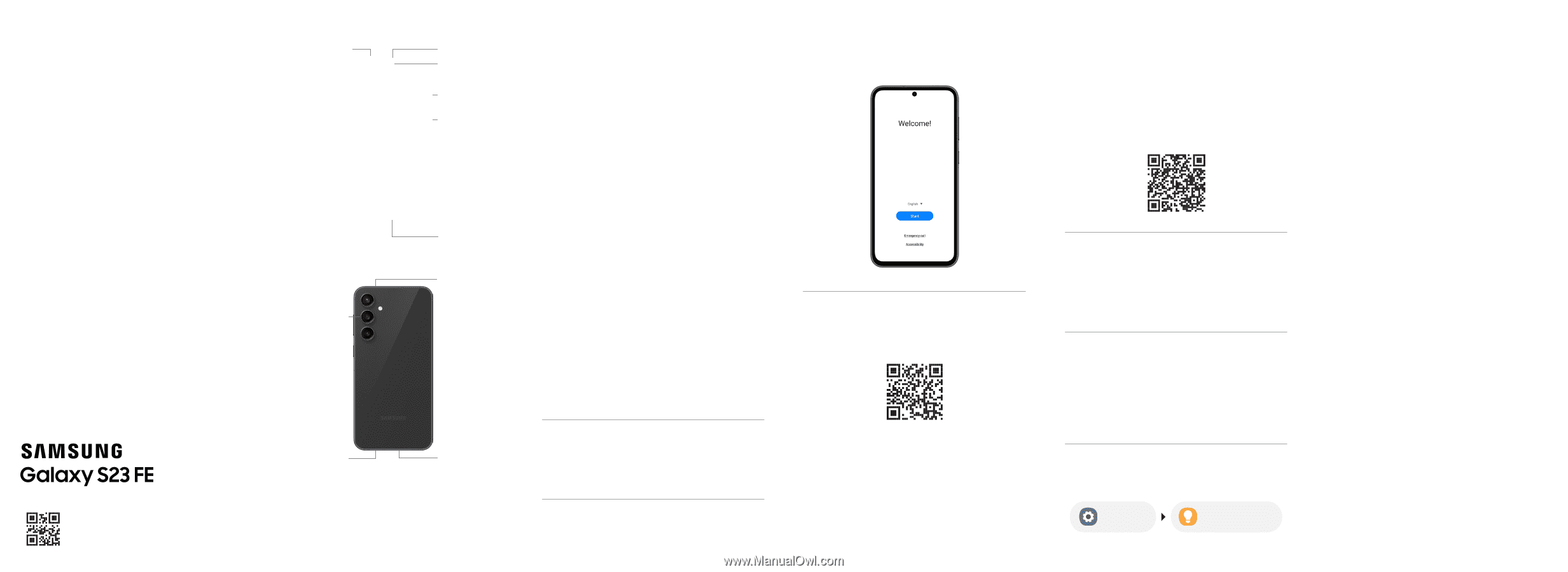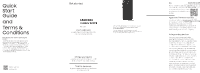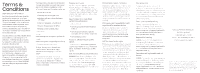Samsung Galaxy S23 FE Comcast Quick Start Guide - Page 1
Samsung Galaxy S23 FE Comcast Manual
 |
View all Samsung Galaxy S23 FE Comcast manuals
Add to My Manuals
Save this manual to your list of manuals |
Page 1 highlights
Quick Start Guide and Terms & Conditions Read this document before operating the product Read this document before operating the mobile device, accessories, or software (defined collectively and individually as the "Product") and keep it for future reference. This document contains important Terms and Conditions. Electronic acceptance, opening the packaging, use, or retention of the Product constitutes acceptance of these Terms and Conditions. IP68 Rated Printed in Korea GH68-55578L Your device SIM card tray Camera Speaker Camera Volume button Side button On/Off Lock/Unlock USB/ Charging/ Audio port Microphone Get started This device may support a combination of SIM card and eSIM, which is built into the device. Your new device may not include a SIM card. Depending on your wireless carrier, if no SIM card is included you may be able to activate your device with the built-in eSIM by following the prompts on the device. If a SIM card is included, you can use it, or move the SIM card from your old device to the new one. For more information about SIMs, visit samsung.com/us/support/answer/ ANS00079039/ Insert a SIM card by using the SIM tool to open the tray, then inserting the SIM card. Set up your device Follow the prompts to start using your new device. Scan the code using your old device for more information on how to switch. Speaker Microphone USB Type-C 3A cable included. For more information about charging, visit https://www.samsung.com/us/support/ answer/ANS00078994/ Use only Samsung approved charging devices and accessories. Damage caused by use of accessories which are not approved may not be covered by warranty. Charge your device using the included USB cable and a USB Type-C adapter (sold separately). Turn the device on by pressing and holding the Side button for a few seconds. or visit kaywa.me/switchtogalaxy Do more Register your device and explore the benefits of Galaxy. Scan the code or visit samsung.com/us/support/register-product/ Samsung Care+ Protect your Galaxy life. samsung.com/us/support/samsung-care- plus Need help? samsung.com/us/support youtube.com/samsungcare samsung.com/us/support/simulators Find the user manual on your device. Settings Tips and user manual 5G Not all devices, signals, or uses are compatible; check device specs. Check with your carrier for your 5G coverage area, access, & network management details. Approved firmware versions This device will only operate with firmware versions that have been approved for use by your wireless carrier and the device manufacturer. If unauthorized firmware is placed on the device it might not function properly. Safeguarding devices We encourage customers to take appropriate measures to secure their devices and invite them to take advantage of the features available on this device to help secure it from theft and/or other unauthorized access and use. This device has a locking function (e.g., user-defined codes or patterns) that can serve as a first line of defense against unauthorized use or access to stored information. Preloaded security applications that allow customers to track or locate misplaced devices can be found on several devices. Lost or stolen devices should be immediately reported to your wireless carrier so that proper measures can be taken to protect accounts. For additional information, visit your wireless carrier's Privacy Policy.