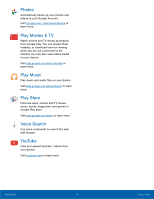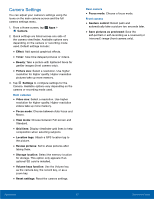Samsung Galaxy Tab A User Manual - Page 33
Delete a Task, Calendar Settings, Calendar, Tasks, checkbox, Delete, Settings
 |
View all Samsung Galaxy Tab A manuals
Add to My Manuals
Save this manual to your list of manuals |
Page 33 highlights
Delete a Task You can delete tasks you create from your Calendar. 1. From a Home screen, tap Apps > Calendar. 2. Tap a day on the calendar to view the tasks for the day, or tap Tasks. 3. Tap the checkbox by the task to mark it as complete and remove it from the calendar. • To delete the task permanently, tap the task to open it, and then tap Delete. Calendar Settings These settings allow you to modify settings associated with using the Calendar. 1. From a Home screen, tap Apps > Calendar. 2. Tap More > Settings. 3. Tap an option and follow the prompts. Applications 29 Calendar

29
Calendar
Applications
Delete a Task
You can delete tasks you create From your Calendar.
1. ±rom a Home screen, tap
Apps
>
Calendar
.
2. Tap a day on the calendar to view the tasks For
the day, or tap
Tasks
.
3. Tap the
checkbox
by the task to mark it as
complete and remove it From the calendar.
•
To delete the task permanently, tap the task to
open it, and then tap
Delete
.
Calendar Settings
These settings allow you to modiFy settings
associated with using the Calendar.
1. ±rom a Home screen, tap
Apps
>
Calendar
.
2. Tap
More
>
Settings
.
3. Tap an option and Follow the prompts.