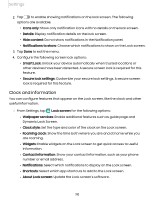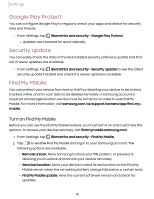Samsung Galaxy Tab A7 Lite 8.7 Wi-Fi User Manual - Page 106
Date and time, Troubleshooting, Software, update
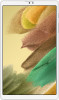 |
View all Samsung Galaxy Tab A7 Lite 8.7 Wi-Fi manuals
Add to My Manuals
Save this manual to your list of manuals |
Page 106 highlights
Settings Date and time By default, your device receives date and time information from the wireless network. Outside of network coverage, you can set the date and time manually. ◌ From Settings, tap General management > Date and time. The following options are available: • Automatic date and time: Receive date and time updates from your wireless network. When Automatic date and time is disabled, the following options are available: - Select time zone: Choose a new time zone. - Set date: Enter the current date. - Set time: Enter the current time. • Use 24-hour format: Set the format for displaying time. Troubleshooting You can check for software updates and, if necessary, reset services on your device. Software update Check for and install available software updates for your device. Options may vary by carrier. ◌ From Settings, tap Software update for the following options: • Check for software updates: Manually check for software updates. • Show software update history: View a list of all software updates on your device. • Smart updates: Install security updates automatically. • Use software update assistant: Connect your device to a computer to use the software update assistant tool. 106