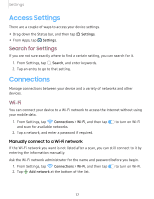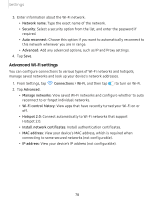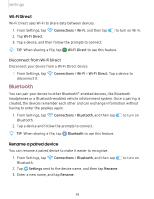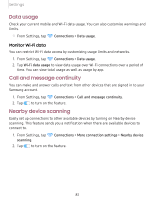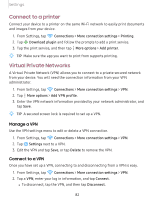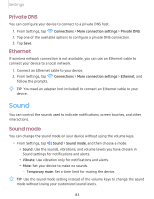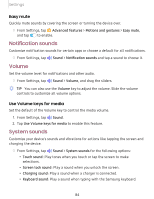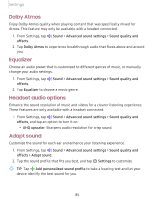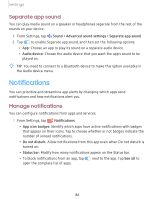Samsung Galaxy Tab S5e Wi-Fi User Manual - Page 91
usage, message, continuity, Nearby, device, scanning
 |
View all Samsung Galaxy Tab S5e Wi-Fi manuals
Add to My Manuals
Save this manual to your list of manuals |
Page 91 highlights
Settings Data usage Check your current mobile and Wi-Fi data usage. You can also customize warnings and limits. ◌ From Settings, tap Connections > Data usage. Monitor Wi-Fi data You can restrict Wi-Fi data access by customizing usage limits and networks. 1. From Settings, tap Connections > Data usage. 2. Tap Wi-Fi data usage to view data usage over Wi-Fi connections over a period of time. You can view total usage as well as usage by app. Call and message continuity You can make and answer calls and text from other devices that are signed in to your Samsung account. 1. From Settings, tap Connections > Call and message continuity. 2. Tap 0 to turn on the feature. Nearby device scanning Easily set up connections to other available devices by turning on Nearby device scanning. This feature sends you a notification when there are available devices to connect to. 1. From Settings, tap Connections > More connection settings > Nearby device scanning. 2. Tap 0 to turn on the feature. 81