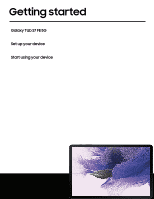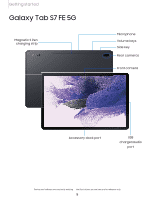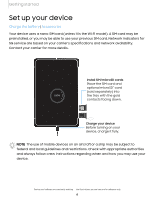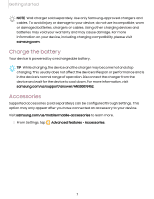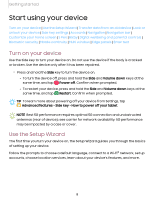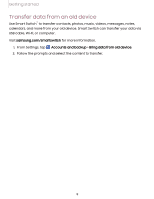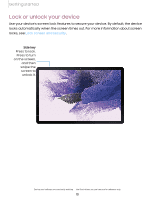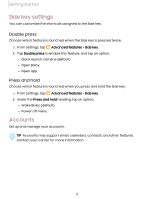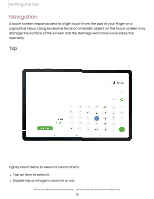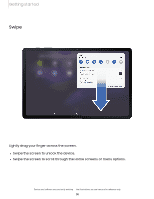Samsung Galaxy Tab S7 FE 12.4 Wi-Fi User Manual - Page 9
Transfer, data from, device
 |
View all Samsung Galaxy Tab S7 FE 12.4 Wi-Fi manuals
Add to My Manuals
Save this manual to your list of manuals |
Page 9 highlights
Getting started Transfer data from an old device Use Smart Switch™ to transfer contacts, photos, music, videos, messages, notes, calendars, and more from your old device. Smart Switch can transfer your data via USB cable, Wi-Fi, or computer. Visit samsung.com/smartswitch for more information. t i 1. From Settings, tap Accounts and backup > Bring data from old device. 2. Follow the prompts and select the content to transfer. 9

ti
Getting
started
9
Transfer
data from
an
old
device
Use
Smart
Switch
™
to
transfer
contacts,
photos,
music,
videos,
messages,
notes,
calendars,
and
more
from
your
old
device.
Smart
Switch
can
transfer
your
data
via
USB
cable,
Wi-Fi,
or
computer.
Visit
samsung.com/smartswitch
for
more
information.
1.
From
Settings,
tap
Accounts
and
backup
>
Bring
data
from
old
device
.
2.
Follow
the
prompts
and
select
the
content
to
transfer.