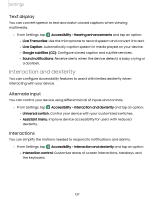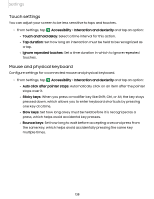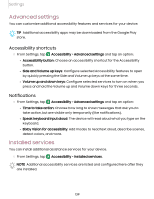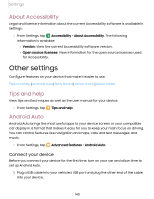Samsung Galaxy Tab S7 FE 5G User Manual - Page 135
TalkBack, Visibility, enhancements
 |
View all Samsung Galaxy Tab S7 FE 5G manuals
Add to My Manuals
Save this manual to your list of manuals |
Page 135 highlights
Settings TalkBack Use special controls and settings that let you navigate without needing to see the screen. 0 1. From Settings, tap Accessibility > TalkBack. C> 2. Tap to enable the feature, and tap an option to customize: l TalkBack shortcut: Choose a shortcut to quickly turn on TalkBack. l Settings: Configure TalkBack settings to better assist you. Visibility enhancements You can configure Accessibility features to assist with visual aspects of your device. Colors and clarity You can adjust the colors and contrast of text and other screen elements for easier viewing. 0 ◌ From Settings, tap Accessibility > Visibility enhancements and tap an option: • High contrast fonts: Adjust the color and outline of fonts to increase the contrast with the background. • High contrast keyboard: Adjust the size of the Samsung keyboard and change its colors to increase the contrast between the keys and the background. • Highlight buttons: Show buttons with shaded backgrounds to make them stand out better against the wallpaper. • Color inversion: Reverse the display of colors from white text on a black background to black text on a white background. • Remove animations: Remove certain screen effects if you are sensitive to motion. • Color correction: Adjust the color of the screen if you find it difficult to see some colors. 135