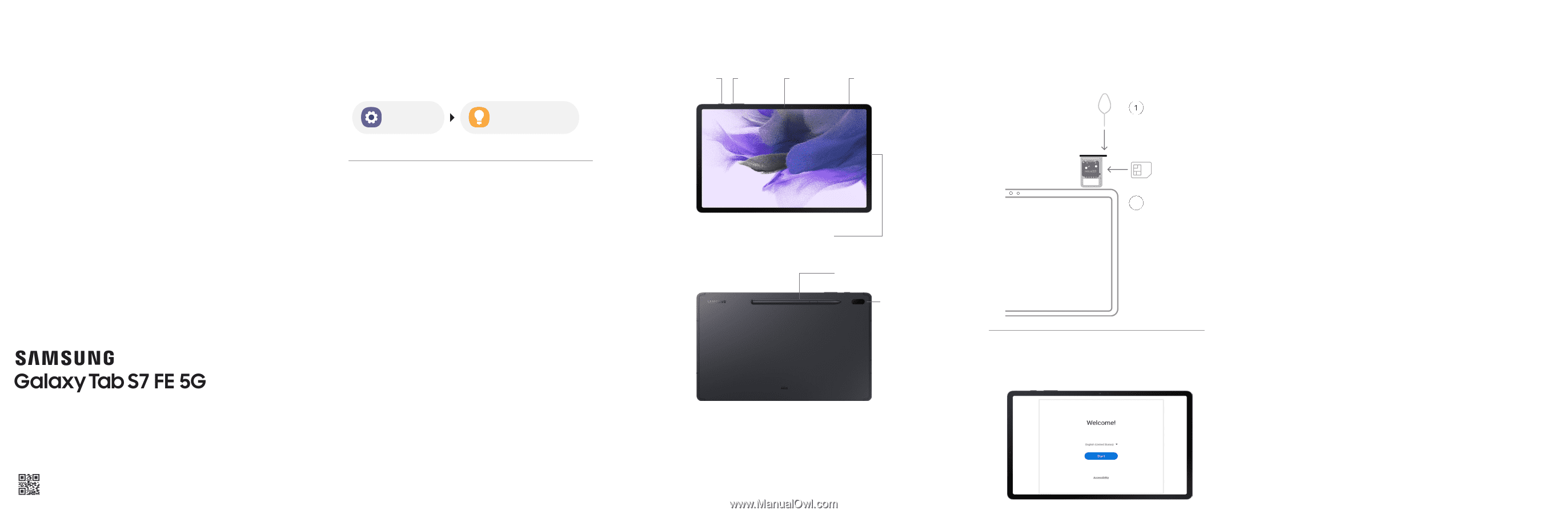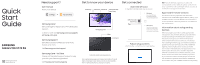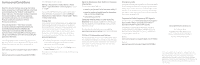Samsung Galaxy Tab S7 FE T-Mobile Quick Start Guide - Page 1
Samsung Galaxy Tab S7 FE T-Mobile Manual
 |
View all Samsung Galaxy Tab S7 FE T-Mobile manuals
Add to My Manuals
Save this manual to your list of manuals |
Page 1 highlights
Quick Start Guide Printed in Korea GH68-53634A Need support? User manual From your device Settings Tips and help Samsung Care+ Get coverage for repairs and 24/7 dedicated support. To learn more, visit Samsung.com/us/support/ samsung-care-plus Samsung Support Get direct access to FAQs, tips and tricks, videos, and more. Visit Samsung.com/us/support Samsung Care - YouTube Check out the latest support videos to help you with your Samsung product. Visit Youtube.com/samsungcare Get to know your device Side key Volume Camera SIM/microSD™ card tray Charging port S Pen Camera microSD card sold separately Use only Samsung-approved chargers and cables. To avoid injury or damage to your device, do not use incompatible, worn or damaged batteries, chargers or cables. Get connected Insert the SIM card in the SIM/microSD card tray as shown SIM/microSD card tray SIM tool Use the SIM tool to open the SIM/ microSD card tray. 2 SIM card Turn the tray over and insert the SIM card with the gold contacts facing up. Follow setup screens and transfer content to your new device 5G: Not all devices, signals, or uses are compatible; check device specs. Check with your carrier for 5G coverage areas, access, & network management details. Approved firmware versions This device will only operate with firmware versions that have been approved for use by your wireless carrier and the device manufacturer. If unauthorized firmware is placed on the device it will not function. Information about safeguarding devices We encourage customers to take appropriate measures to secure their devices and invite them to take advantage of the features available on this device to help secure it from theft and/or other unauthorized access and use. This device has a locking function (e.g., user-defined codes or patterns) that can serve as a first line of defense against unauthorized use or access to stored information. Preloaded security applications that allow customers to track or locate misplaced devices can be found on several devices. Lost or stolen devices should be immediately reported to your wireless carrier so that proper measures can be taken to protect accounts. For additional information, visit your wireless carrier's Privacy Policy.