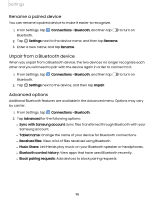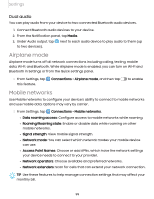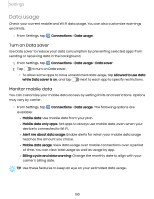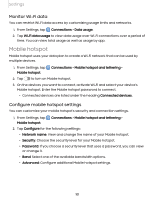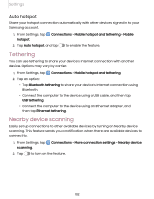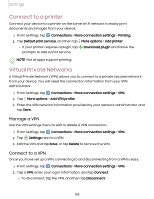Samsung Galaxy Tab S7 FE US Cellular User Manual - Page 98
Rename, paired, device, Unpair, Bluetooth, Advanced, options
 |
View all Samsung Galaxy Tab S7 FE US Cellular manuals
Add to My Manuals
Save this manual to your list of manuals |
Page 98 highlights
Settings Rename a paired device You can rename a paired device to make it easier to recognize. 1. From Settings, tap Bluetooth. C> Connections > Bluetooth, and then tap to turn on 2. Tap Settings next to the device name, and then tap Rename. 3. Enter a new name, and tap Rename. Unpair from a Bluetooth device When you unpair from a Bluetooth device, the two devices no longer recognize each other and you will need to pair with the device again in order to connect to it. 1. From Settings, tap Bluetooth. C> Connections > Bluetooth, and then tap to turn on 2. Tap Settings next to the device, and then tap Unpair. Advanced options Additional Bluetooth features are available in the Advanced menu. Options may vary by carrier. 1. From Settings, tap Connections > Bluetooth. 2. Tap Advanced for the following options: l Sync with Samsung account: Sync files transferred through Bluetooth with your Samsung account. l Tablet name: Change the name of your device for Bluetooth connections. l Received files: View a list of files received using Bluetooth. l Music Share: Let friends play music on your Bluetooth speaker or headphones. l Bluetooth control history: View apps that have used Bluetooth recently. l Block pairing requests: Add devices to block pairing requests. 98