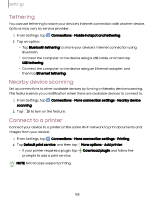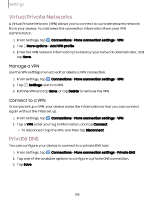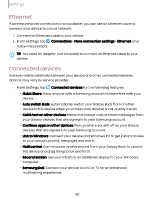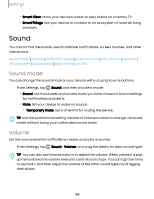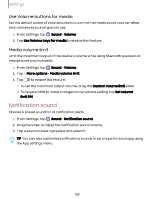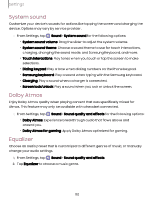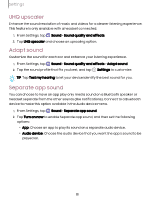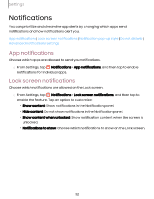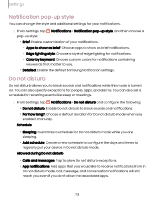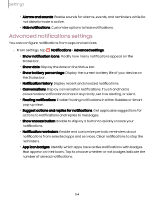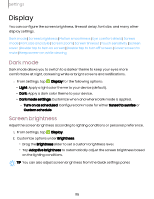Samsung Galaxy Tab S9 FE Charter User Manual - Page 110
System, sound, Dolby, Atmos, Equalizer
 |
View all Samsung Galaxy Tab S9 FE Charter manuals
Add to My Manuals
Save this manual to your list of manuals |
Page 110 highlights
Settings System sound Customize your device's sounds for actions like tapping the screen and charging the device. Options may vary by service provider. ◌ From Settings, tap Sound > System sound for the following options: • System sound volume: Drag the slider to adjust the system volume. • System sound theme: Choose a sound theme to use for touch interactions, charging, changing the sound mode, and Samsung Keyboard, and more. • Touch interactions: Play tones when you touch or tap the screen to make selections. • Dialing keypad: Play a tone when dialing numbers on the Phone keypad. • Samsung keyboard: Play a sound when typing with the Samsung keyboard. • Charging: Play a sound when a charger is connected. • Screen lock/unlock: Play a sound when you lock or unlock the screen. Dolby Atmos Enjoy Dolby Atmos quality when playing content that was specifically mixed for Atmos. This feature may only be available with a headset connected. ◌ From Settings, tap Sound > Sound quality and effects for the following options: • Dolby Atmos: Experience breakthrough audio that flows above and around you. • Dolby Atmos for gaming: Apply Dolby Atmos optimized for gaming. Equalizer Choose an audio preset that is customized to different genres of music, or manually change your audio settings. 1. From Settings, tap Sound > Sound quality and effects. 2. Tap Equalizer to choose a music genre. 110