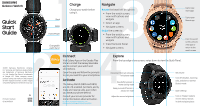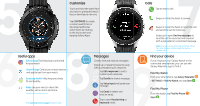Samsung Galaxy Watch Bluetooth Quick Start Guide - Page 2
Useful apps, Calls, Messages, Find your device, Customize - + lte
 |
View all Samsung Galaxy Watch Bluetooth manuals
Add to My Manuals
Save this manual to your list of manuals |
Page 2 highlights
Customize Touch and hold the watch face and select a preloaded watch face or download a new one. Tap CUSTOMIZE to create a custom watch face or download additional watch faces by rotating to the last screen and tapping Galaxy Apps. 6 8. Usefulapps Galaxy Apps Download apps optimized for your watch. SmartThings Control your smart devices and appliances from your watch. Samsung Health Help keep your body fit and healthy. Bixby Use your voice to check the Messages Create, view and reply to messages. Swipe up or rotate the bezel to reply with a preloaded quick response. Tap Edit responses to add a custom quick response. Tap Doodle to draw a message. Tap Voice input and speak your message. weather, set an alarm and more. Bixby functionality limited at launch. Tap Emoji to select and send an emoji. Visit samsung.com/us/support to learn more. Tap to open Handwriting or Keyboard mode. Calls 7.Tap to make a call. Swipe or rotate the bezel to answer. Swipe or rotate the bezel to reject the call and send the call to voicemail. Swipe up to open Decline messages to send the call to voicemail and respond with a preloaded or customized message. Note: The watch must be connected via LTE or to a smartphone via Bluetooth to make or receive calls. Find your device If you misplace your Galaxy Watch or the connected smartphone, you can use the Galaxy Wearable app to find it. Find My Watch From your smartphone, tap Galaxy Wearable > SETTINGS > Find My Watch and tap Start . Find My Phone From the watch, tap Find My Phone > Start .