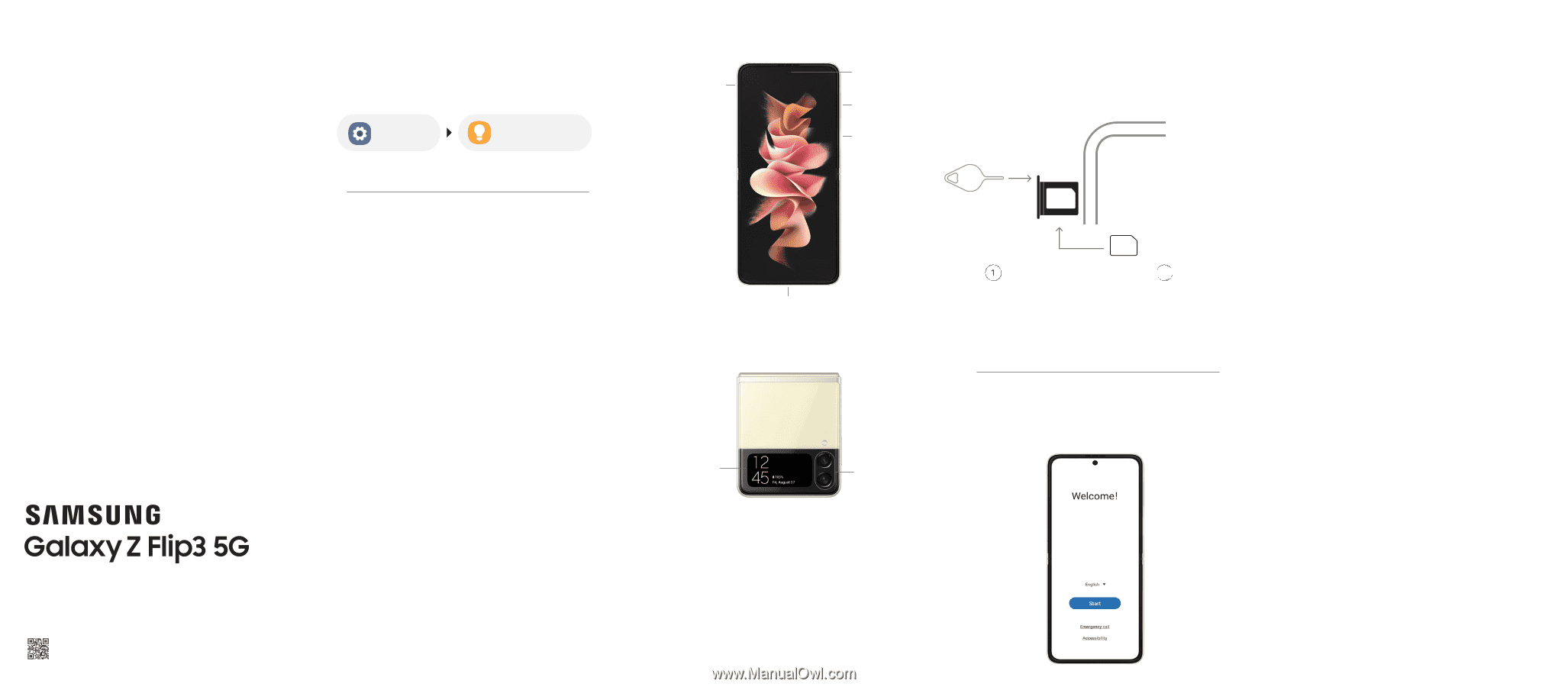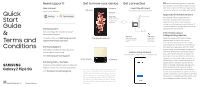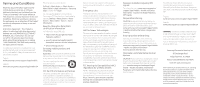Samsung Galaxy Z Flip3 5G Comcast Quick Start Guide - Page 1
Samsung Galaxy Z Flip3 5G Comcast Manual
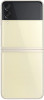 |
View all Samsung Galaxy Z Flip3 5G Comcast manuals
Add to My Manuals
Save this manual to your list of manuals |
Page 1 highlights
Quick Start Guide & Terms and Conditions GH68-53638A_Rev_1.2 Printed in Korea Need support? User manual From your device Settings Tips and help Get to know your device SIM card Camera Volume Side key Power On/Off Fingerprint scanner Get connected Insert the SIM card in the SIM card tray as shown Samsung Care + Get coverage for repairs and 24/7 dedicated support. To learn more, visit Samsung.com/us/ support/samsung-care-plus Charging & Audio port Samsung Support Get direct access to FAQs, tips and tricks, videos, and more. Visit Samsung.com/us/support Samsung Care - YouTube Check out the latest support videos to help you with your Samsung product. Visit Youtube.com/samsungcare Cover screen Cameras Use only Samsung approved charging devices and accessories. Do not press the screen or the front camera lens with a hard or sharp object, such as a pen or fingernail, or apply excessive pressure. Do not attach adhesives such as films or stickers to the main screen. When folding the device, do not place any objects, such as cards, coins, or keys, on the screen. SIM tool Use the SIM tool to open the SIM tray. 2 SIM card Insert the SIM card in the tray. Follow setup screens and transfer content to your new phone 5G: Not all devices, signals, or uses are compatible; check device specs. Check with your carrier for 5G coverage areas, access, & network management details. Approved firmware versions This device will only operate with firmware versions that have been approved for use by your wireless carrier and the device manufacturer. If unauthorized firmware is placed on the device it will not function. Information about safeguarding devices We encourage customers to take appropriate measures to secure their devices and invite them to take advantage of the features available on this device to help secure it from theft and/or other unauthorized access and use. This device has a locking function (e.g., user-defined codes or patterns) that can serve as a first line of defense against unauthorized use or access to stored information. Preloaded security applications that allow customers to track or locate misplaced devices can be found on several devices. Lost or stolen devices should be immediately reported to your wireless carrier so that proper measures can be taken to protect accounts. For additional information, visit your wireless carrier's Privacy Policy.