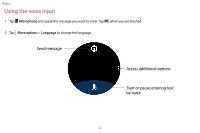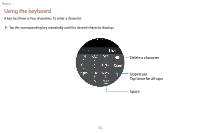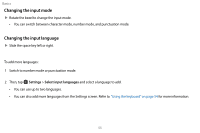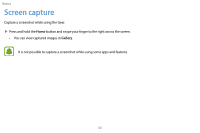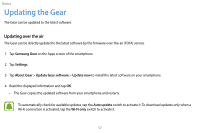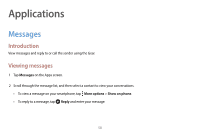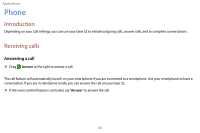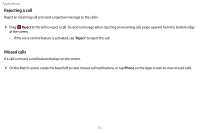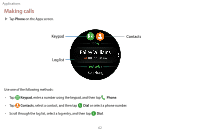Samsung Gear S2 User Manual - Page 68
Updating the Gear
 |
View all Samsung Gear S2 manuals
Add to My Manuals
Save this manual to your list of manuals |
Page 68 highlights
Basics Updating the Gear The Gear can be updated to the latest software. Updating over the air The Gear can be directly updated to the latest software by the firmware over-the-air (FOTA) service. 1 Tap Samsung Gear on the Apps screen of the smartphone. 2 Tap Settings. 3 Tap About Gear > Update Gear software > Update now to install the latest software on your smartphone. 4 Read the displayed information and tap OK. • The Gear copies the updated software from your smartphone and restarts. To automatically check for available updates, tap the Auto update switch to activate it. To download updates only when a Wi-Fi connection is activated, tap the Wi-Fi only switch to activate it. 57
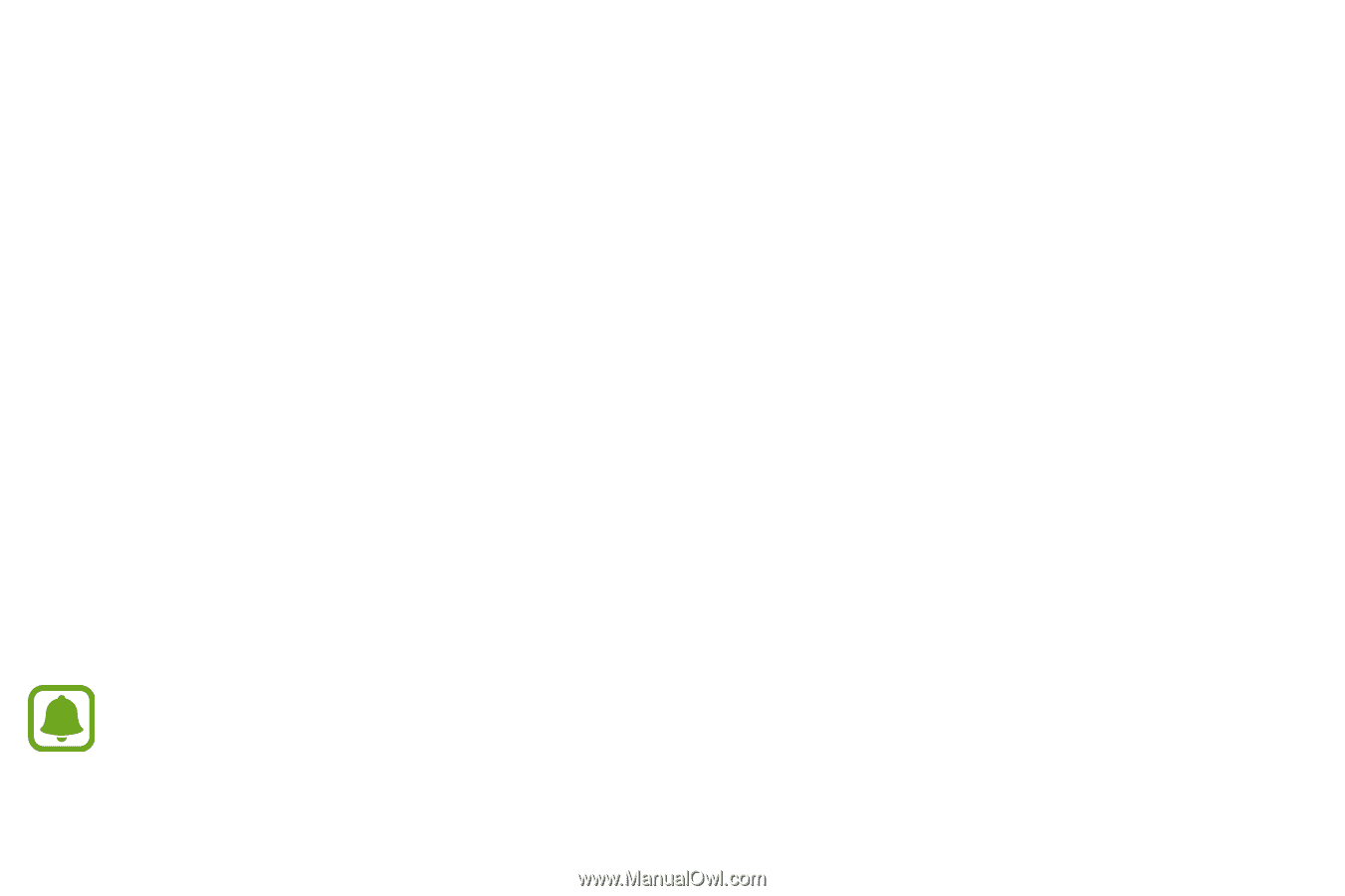
Basics
Updating the Gear
The Gear can be updated to the latest software.
Updating over the air
The Gear can be directly updated to the latest software by the firmware over-the-air (FOTA) service.±
1
Tap
Samsung Gear
on the Apps screen of the smartphone.±
2
Tap
Settings
.±
3
Tap
About Gear
>
Update Gear software
>
Update now
to install the latest software on your smartphone.±
4
Read the displayed information and tap
OK
.±
•
The Gear copies the updated software from your smartphone and restarts.
To automatically check for available updates, tap the
Auto update
switch to activate it. To download updates only when a
Wi-Fi connection is activated, tap the
Wi-Fi only
switch to activate it.
57