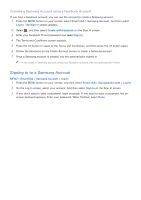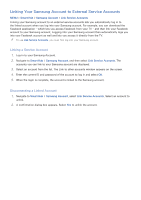Samsung H5203 User Manual - Page 40
Opening the First Screen, Setting your favorite item, Deleting browsing history
 |
View all Samsung H5203 manuals
Add to My Manuals
Save this manual to your list of manuals |
Page 40 highlights
Opening the First Screen Press the button while watching TV to open the First Screen. On the First Screen, search through favorite apps, channels, or sources and access previously run or frequently used functions. Setting your favorite item 1. Press the button to open the First Screen, and move to a desired item. 2. Press and hold the E button. The Options menu appears. 3. In the Options menu, select Add to Favorites to add the selected item to the favorite list, which will move top of the list. "" To delete a favorite item, select it, and then press and hold the E button to display the context menu. Then, select Remove from Favorites. Deleting browsing history 1. Press the button to open the First Screen, and select Clear All. You will be asked to confirm your selection. 2. Select OK on the screen. Your browsing history is deleted completely. "" However, the Favorites list items will not be deleted. "" You can also delete your browsing history by selecting Clear All in the Smart Hub > First Screen Settings menu.